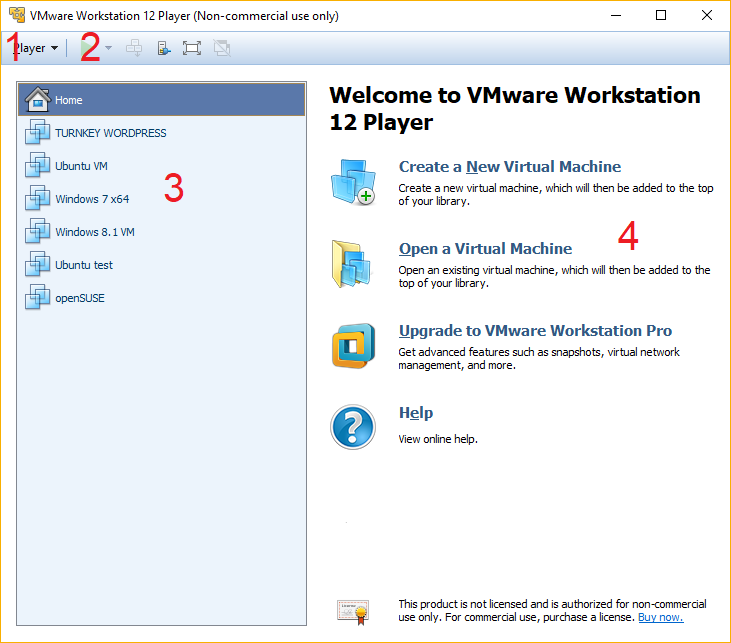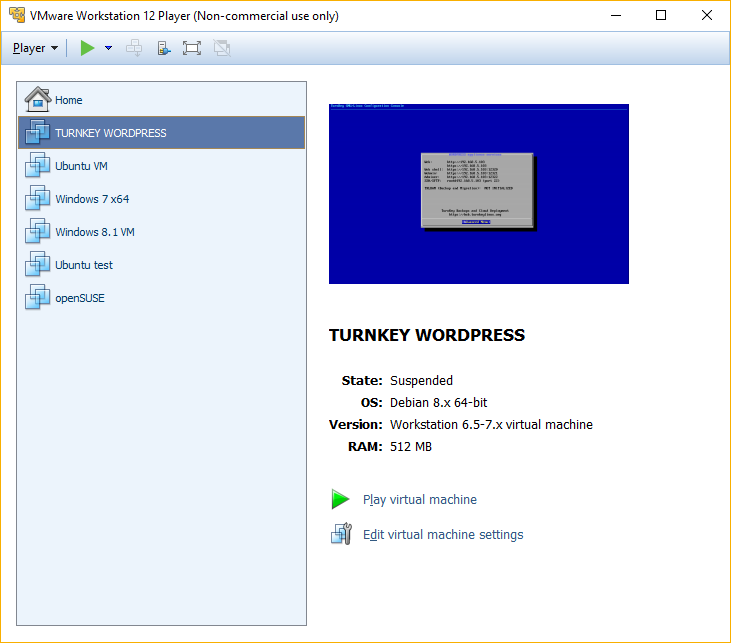VMware Workstation Player home screen
When you start VMware Workstation Player, you are presented with the home screen:
The home screen consists of the following components:
- Player menu – contains some common menus and options, such as the File menu to create or open a virtual machine, options to power off or restart the VM, run the VM in full screen, and other actions used to manage a virtual machine.
- Action icons – the green power icon allows you to power on, restart, suspend or power off the virtual machine. The second icon on the left sends Ctrl+Alt+Del to the selected VM. The following icon enables you to connect to VMware Horizon FLEX Server (Horizon FLEX Server allows users to run locally a locked-down virtual machine). The forth icon activates the full screen mode, and the last icon enables Unity Mode, which displays applications from virtual machines directly on the host system desktop.
- Library – contains the list of virtual machines created or opened in Player. The list will be empty if you haven’t created any virtual machine.
- Working window – when the Home icon above the Library is selected, links for some common actions in Player are displayed. When a VM listed in the Library is selected, its information are displayed, along with the option to start or edit the VM: