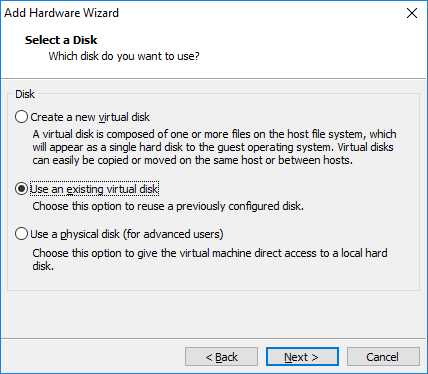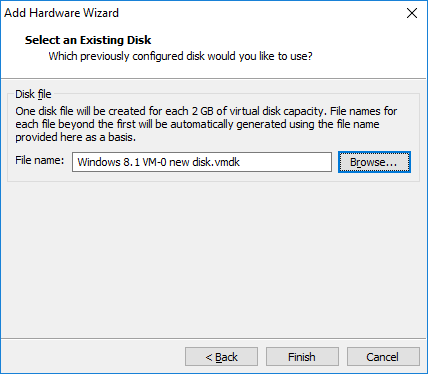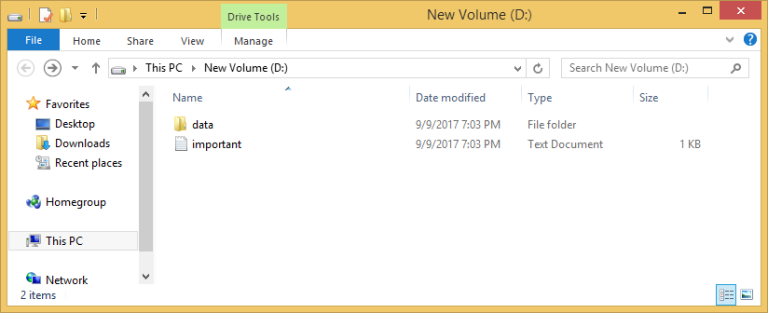Adding an existing virtual hard disk
You can add an existing virtual hard disk to a virtual machine in Player. Here are the steps:
1. Select the virtual machine from the library and go to Player > Manage > Virtual Machine Settings.
2. Click Add on the Hardware tab.
3. The New Hardware wizard opens. Select Hard Disk as the hardware type.
4. Select the disk type:
5. Select the Use an existing virtual disk option:
6. Browse to the disk file and click Finish:
7. If the disk is formatted in the way the guest OS understands it, the disk should be mounted automatically and you should be able to access its contents immediately: