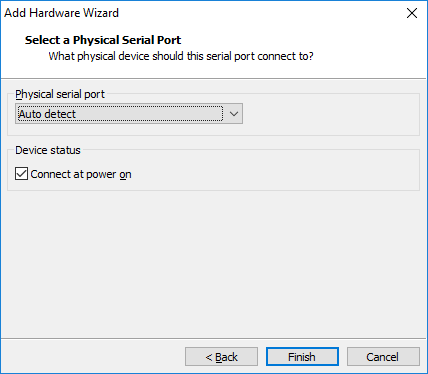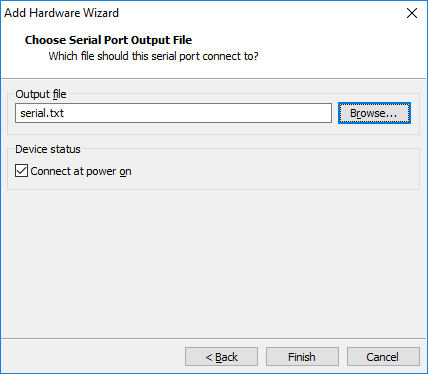Adding a virtual serial port
To make devices such as modems and printers accessible to the virtual machine, you must add a virtual serial port. A virtual machine in VMware Workstation Player can use up to four serial (COM) ports. They can be configured to send output to physical serial ports, files, or named pipes.
Here is how you can add a virtual serial port to a virtual machine:
1. Power off the virtual machine.
2. Select the virtual machine from the library and go to Player > Manage > Virtual Machine Settings.
3. Click Add on the Hardware tab.
4. Select Serial port as the hardware type:
5. Select where the virtual serial port will send output. Three options are available:
- Use physical serial port on the host – send output to a physical serial port on the host system. Of course, your host needs to be equipped with such port.
- Output to file – send output to a file on the host system.
- Output to named pipe – set up a direct connection between two virtual machines, or between a virtual machine and an application on the host system.
5a. If you’ve selected the Use physical serial port on the host option in the previous step, you will need to select the physical serial port or select the Auto detect option to allow Player to auto-detect the port to use. To connect the virtual serial port to the virtual machine when the virtual machine is powered on, check the Connect at power on option:
5b. If you’ve selected the Output to file option, you will need to select the output file:
5c. If you’ve selected the Output to named pipe option, you will need to configure the named pipe. The configuration depends on the operating system version.
6. Click Finish to add the virtual serial port.