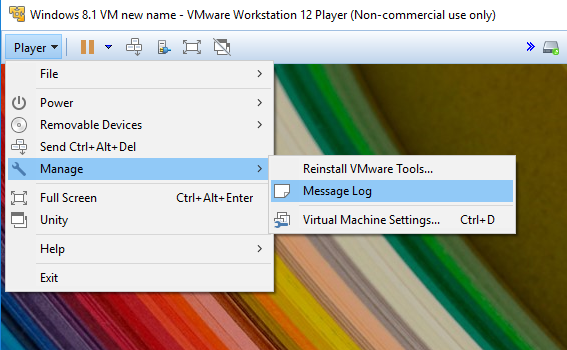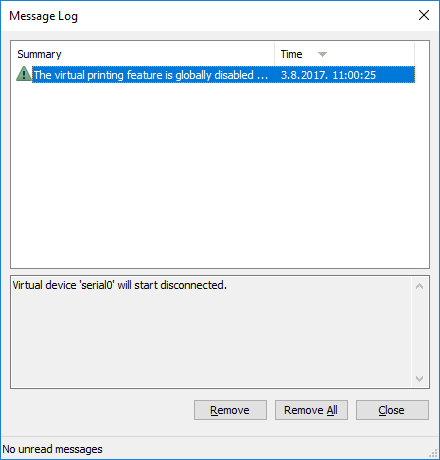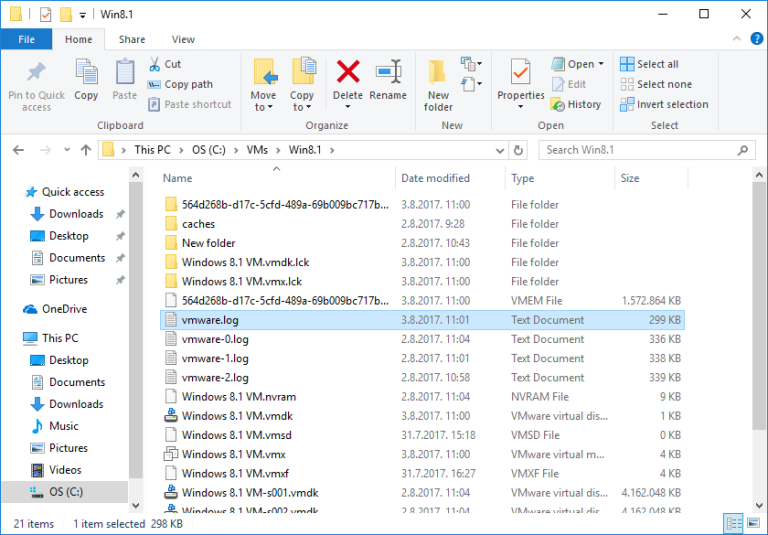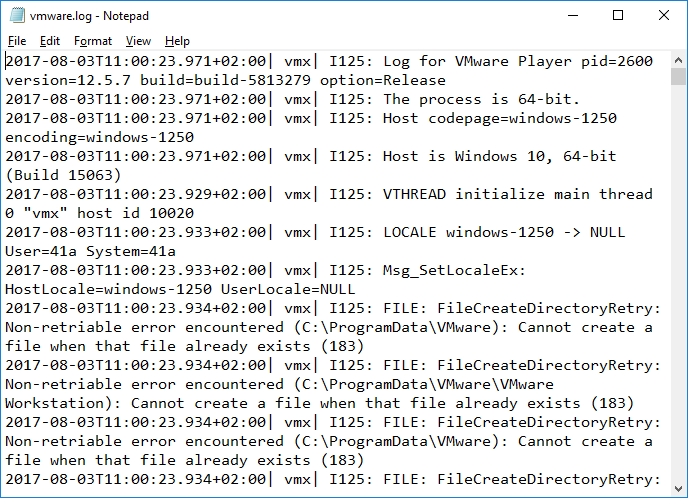Message log
You can view the Message Log of a virtual machine in VMware Workstation Player. This log contains various warning information, such as driver and display errors. Here are the steps:
1. Power on the virtual machine.
2. Go to Player > Manage > Message Log:
3. The Message Log window opens:
The Message Log displays only warning information about the virtual machine. To view more information about the virtual machine, browse to the directory on the host system where the virtual machine files are stored. You should see a file called vmware.log:
This file contains information specific to a running instance of the virtual machine, such as startup configuration, operations, and shutdown of the virtual machine. You can open this file in a text editor of your choice to review it: