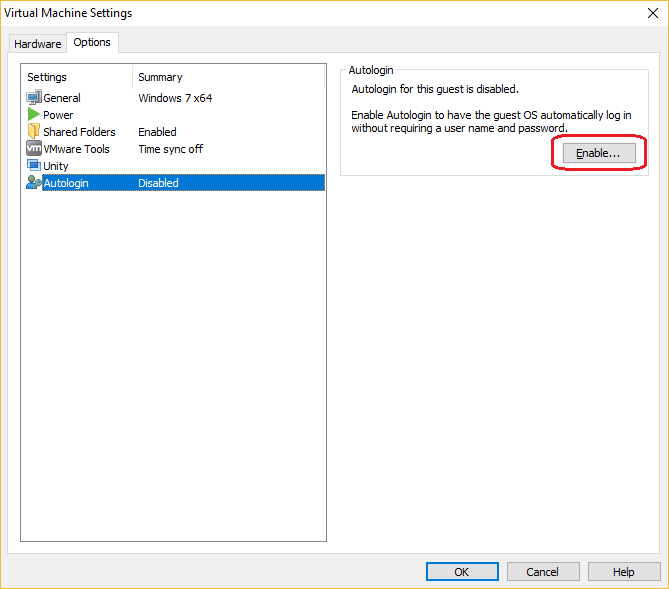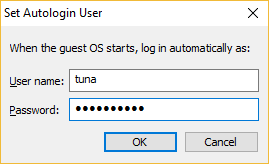Logging in automatically to a Windows virtual machine
Player includes a neat feature called Autologin that enables to you log in automatically to a Windows virtual machine. This feature can be particularly useful if you are using a VM for testing purposes and need to restart the guest operating system frequently.
The prerequisites for the Autologin feature are:
- the guest operating system of the VM needs to be Windows 2000 or later.
- the account you would like to use to log in automatically must be a local user account.
- VMware Tools needs to be installed.
Here are the steps to enable this feature:
1. Power on the VM.
2. Select the VM from the library and go to Player > Manage > Virtual Machine Settings.
3. Under the Options tab, select Autologin and click Enable:
4. Enter the user credentials:
5. Restart the virtual machine to test whether the user will automatically be logged in.
The user used for autologin needs to be a local user account. Domain users are not supported.