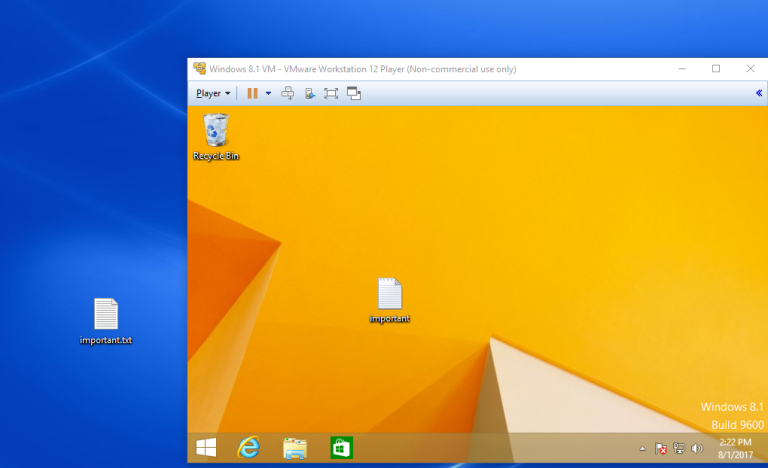Drag-and-Drop
The Drag-and-Drop feature in VMware Workstation Player enables you to easily move files between the host system and virtual machines. You can move files, directories, email attachments, plain or formatted text, and images using a simple drag-and-drop operation.
The Drag-and-drop feature has the following requirements:
- VMware Tools must be installed.
- Linux hosts and guests must run X-Windows. Solaris 10 guests must run run an Xorg server and JDS/Gnome.
- images can be dragged only between applications on Windows hosts and applications on Windows guests. Linux hosts or guests don’t support image dragging.
- you can only drag email attachments smaller than 4MB.
- you can only drag text smaller than 4MB.
- you can drag Unicode text only.
When you drag a file between the host and a virtual machine, VMware Workstation Player copies the file to the location where you drop it. In the example below I’ve dragged a text file called important.txt to from Windows 10 (the host system) to a virtual machine running Windows 8.1 (the guest OS):
The file that was dragged will not be deleted from the original location. Any changes made to the copied file will not be reflected to the original file.