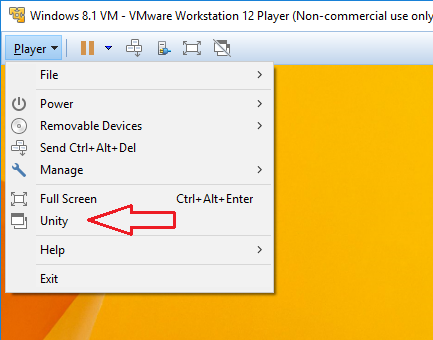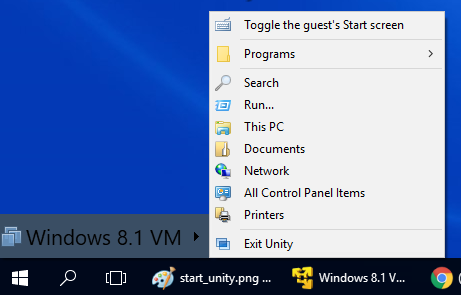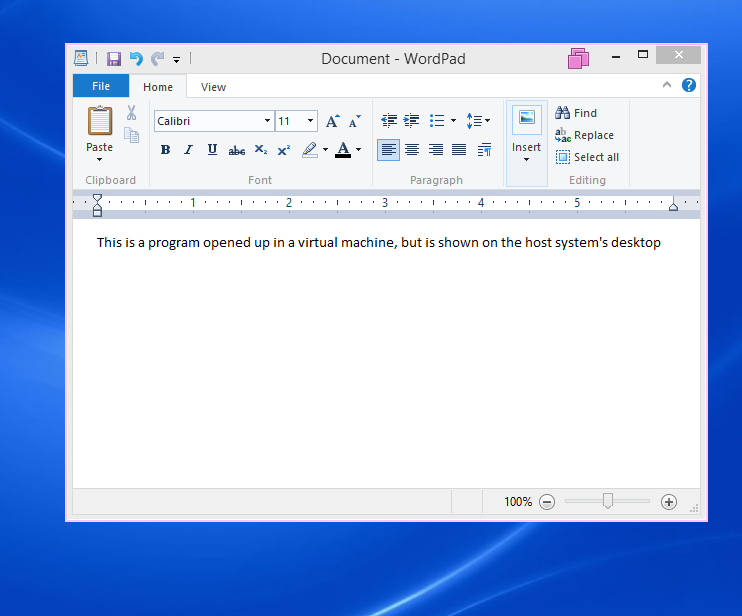Enabling Unity Mode
Here is how you can enable Unity Mode in VMware Workstation Player:
1. Make sure that the virtual machine is powered on.
2. Select Player > Unity:
3. The Player window should be hidden and applications opened in a VM should appear on the host system taskbar.
4. You can display the virtual machine Start menu on the host system by pointing to the Start menu:
5. If you run an application from the virtual machine Start menu on the host system, the application will be displayed on the host system desktop:
As you can see from the picture, I’ve run WordPad from the virtual machine Start menu on the host system. You can see that the WordPad window appears on the host system desktop, just like any other application.
6. To exit Unity Mode, display the Player window and click Exit Unity.