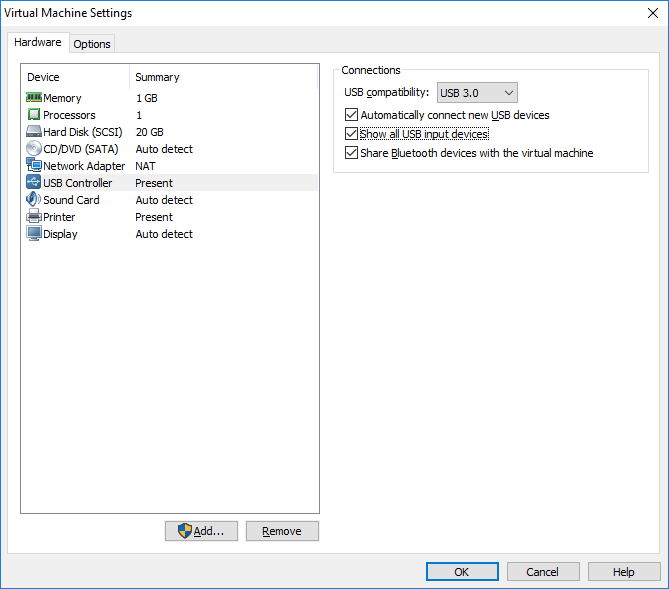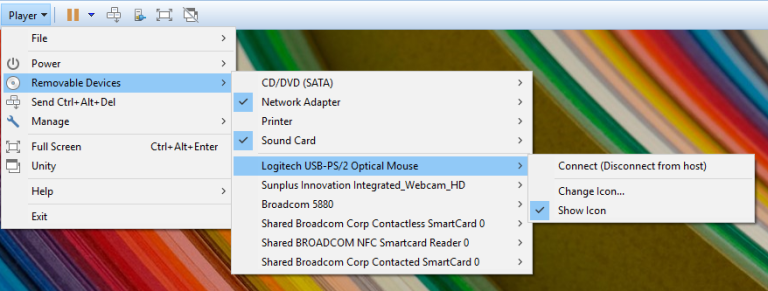Connecting USB HIDs to a virtual machine
By default, USB HIDs (human interface devices), such as USB keyboards, mice, or game controllers, do not appear in the Removable Devices menu in a virtual machine, even though they are connected to the USB ports on the host system. To connect these devices exclusively to a virtual machine, you must configure the virtual machine to show all USB devices in the Removable Devices menu.
Here are the steps:
1. Make sure that the virtual machine is powered off.
2. Select the virtual machine from the library in Player and select Player > Manage > Virtual Machine Settings.
3. On the Hardware tab, select USB Controller and check the Show all USB input devices checkbox on the right:
4. USB human interface devices should appear in the Removable Devices menu after you power on the virtual machine: