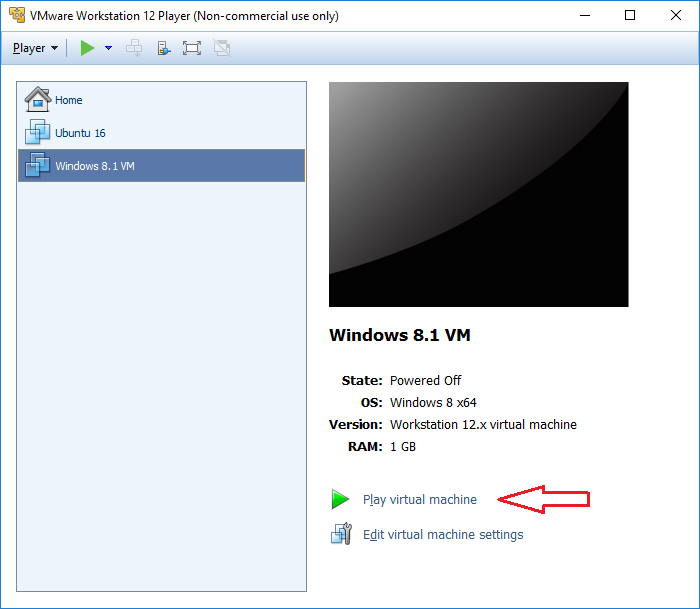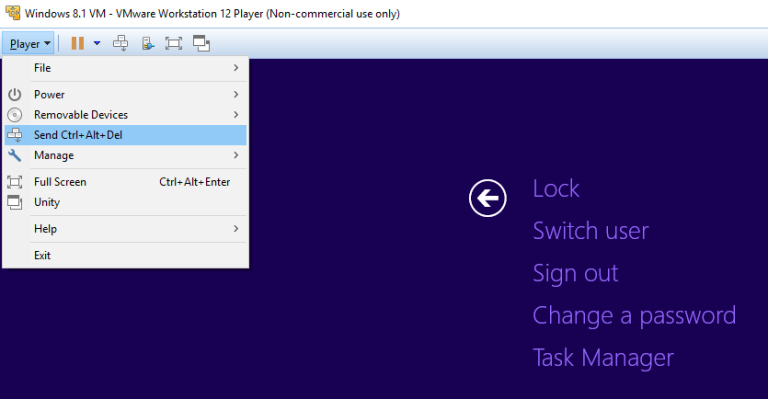Starting a virtual machine
The library on the left site of the VMware Workstation Player window is populated with virtual machines you’ve created. To start a virtual machine, simply select a virtual machine from the library and click Play virtual machine:
If the virtual machine you’ve created is not listed in the library, select Player > File > Open. Browse to the virtual machine configuration (.vmx) file, and click Open.
Once you start a VM, click inside the virtual machine console to give the virtual machine control of the mouse and keyboard of the host system. To release the input from the virtual machine and return the control to the host system, use the Ctrl+Alt hotkey. To send the Ctrl-Alt-Delete keystroke combination to a virtual machine, select Player > Send Ctrl+Alt+Del: