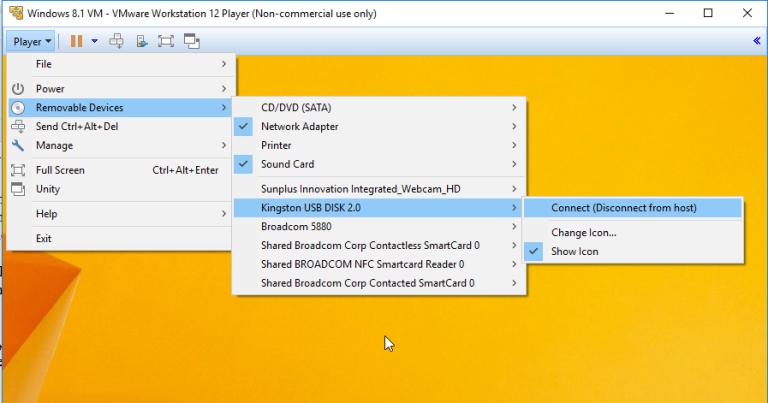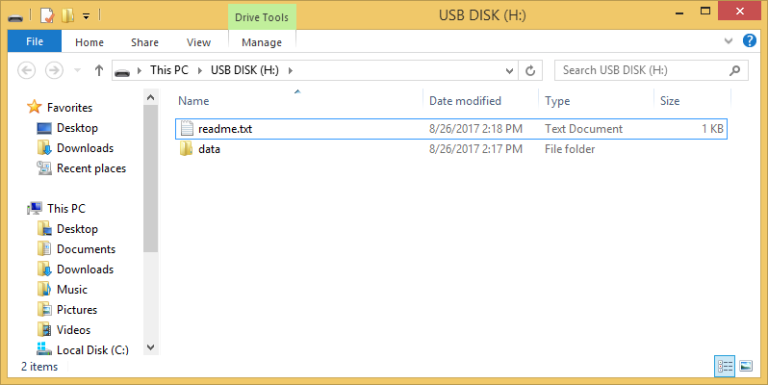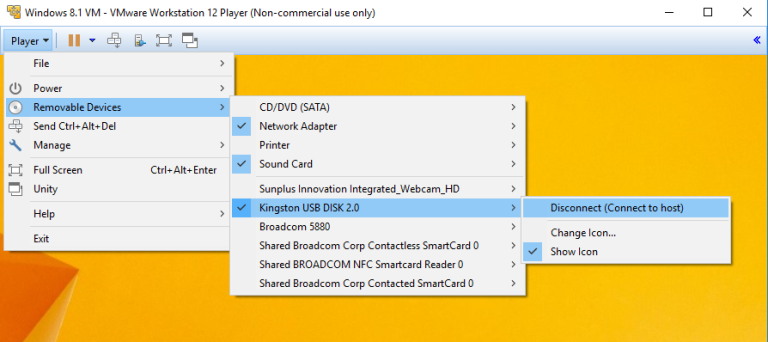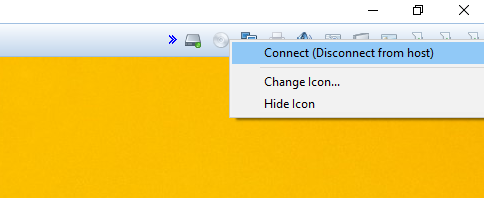Connecting or disconnecting a USB device to a virtual machine
You’ve probably noticed that you can connect and disconnect USB devices to a virtual machine in Player. If you plug an USB device into the host system while a virtual machine is running and its window is the active window, the device should connect to the virtual machine instead of the host system.
When an USB device connected to the host system does not connect to a virtual machine at power on, you can manually connect it to the VM. Here are the steps:
1. Make sure that the virtual machine is powered on.
2. Select Player > Removable Devices. You should get a list of removable devices. Select the removable device and click Connect (Disconnect from host):
3. The USB device should now appear in a guest OS:
4. To disconnect a removable device from the VM and connect it back to the host system, repeat the process, but this time, select the Disconnect (Connect to host) option:
You can also connect or disconnect the device by right-clicking the device icon on the virtual machine taskbar: