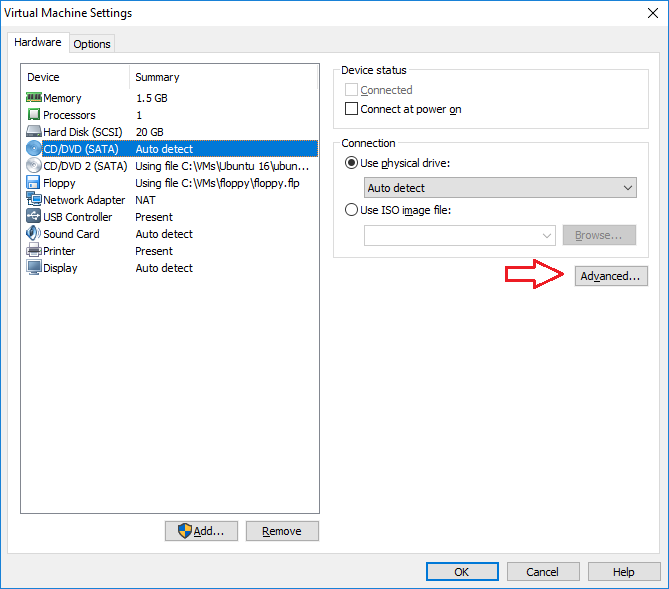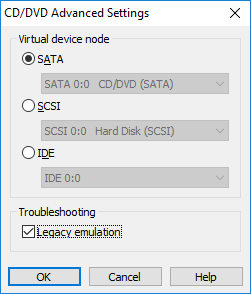Configuring Legacy Emulation Mode
In some cases, the physical DVD or CD drive you’ve added to your VM may not work correctly when the guest operating system is communicating directly with the drive. Also, certain drives and their drivers do not work correctly in raw mode. However, there is an option you can use to work around these problems – Legacy Emulation Mode.
The legacy emulation mode for a DVD or CD drive connected to your virtual machine helps avoid direct communication problems between a guest operating system and a DVD/CDROM drive. When this mode is turned on, you can read from data discs in the DVD/CD drive, but some other functions are not available (e.g. recording CDs, reading multisession CDs, and performing digital audio extraction).
Here is how you can configure Legacy Emulation Mode if you’ve encountered problems using your DVD-ROM or CD-ROM drive in a virtual machine:
1. Power off the virtual machine.
2. Select Player > Manage > Virtual Machine Settings.
3. Select the CD/DVD drive and click Advanced:
4. Check the Legacy emulation checkbox and click OK: