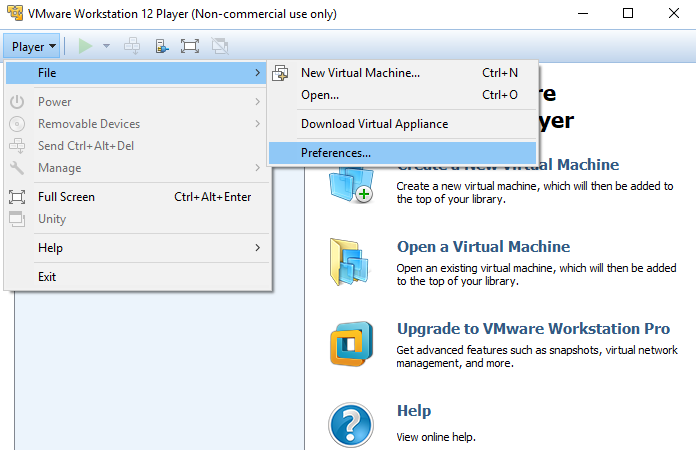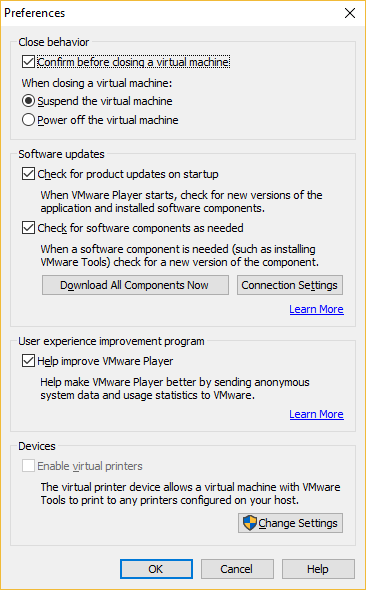VMware Workstation Player Preferences Menu
You can use the Preferences menu to change various global configuration settings for Player. This menu can be accessed by selecting Player > File > Preferences:
This opens up the Preferences window:
The following settings can be modified:
- Confirm before closing a virtual machine – if enabled, you will be prompted for a confirmation before a VM is closed.
- When closing a virtual machine – specifies what happens when you close a VM. The first option (Suspend the virtual machine) will suspend the VM, and the second option (Power off the virtual machine) will power off the VM when you close it.
- Software updates – you can specify whether Player will check for newer versions of the application and installed components when you start it. You can also specify whether Player will check for a new version of a component (such as VMware Tools) when it is required.
- Download All Components Now – downloads all of the available software components to the host system. This option is useful is if you are planning to use a VM at a later time when you do not have Internet access.
- Connection Settings – if you use a proxy server to connect to the Internet, you can configure its settings here.
- Help improve VMware Player – check this box if you would like to send system data and usage statistics to VMware.
- Enable virtual printer – check this box if you would like to enable the virtual printer. The virtual printer allows you to print from a VM to any printer connected to the host computer without having to install additional drivers in the virtual machine.