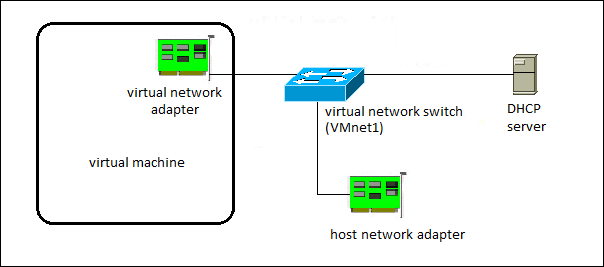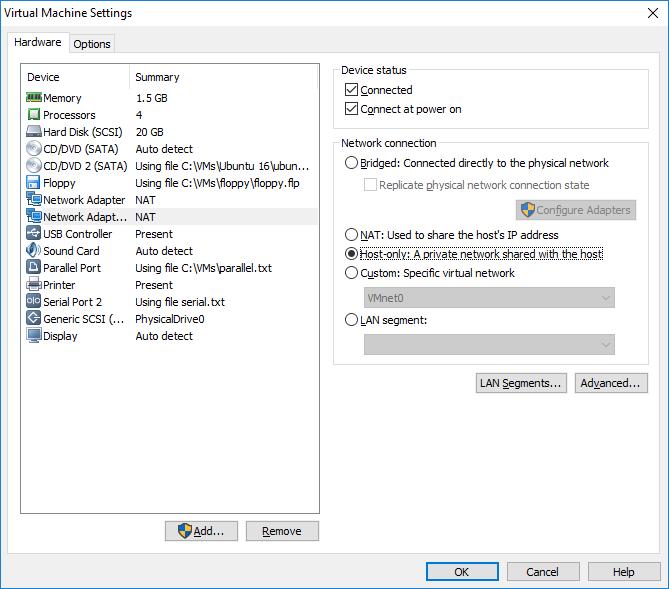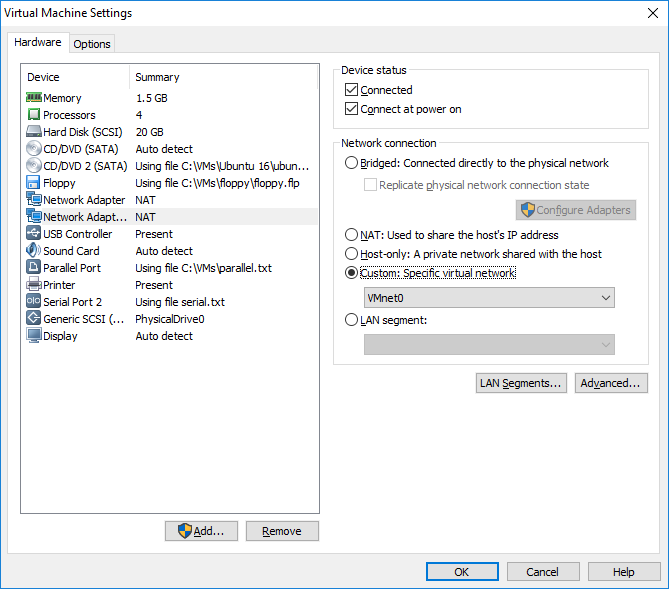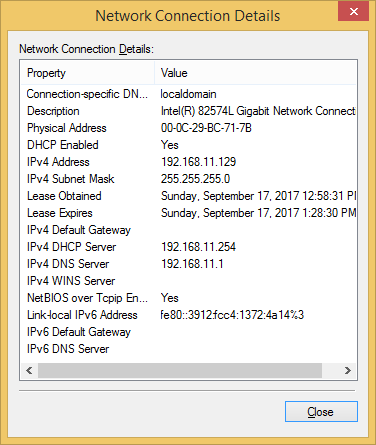Setting up host-only networking
In host-only networking, a network completely contained within the host computer is created. This networking configuration provides a network connection between the virtual machine and the host system by using a virtual network adapter that is visible on the host operating system. The virtual DHCP server provides IP addresses on the host-only network. This type of networking is usually used for testing purposes (e.g. running malware in a VM without worrying that the malware will reach other hosts on your local network or the Internet).
In the figure below you can see an example host-only networking configuration:
A host-only network (VMnet1) is set up for you when you install Player. In the default configuration, a virtual machine is isolated and cannot connect to the Internet or reach other hosts on the LAN.
Here is how you can configure host-only networking for an existing virtual machine:
1. Select the virtual machine from the library and go to Player > Manage > Virtual Machine Settings.
2. On the Hardware tab, select Network Adapter. Under Network connection, select Host-only: A private network shared with the host:
(Optional) You can also connect the adapter to a custom host-only network. Under Network connection, select Custom: Specific virtual network and select the custom host-only network:
3. Click OK to save the changes.
If I change the network adapter type in my Windows 8.1 virtual machine to host-only, the network adapter will get the IP address from the virtual DHCP server and the VM will not be able to access the Internet. Notice the lack of the default gateway: