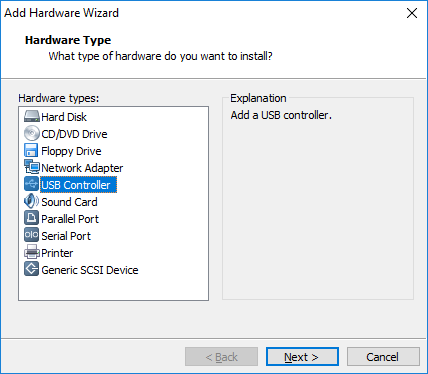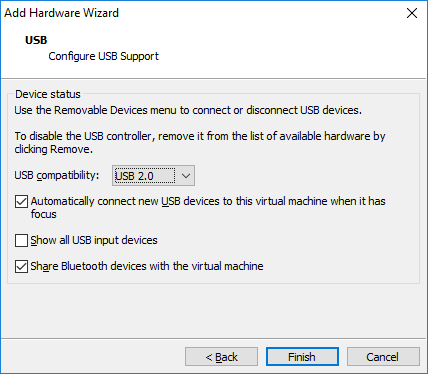Adding a USB controller
A virtual machine must have a USB controller in order to use USB devices and smart card readers. A USB controller is added by default when a virtual machine is created. You can’t add more than one USB controller per VM.
If you remove a USB controller that was added by default, you can add it back later. Here are the steps:
1. Power off the virtual machine.
2. Select the virtual machine from the library and go to Player > Manage > Virtual Machine Settings.
3. On the Hardware tab, click Add.
4. The Add Hardware wizard opens. Select USB Controller as the hardware type:
5. You need to configure the following options:
- USB compatibility – the USB version (1.1, 2.0, or 3.0).
- Automatically connect new USB devices to this virtual machine when it has focus – when enabled, new USB devices will be connected to the virtual machine when the virtual machine window has focus. If this option is disabled, new USB devices will be connected only to the host system, even when the focus is in the VM.
- Show all USB input devices – by default, USB human interface devices (HIDs), such as the keyboard and mouse, do not appear in the Removable Devices menu and are not available to connect to the virtual machine. To connect such devices to the virtual machine, this options needs to be checked.
- Share Bluetooth devices with the virtual machine – enables support for Bluetooth devices.
6. Click Finish to finish adding the USB controller.