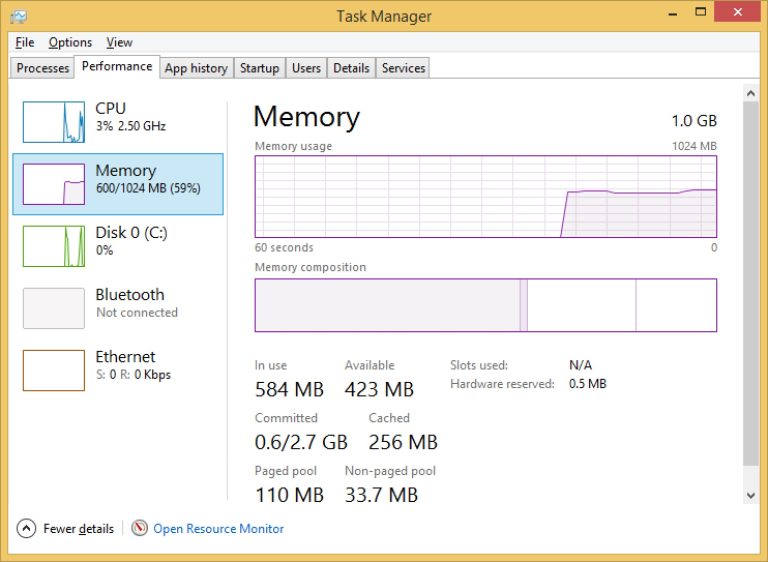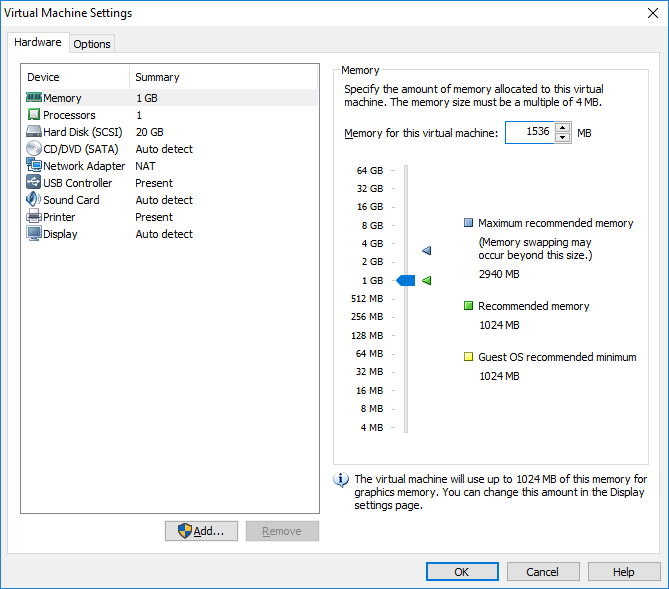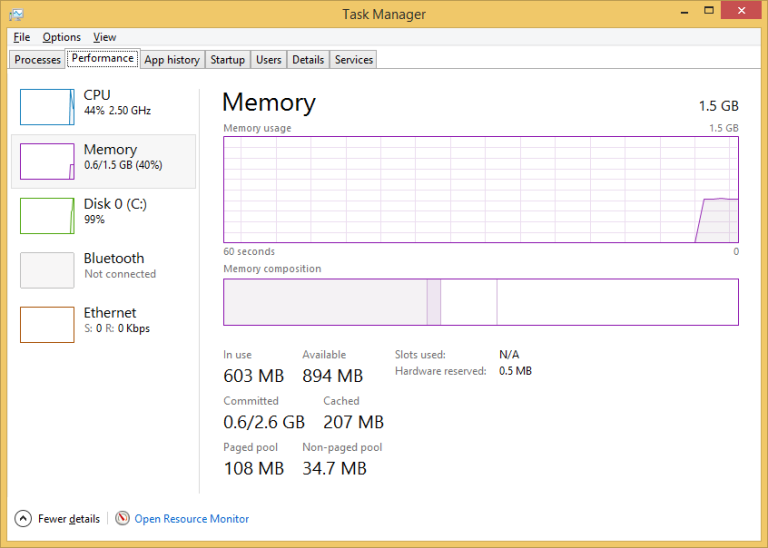Changing the memory allocation
You can adjust the amount of memory that is allocated to a virtual machine in Player. The guest operating system memory size should not be set lower than the minimum recommendations of the operating system provider. For example, because Windows 10 64-bit require at least 2 GB of RAM, you will need to allocate at least that amount of RAM to a virtual machine if you plan on running that operating system.
Let’s say that my Windows 8.1 virtual machine is slow and I want to enhance its performance by adding more memory to it. Right now my VM has only 1 GB of RAM, so I need to add more memory to it:
Here are the steps to adjust the amount of RAM a VM has:
1. Power off the VM.
2. Select the VM from the library and select Player > Manage > Virtual Machine Settings.
3. On the Hardware tab, select Memory. On the right side of the screen you will see the Memory panel with information that can help you select the appropriate amount of memory for the virtual machine. The size must be a multiple of 4:
4. Power on the VM in order for the changes to take effect. My VM now shows 1.5 GB of RAM: