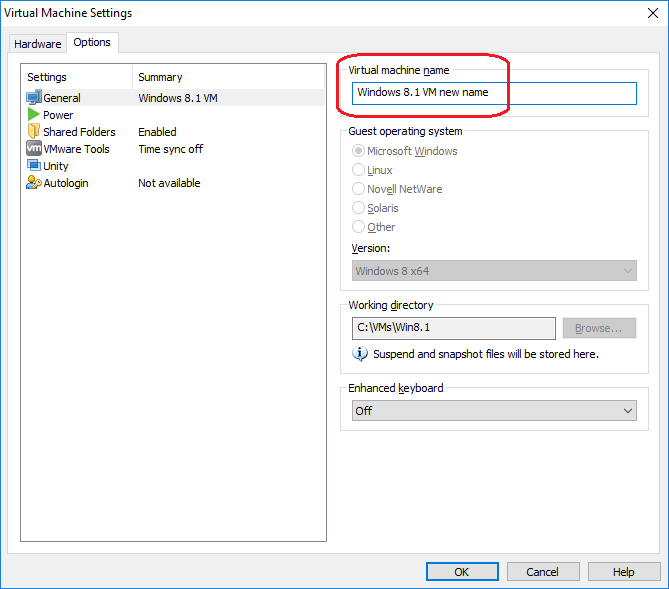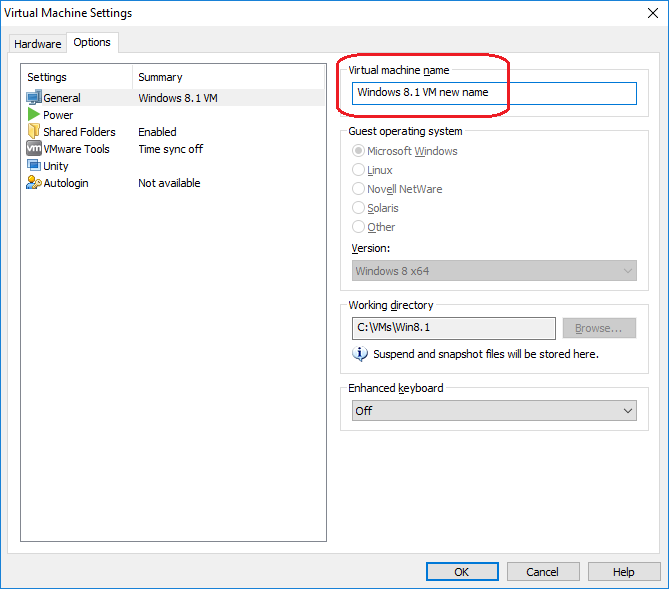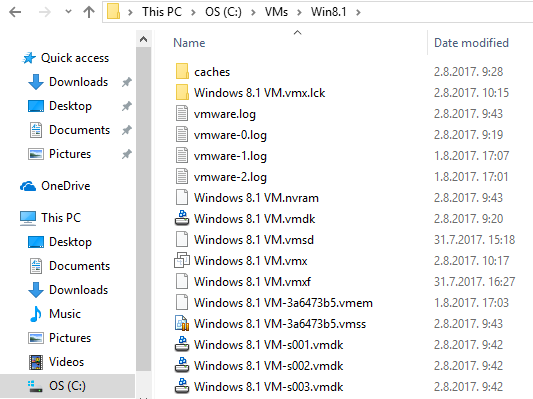Changing the virtual machine name
You can change the name under which the virtual machine appear in Player. Here are the steps:
1. Select Player > Manage > Virtual Machine Settings.
2. Go to the Options tab and select General. On the right side of you screen you should see the Virtual machine name field. Enter the new virtual machine name and click OK:
3. The VM should appear under the new name in the library:
Note that changing the name of a virtual machine does not change the name of the virtual machine directory or the names of the virtual machine files on the host system. VM files retain the original name of the virtual machine: