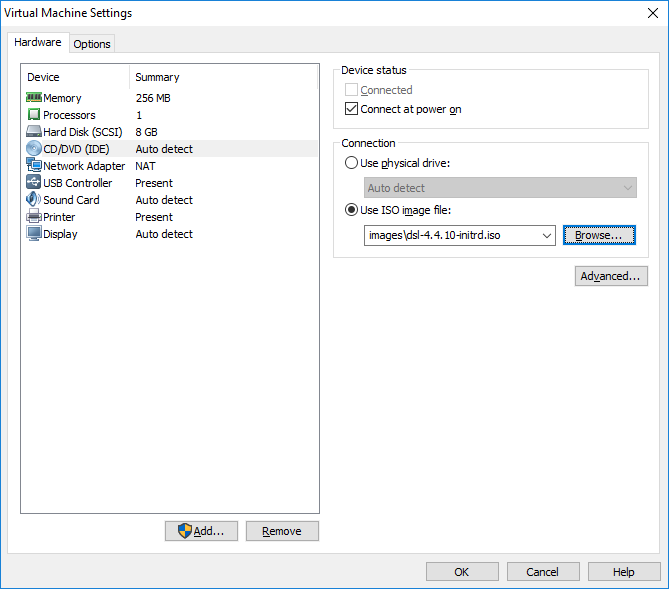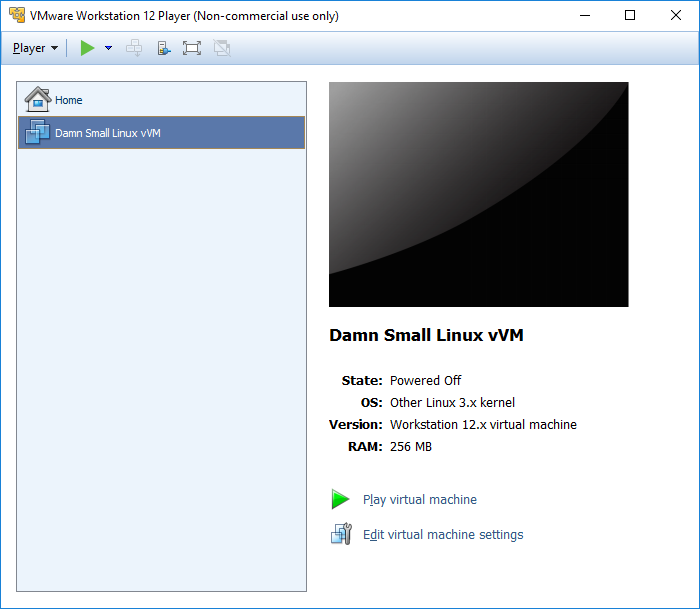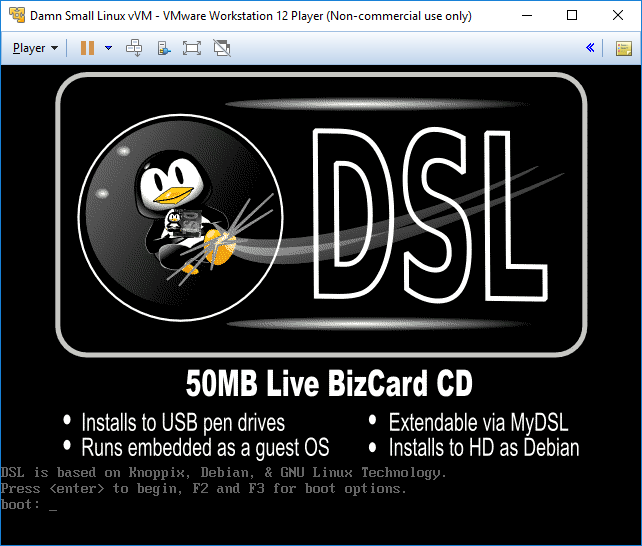Installing a guest operating system manually
Since we didn’t use the New Virtual Machine wizard to install the guest operating system in a virtual machine, we need to do it manually. The guest OS installation in a virtual machine is similar to installing an operating system on a physical machine. It can be done in three ways:
• install the guest OS from an installer disk.
• install the guest OS from an ISO image.
• use a PXE server to install the guest OS over the network.
In this section I will describe how you can install the guest operating system using an ISO file. I will use the ISO file containing the image of Damn Small Linux operating system. If you would like to follow along, you can get the ISO file here.
Here are the steps:
1. Select the virtual machine in Player and go to Player > Manage > Virtual Machine Settings:
2. Under the Hardware tab, select CD/DVD drive. Check the Connect at power on checkbox and select Use ISO image file to browse to the location of the ISO file:
3. Next, power on the virtual machine:
4. The virtual machine boots from the ISO image, which contains the installation for your guest operating system. You can now install the guest OS just like you would do it on a physical machine: