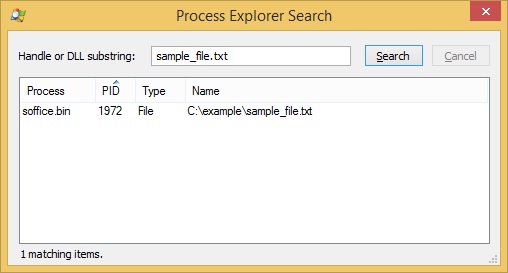Use Process Explorer to check locked files
You’ve probably got the infamous “This action can’t be completed because the folder or a file in it is open in another program” message while trying to perform an action on a file. The message indicates that the file is already being used by some application on your system. You can use Procexp to identify the process that is locking the file. To do that, go to Find > Find Handle or DLL (or use the Ctrl + f shortcut). This opens up the Process Explorer Search dialog box where you can type the name of the file in question:
In the example above, you can see that the process that is locking the file is called soffice.bin. It is a process related to Libre Office. We can now close that program in order to unlock the file.