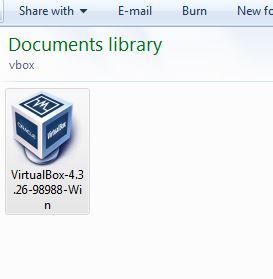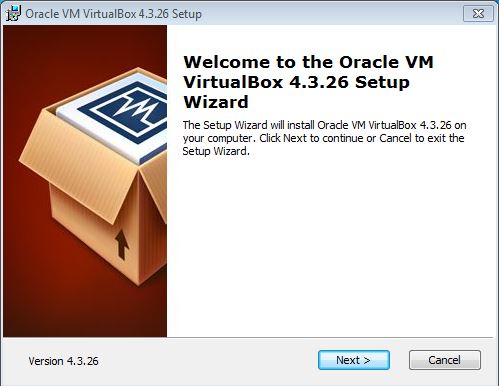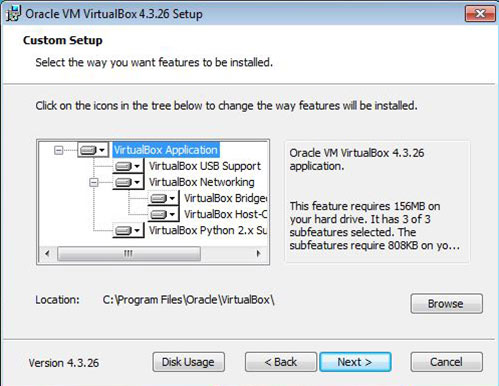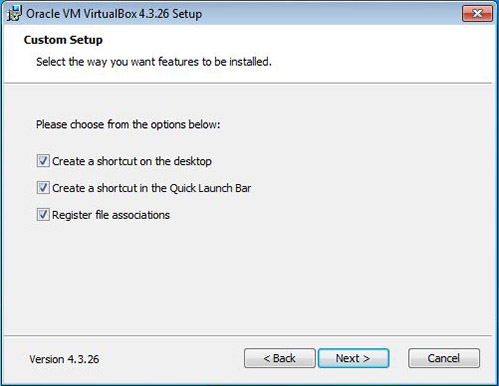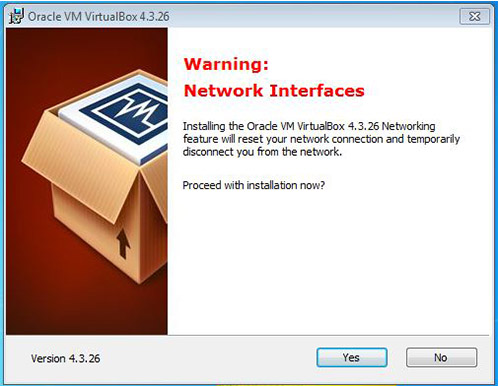Install Oracle VirtualBox on Windows
Installing VirtualBox is just like installing any other application on your Windows OS, so you shouldn’t have any problem with the installation.
To start the installation, double-click on the installer file you’ve downloaded in the previous step:
In the Welcome cindow, click Next:
Select the installation folder and click Next:
Select the way you want features to be installed and then click Next:
Click Yes to install Oracle VirtualBox interfaces:
After a minute or two the installation process should finish.