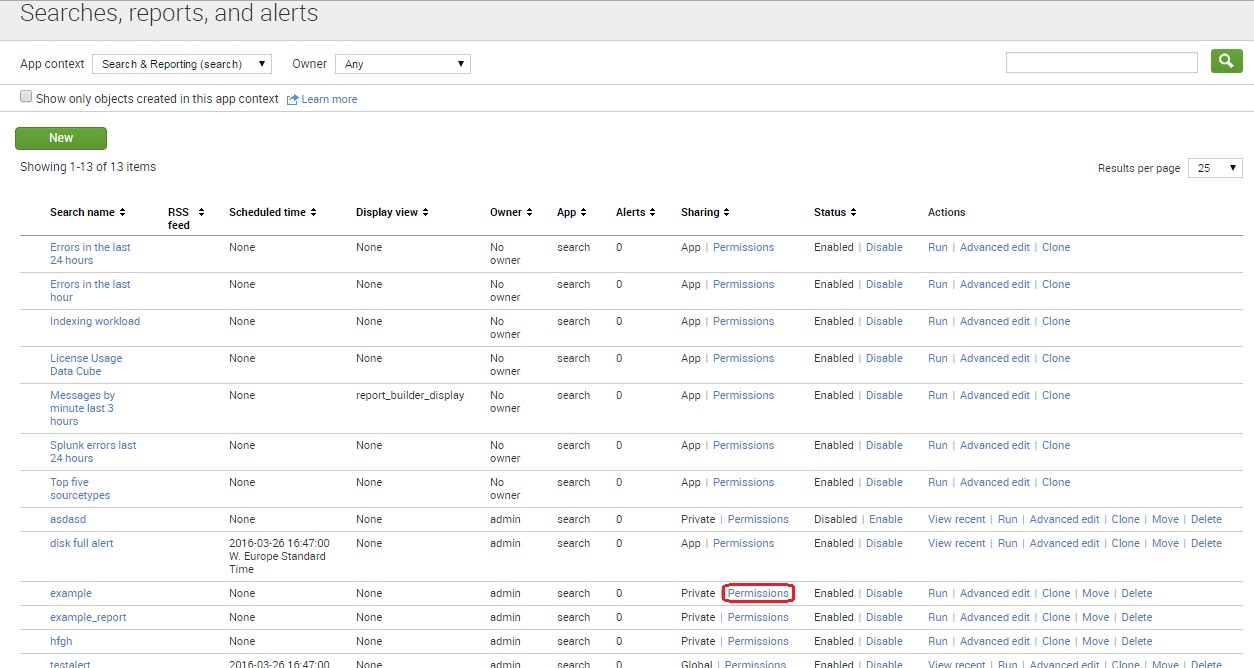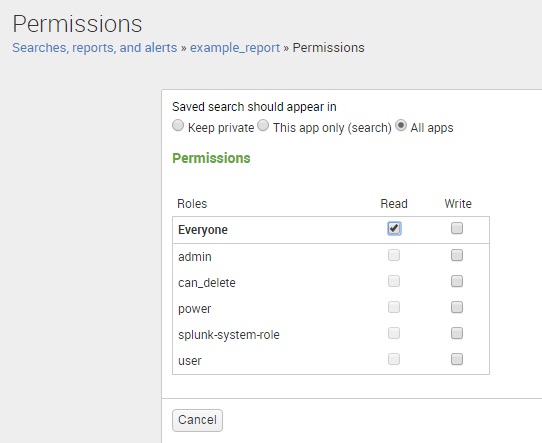Share a report
You can share a report that you’ve created with other Splunk users. However, by default, all permissions are set to Private, which means that only you can view and edit the report. To share your report with the others, go to Settings > Searches, reports, and alerts. Find your report and click the Permissions link:
This opens up a Permissions window. As you can see, you have the ability to determine whether a report can be viewed by the users of just this app (Search), or all users in all apps. You furthermore can set read and write permissions by role. To make a report available to every Splunk users, select the All apps option and assign the Read permission to the Everyone role:
Click Save to save the report. The report should can now be viewed by every Splunk user.