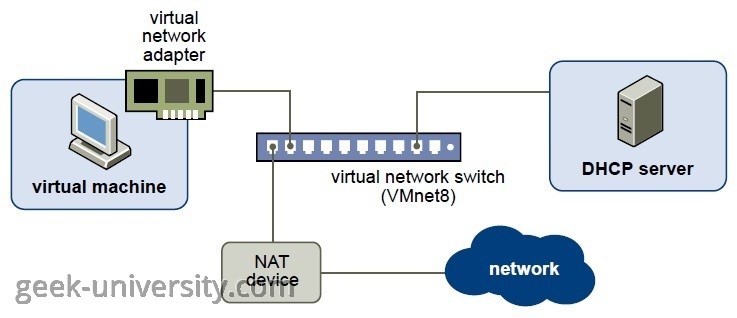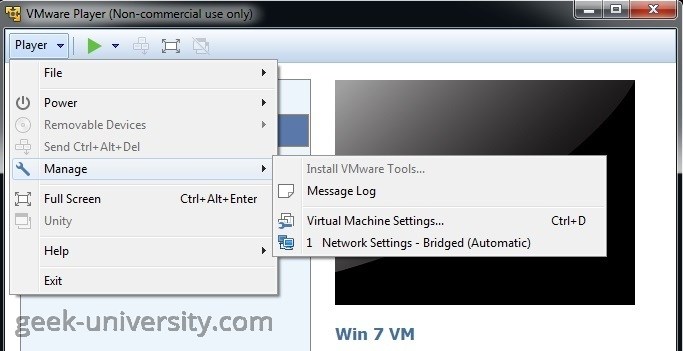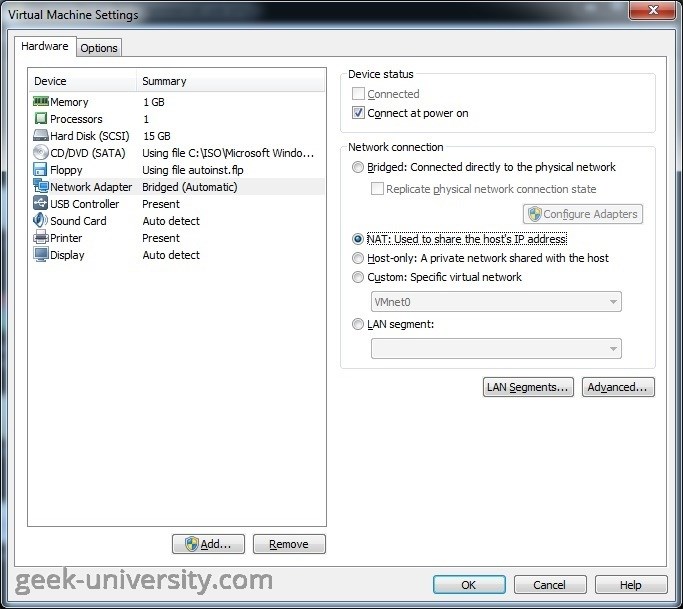Configure NAT networking
In NAT (Network Address Translation) networking, a virtual machine does not have its own IP address on the external network. Instead, a separate private network is set up on the host system and a virtual machine gets its IP address on this private network from the virtual DHCP server. The virtual machine and the host system share a single network identity that is not visible on the external network. When the virtual machine sends a request to access a network resource, it appears to the network resource as if the request is coming from the host system.
In the figure below you can see an example NAT configuration (source: VMware):
A NAT network (VMnet8) is set up for you when you install VMware Player. The host system has a virtual network adapter on the NAT network that enables the host system and virtual machines to communicate. The NAT device passes network data between virtual machines and the external network, identifies incoming data packets intended for each virtual machine, and sends them to the appropriate destination.
Here is how you can configure NAT networking for an existing virtual machine in VMware Player:
1. Select the virtual machine from the library and go to Player > Manage > Virtual Machine Settings:
2. On the Hardware tab, select Network Adapter. Under Network connection, select NAT: Used to share the host’s IP address:
3. Click OK to save the changes.