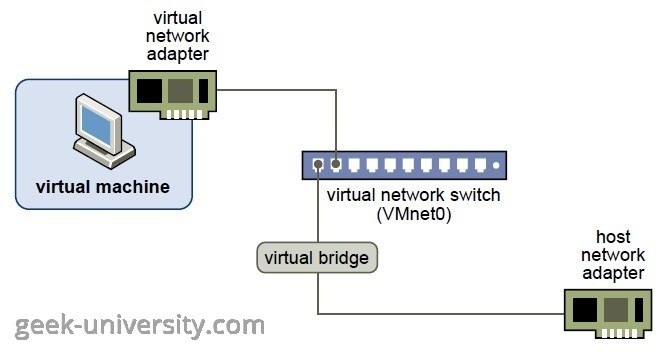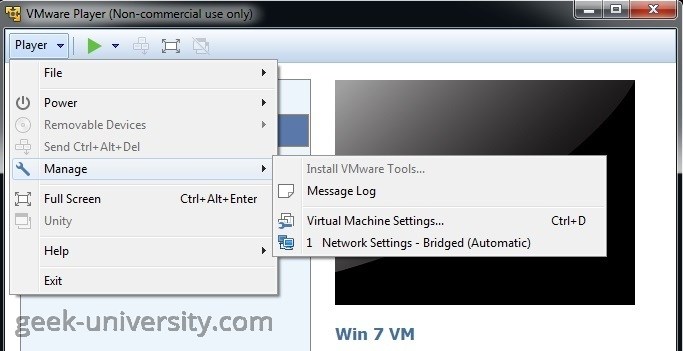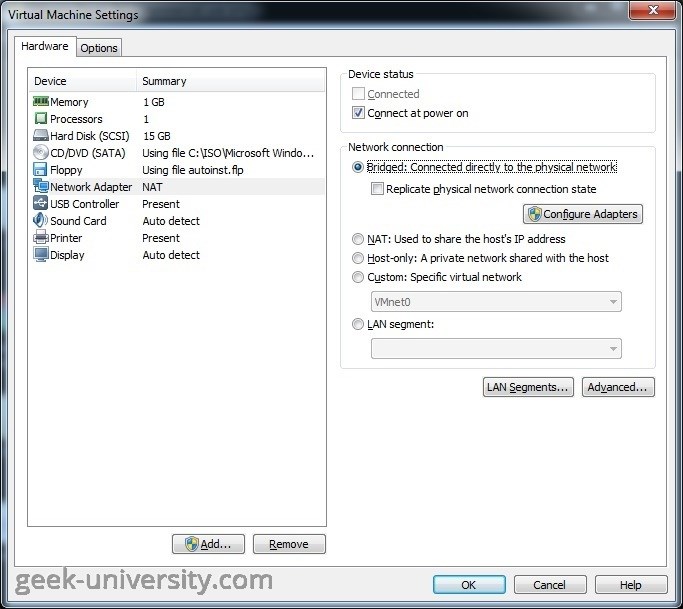Configure bridged networking
In bridged networking, a virtual machine is connected to a network using the network adapter on the host system. This networking configuration is often the easiest way to give your virtual machine access to the network. A bridged network (VMnet0) is set up for you when you install VMware Player.
In the figure below you can see an example bridged networking configuration (source: VMware):
Bridged networking works with both wired and wireless host network adapters. A virtual machine is an unique identity on the network, unrelated to the host system. It has its own IP address and can communicate with other computer on the network, as if it is a physical computer on the network. Usually, the guest operating system acquires an IP address and other network parameters from a DHCP server on the network, but you can also set the IP address and other details manually in the guest operating system.
Configure bridged networking for an existing virtual machine
Here is how you can configure bridged networking for an existing virtual machine in VMware Player:
1. Select the virtual machine from the library and go to Player > Manage > Virtual Machine Settings:
2. On the Hardware tab, select Network Adapter. Under Network connection, select Bridged: Connected directly to the physical network:
If you use the virtual machine on a laptop, check the Replicate physical network connection state checkbox. This option causes the IP address to be renewed when you move from one wired or wireless network to another.
3. Click OK to save the changes.