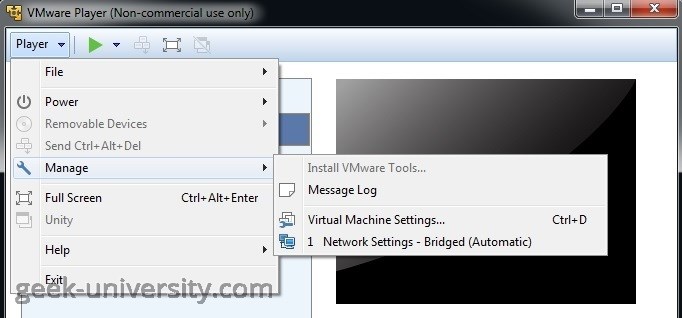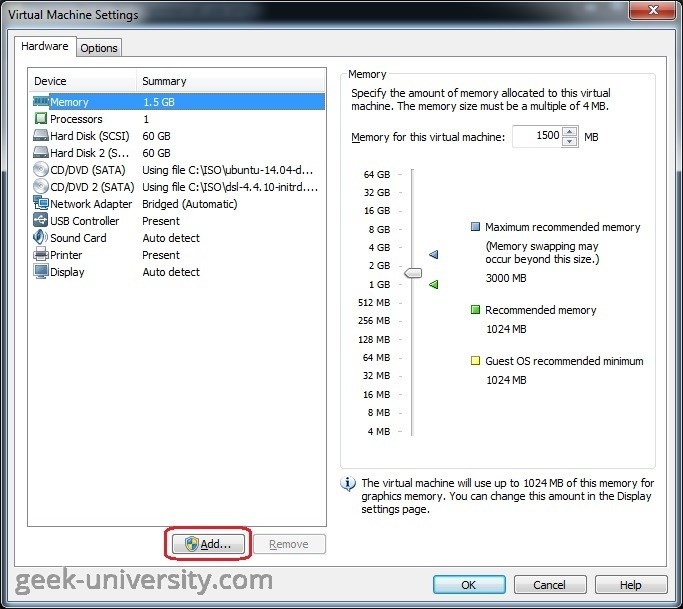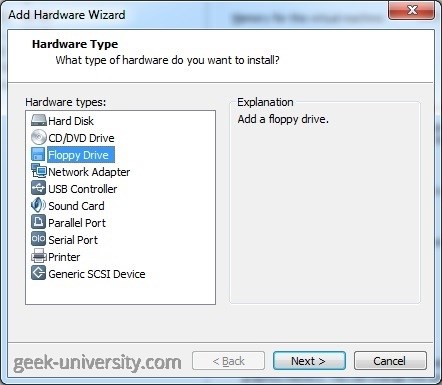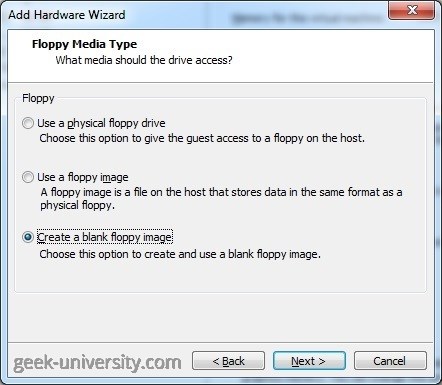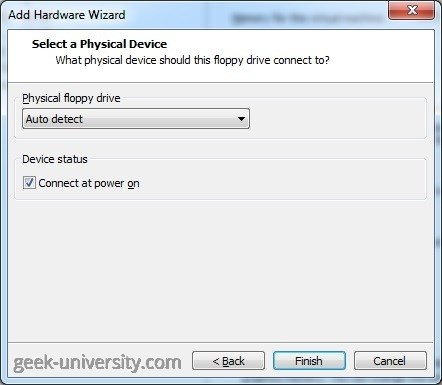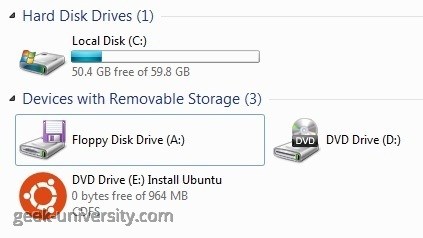Add a floppy drive
It is possible to add up to two floppy drives to a virtual machine in VMware Player. A virtual floppy drive can be configured to connect to a physical floppy drive, an existing floppy image file, or a blank floppy image file.
Here is how you can add a floppy drive to a virtual machine in VMware Player:
1. Power off the virtual machine.
2. Select the virtual machine from the Library and go to Player > Manage > Virtual Machine Settings:
3. Click Add:
4. The Add Hardware wizard opens. Select Floppy Drive as the hardware type:
5. Select the floppy media type. Three options are available:
Use a physical floppy drive – the virtual machine uses a physical floppy drive on the host computer.
Use a floppy image – the drive connects to an existing floppy image file (.flp).
Create a blank floppy image – the drive connects to a blank floppy image file (.flp).
5a. If you’ve selected the Use a physical floppy drive option in the previous step, you need to select the specific floppy drive or select the Auto detect option to allow VMware Player to auto-detect the drive to use:
To connect the drive to the virtual machine when the virtual machine is powered on, check the Connect at power on option.
5b. If you’ve selected the Use a floppy image or Create a blank floppy image option in the previous step, you will need browse to the location of the floppy image file on the host system:
6. Click Finish to add the drive to the virtual machine.
The drive should appear in the guest operating system: