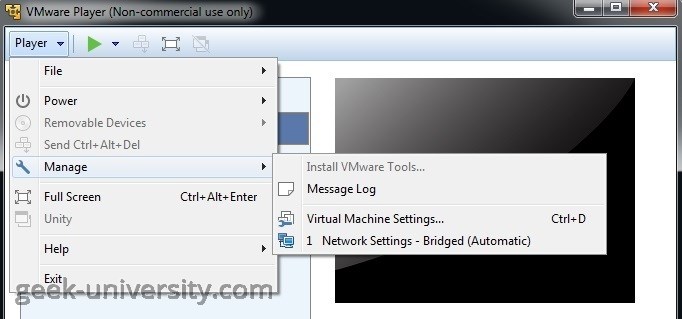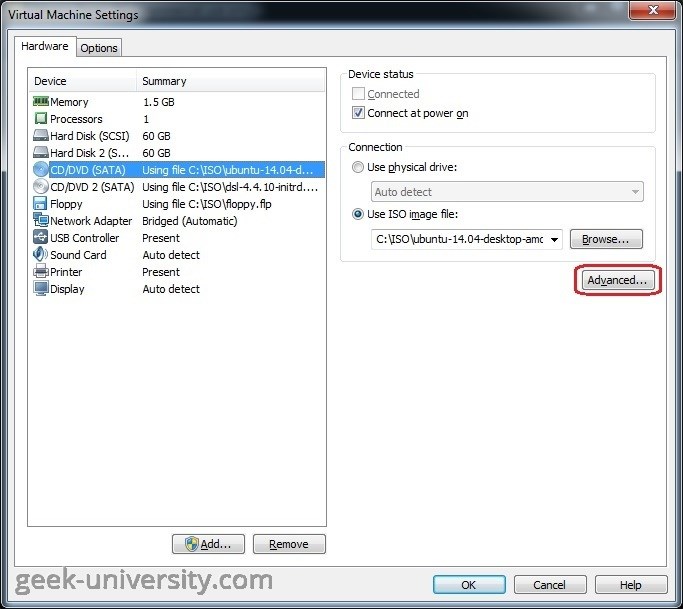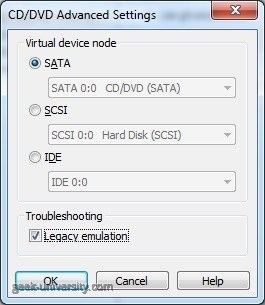Configure Legacy Emulation Mode
You can use the legacy emulation setting for a DVD or CD drive connected to your virtual machine to work around direct communication problems between a guest operating system and a DVD/CD-ROM drive. In this mode, you can read from data discs in the DVD/CD drive, but some other functions are not available. When the Legacy emulation setting is deselected, the guest operating system communicates directly with the CD-ROM or DVD drive. This direct communication enables some capabilities that are not possible when using Legacy Emulation Mode, for example, using CD and DVD writers to burn discs, reading multisession CDs, performing digital audio extraction and viewing videos.
Here is how you can configure Legacy Emulation Mode for a DVD/CD-ROM drive in VMware Player:
1. Power off the virtual machine
1. Select Player > Manage > Virtual Machine Settings:
2. Select the CD/DVD drive and click Advanced:
3. Check the Legacy emulation checkbox and click OK:
NOTE – if you run more than one virtual machine with their CD-ROM drives in Legacy Emulation Mode at the same time, you must start the virtual machines with their CD-ROM drives disconnected. This prevent multiple virtual machines from being connected to the CD-ROM drive at the same time.