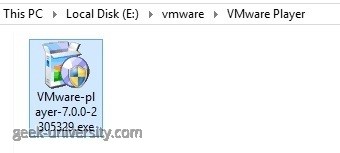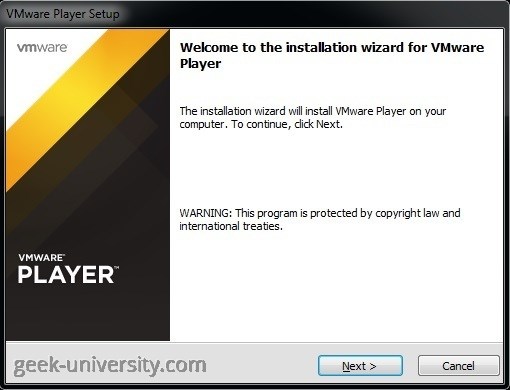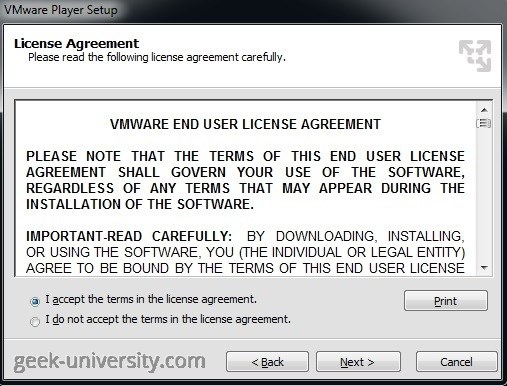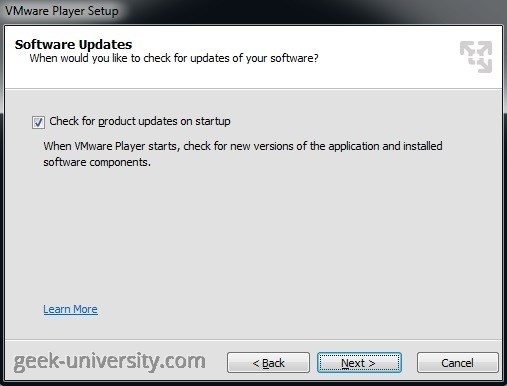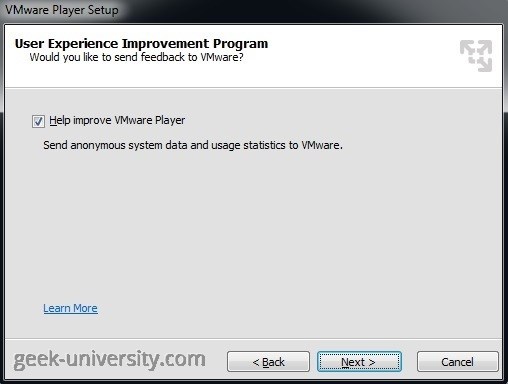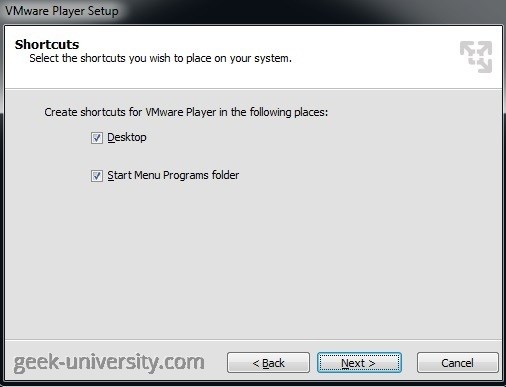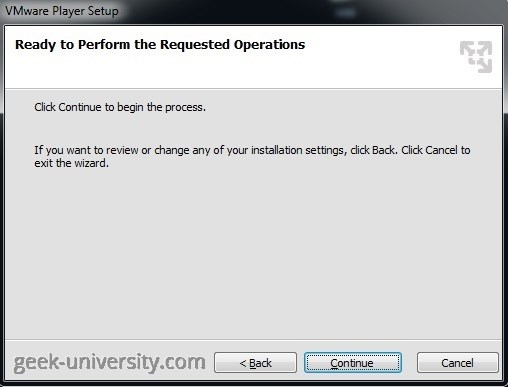Install VMware Player on Windows
To start the installation, double-click the installer file you’ve downloaded in the previous step:
The VMware Player setup should start. On the Welcome screen, click Next to continue:
Accept the license agreement and click Next:
Select the installation location and click Next:
Select whether you would like to check for product updates when VMware Player starts:
Select whether you would like to send anonymous data and system usage to VMware:
Select the shortcuts you wish to create and click Next:
Click Continue to being with the installation:
After a minute or two the installation process should be finished: