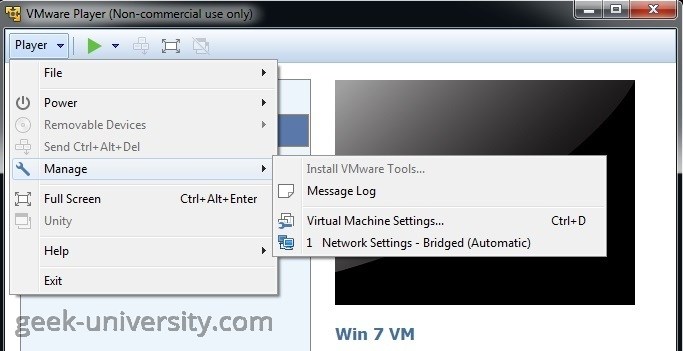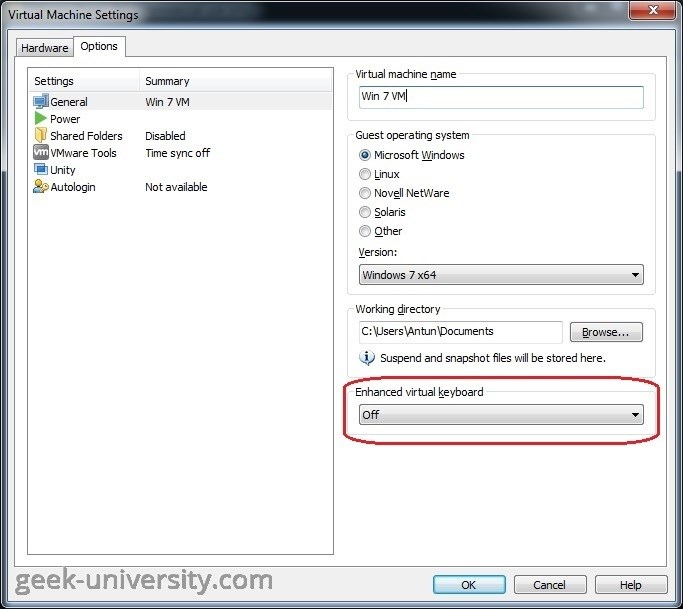Enhanced virtual keyboard feature
The Enhanced virtual keyboard feature is useful if you have a non-US keyboard, since it offers better handling of international keyboards and keyboards with extra keys. This feature also improves security because it processes raw keyboard input as soon as possible and bypasses Windows keystroke processing and any malware that is not already at a lower layer. Note that this features is available only on host systems running Windows.
Here is how you can configure the Enhanced virtual keyboard feature in VMware Player:
1. Power off the virtual machine.
2. Select the virtual machine from the library and go to Player > Manage > Virtual Machine Settings:
3. Go to the Options tab and select General. From the Enhanced virtual keyboard drop-down menu, select one of these three options:
- Off – do not use the Enhanced virtual keyboard feature.
- Use if available (recommended) – use the Enhanced virtual keyboard feature, but only if the enhanced virtual keyboard driver is installed on the host system.
- Required – the virtual machine must use the Enhanced the virtual keyboard feature. If the enhanced keyboard driver is not installed on the host system, VMware Player returns an error message.
4. Click OK to save the changes.