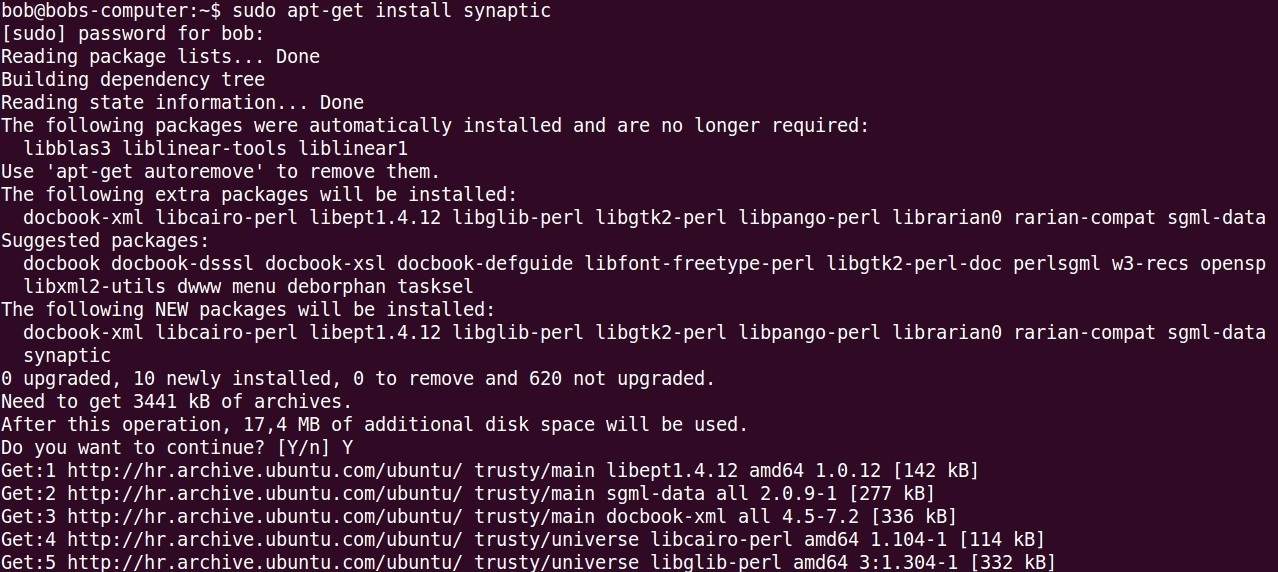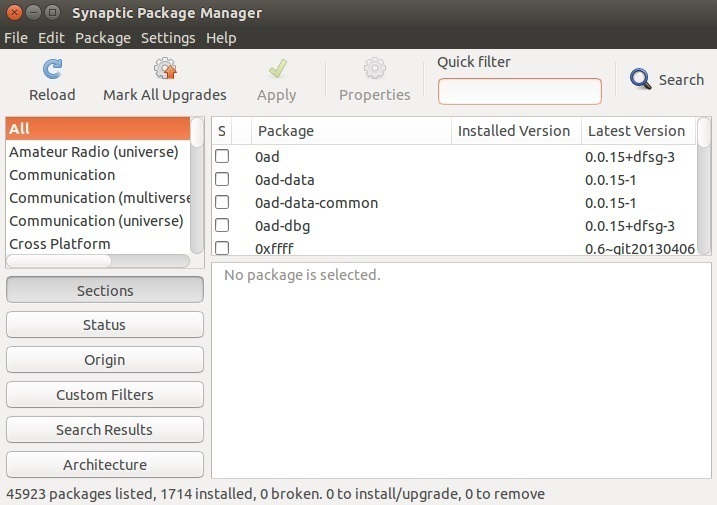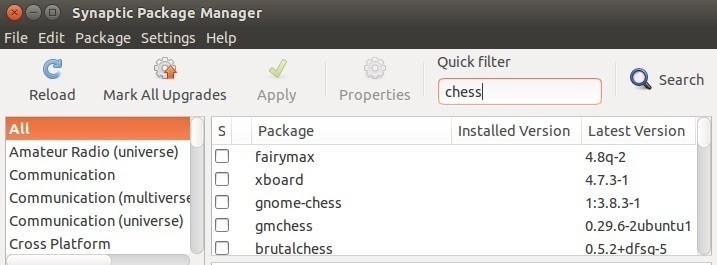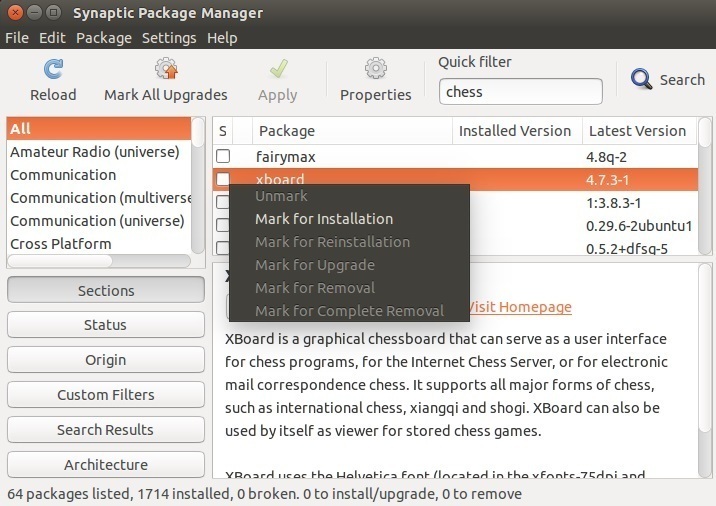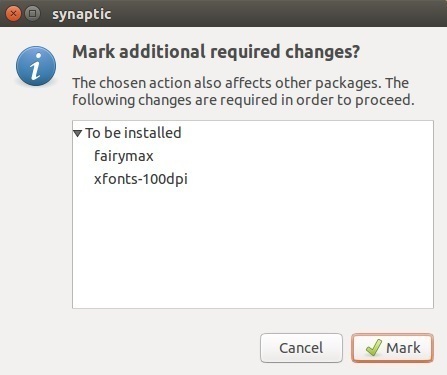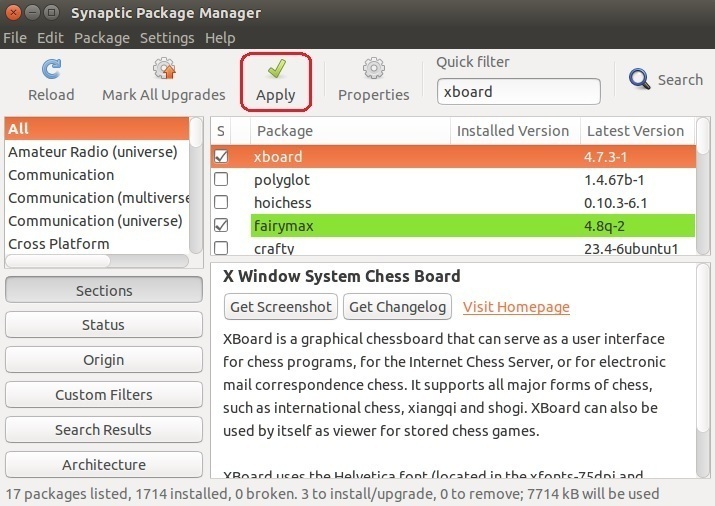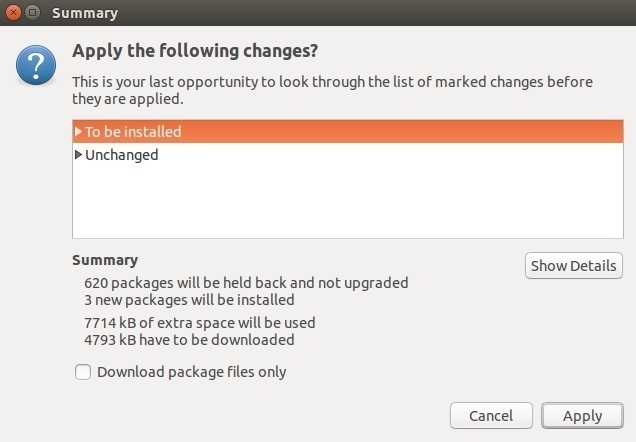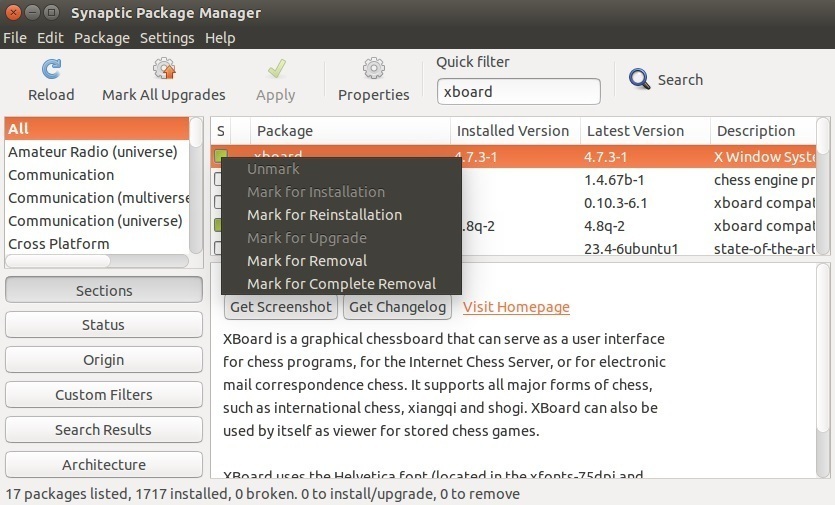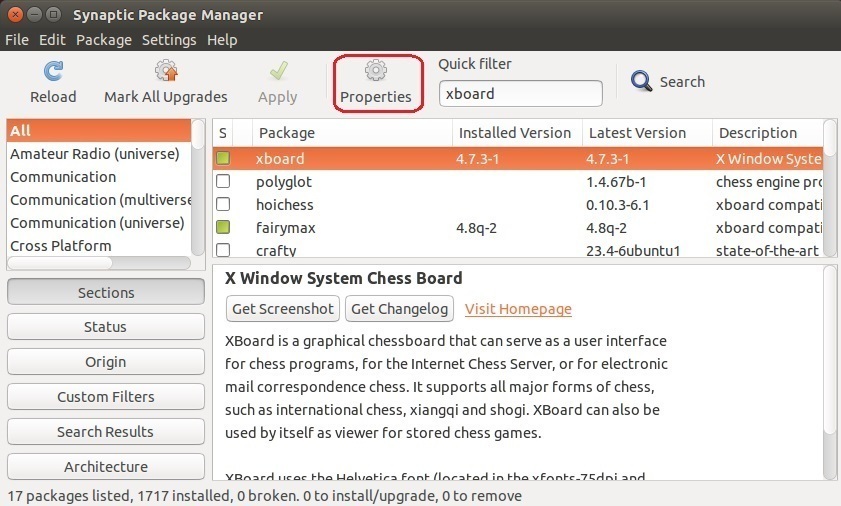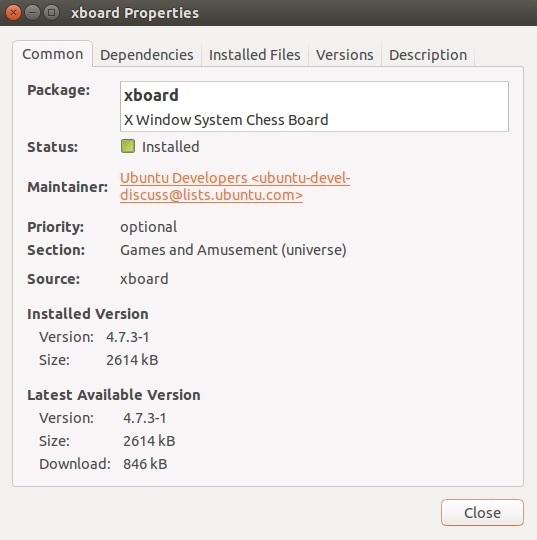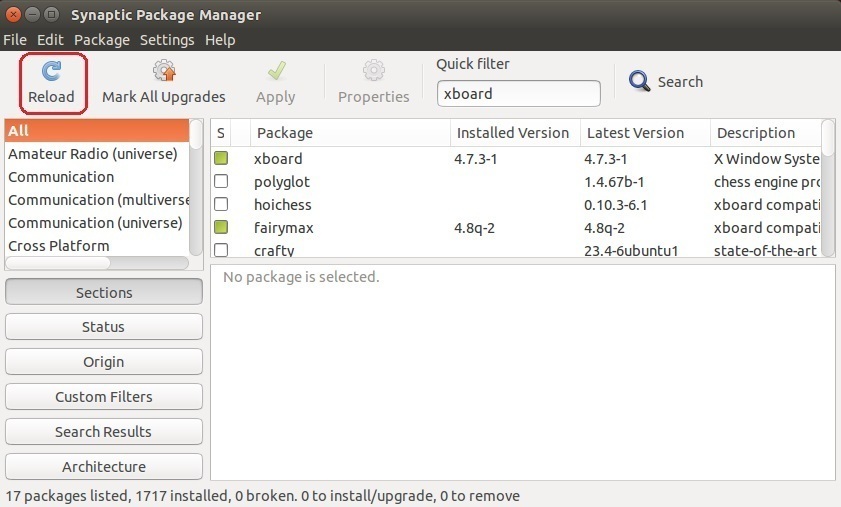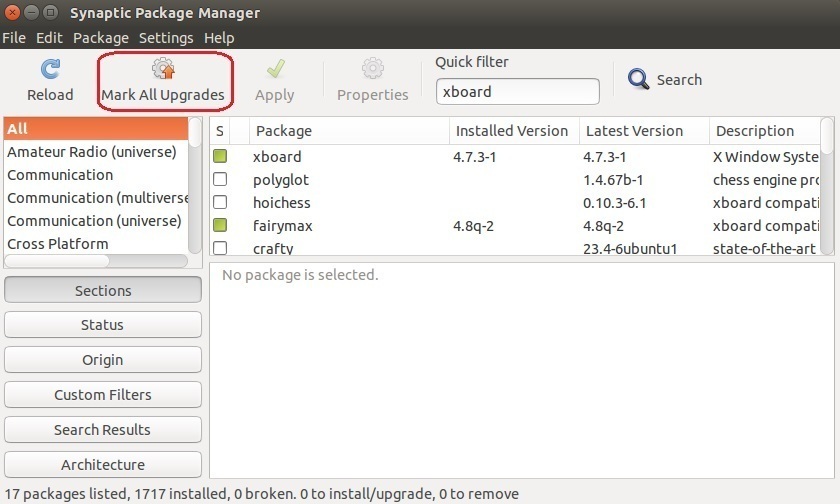Synaptic Package Manager
Synaptic Package Manager is a graphical package management tool based on APT. It enables you to install, update and remove packages in a user friendly GUI. Synaptic serves as a graphical front-end to APT and makes the process of software management much easier, especially if you are not familiar with the command-line. Some of the features Synaptic offers are:
- install, remove, and upgrade packages.
- upgrade your whole system.
- search and filter the list of available packages.
- perform smart system upgrades.
- fix broken package dependencies.
- edit the list of used repositories (sources.list).
To install Synaptic in Ubuntu, use the sudo apt-get install synaptic command:
Once the installation completes, start the program and you should see the main application window:
To find a package you would like to install, enter the keyword in the search box:
Once you’ve found the package you would like to install, select the checkbox next to it and choose Mark for installation:
If the package requires the installation of other packages, choose Mark to install them as well:
Click on the Apply button to start the installation:
Review the changes and click Apply:
To remove a package, select it from the menu and choose Mark for Removal (choose the Mark for Complete Removal option if you want to remove configuration files associated with the package as well):
Click Apply to apply the changes.
To display information about an installed package, such as its dependencies, version, and description, select the package and click the Properties button:
This will open up a window with information about the installed package:
To keep your system up-to-date and upgrade all packages, first click the Reload button to reload the package information:
After the reload process finished, click the Mark all Upgrades button:
In the window that opens, click Mark to mark all additional required changes:
Click Appy to apply the changes.