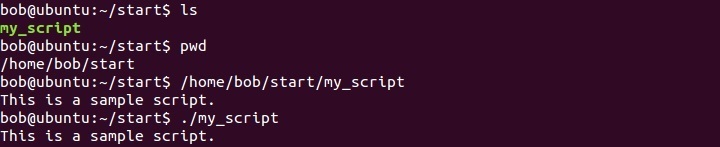Create shell scripts
A shell script begins with a line that identifies the shell that’s used to run it. If you use the bash shell, your shell script must begin with this line of text:
#!/bin/bash
The first two characters (#!) represent the special code that tells the Linux kernel that this is a script. The rest of the line represents a shell that will be used to run the program.
In order for a script to run, it has to be executable. This is done using the chmod command with the x option. For example, to make the script my_script executable for all classes of users on the system, we need to run the following command: chmod a+x my_script
To run the script, just enter the absolute or relative path to where it’s stored. For example, to run our script, we could type the following commands:
In the picture above, you can see that we have executed the script using the absolute path first. After that, we have executed the script using the relative path (./ represents the working directory).
One more thing you should know before writing your first script is that the the pound sign (#) sign represents a comment. The interpreter ignores everything after the comment.