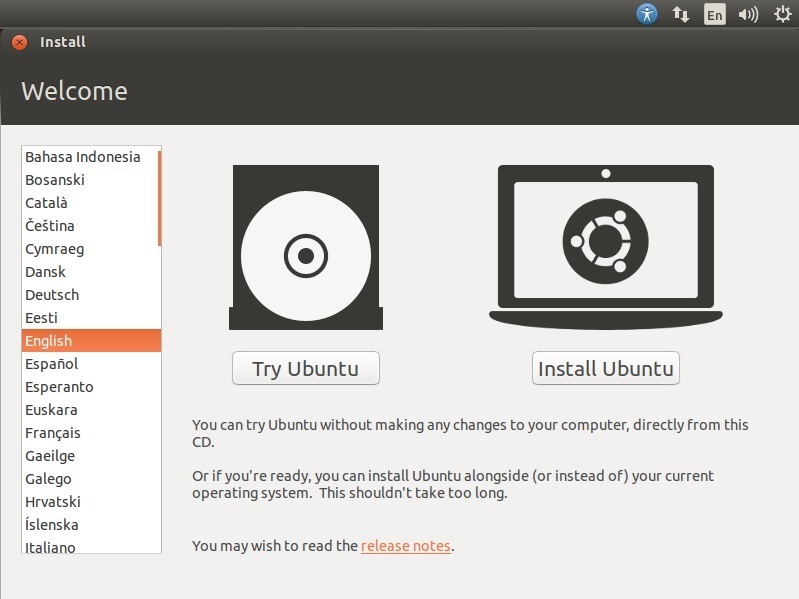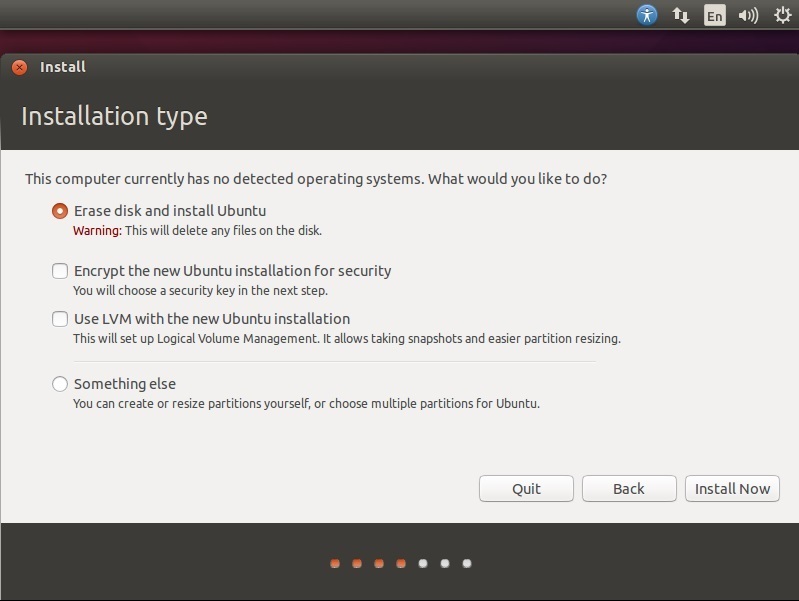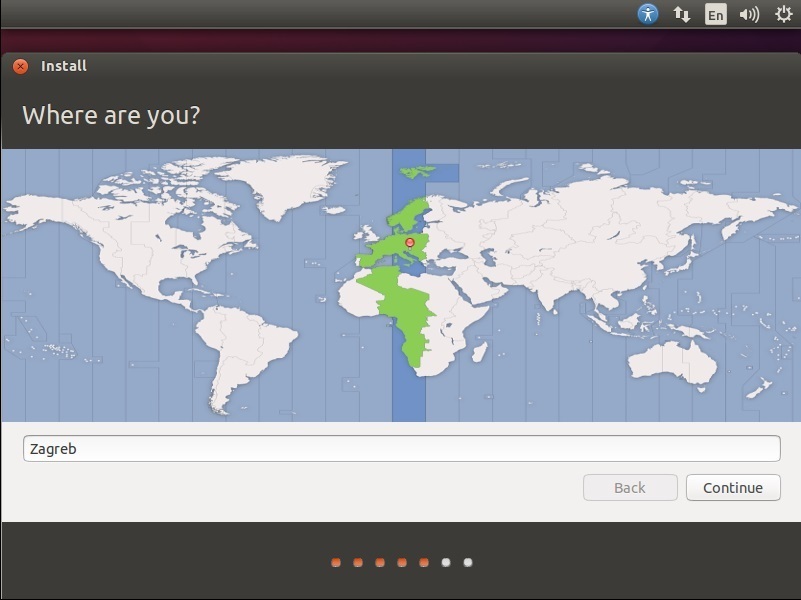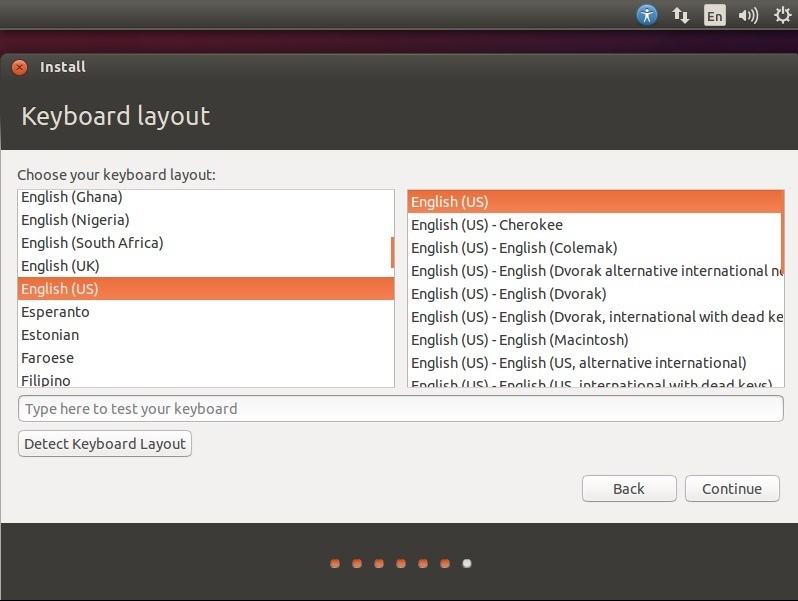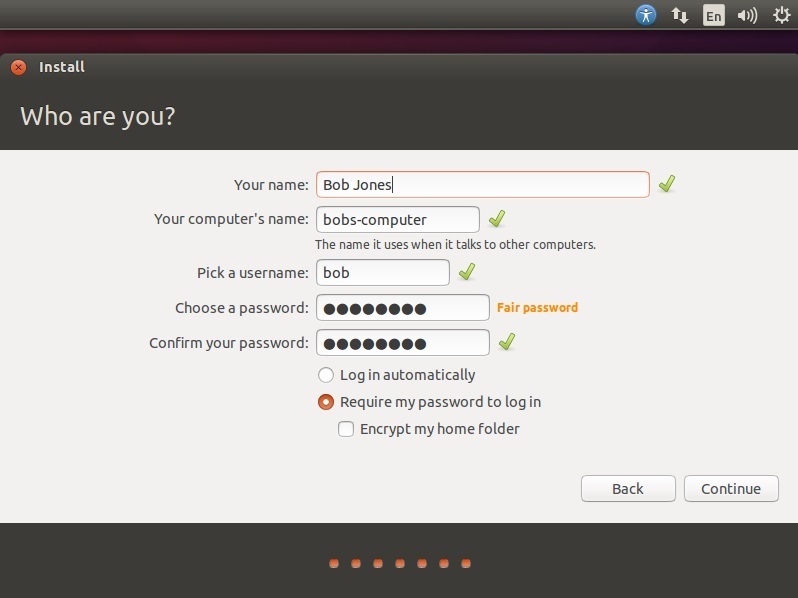Install Ubuntu
In this chapter we will show you how to install Ubuntu, a popular Linux distribution. If you would like to follow along, get your copy of Ubuntu from the following link:
http://www.ubuntu.com/download/desktop
Make sure that the first boot device in BIOS is set to your CD/ROM (if you are installing Ubuntu from a CD/ROM) or USB device (if you are installing Ubuntu from an USB device). You can learn how to do that in the previous lesson. After you set up the boot order, save the changes and restart your computer.
Make sure that you have enough space on your computer to install Ubuntu. It is also recommended that your computer is connected to the Internet.
The first thing we need to specify after starting the installation is the language and whether we would like to install Ubuntu or just try it:
Select your language and click on Install Ubuntu.
Next, Ubuntu will check to see whether our system has enough disk space and is connected to the Internet:
We recommend that you download the latest updates while installing Ubuntu. Check that options and click Continue.
Ubuntu will detect if there are other operating systems on your computer, and ask you for futher steps:
We recommend that you select the first option, which will erase the disk and install Ubuntu. Click Install Now.
Next, Ubuntu will ask us for our location:
Select your location and click Continue.
Next, we need to choose the keyboard layout:
Select your preferred keyboard layout and press Continue.
Now we need to enter our login and password details. We also need to choose the hostname of the computer:
Enter your login details and press Continue. And that’s it! The installation should start.