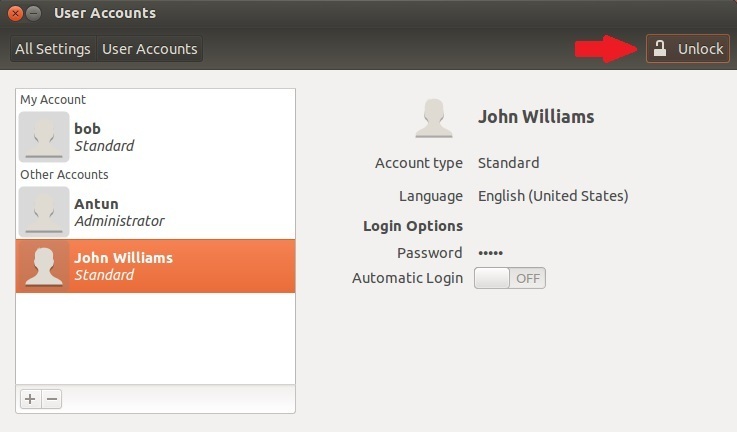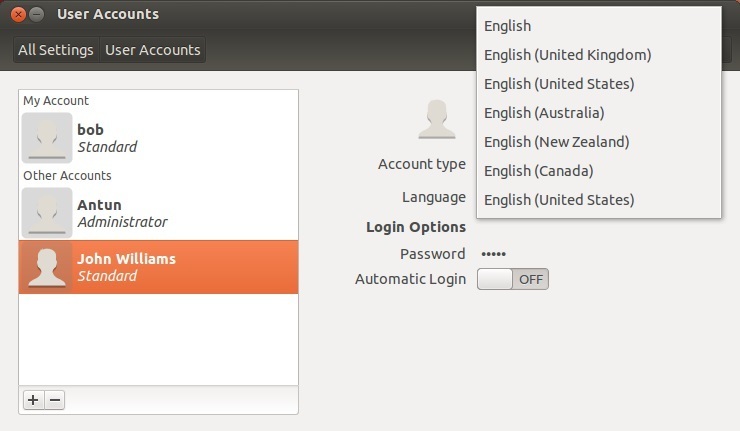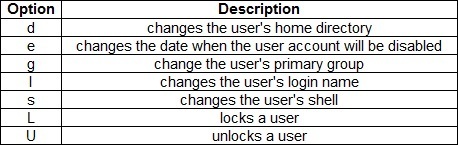Modify users
To modify existing user accounts using the GUI tool, click on the System Setting button on the left side of your screen. In the window that opens, type user. This should find the GUI tool called User accounts:
In the window that opens click on the Unlock button in the upper right corner. You will need to provide the root password.
Next, click on the user you would like to modify. You can modify the user’s account type, language, password and automatic login option:
Modifying users using the usermod command
To modify an existing user the usermod command is used. Using this command you can change the user’s home directory location, login name, default shell, etc. You can also lock and unlock a user. This command accepts a number of options:
Here is an example. If we want to change the login name of the user jwillams to jowilliams, we can use the usermod command with the -l option: