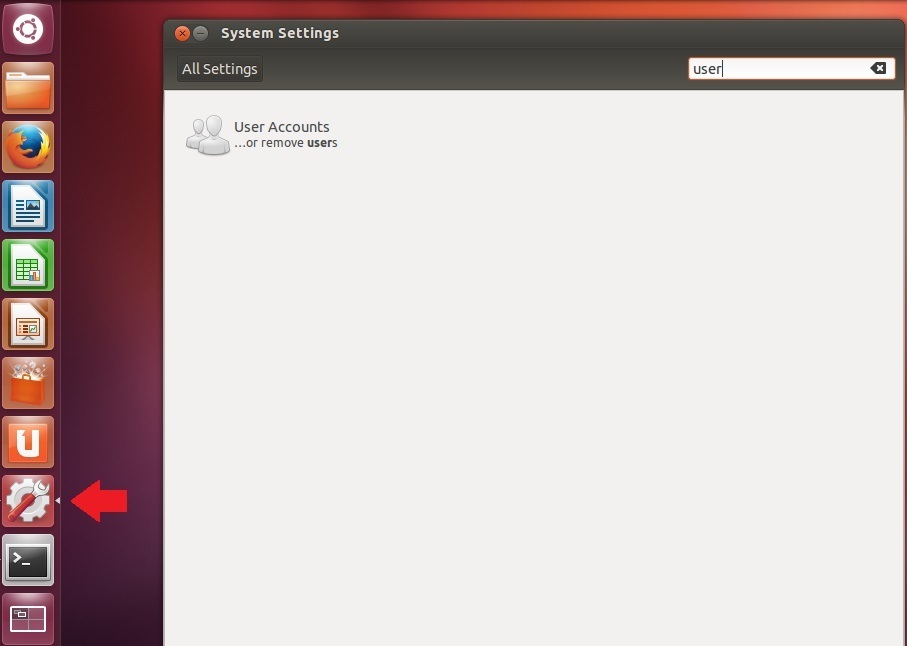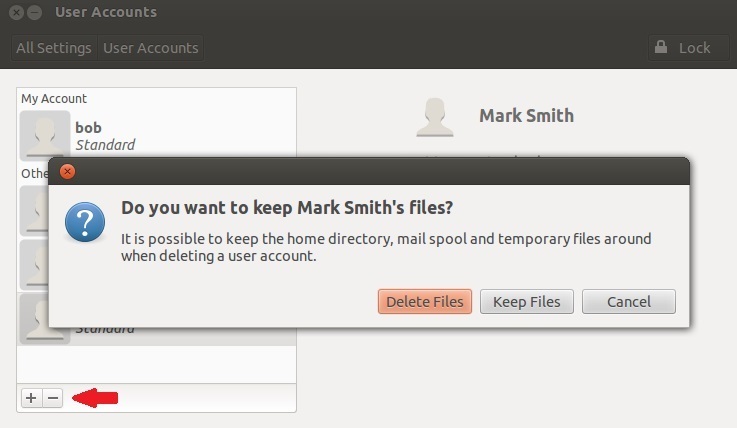Delete users
In Ubuntu, you can delete users using shell commands or the GUI tool.
Delete users using the GUI tool
To delete users using the GUI tool, click on the System Setting button on the left side of your screen. In the window that opens, type user. This should find the GUI tool called User accounts:
In the window that opens, click on the Unlock button in the upper right corner. You will need to provide the root password.
Now, click the minus button in the lower left corner. This opens up a new window:
Choose whether you want to keep the user’s files. If you don’t want to keep them, click the Delete files button. And that’s it! The user is removed from the system.
Delete users using the deluser command
You can use the shell command deluser to delete a user. Here is an example: