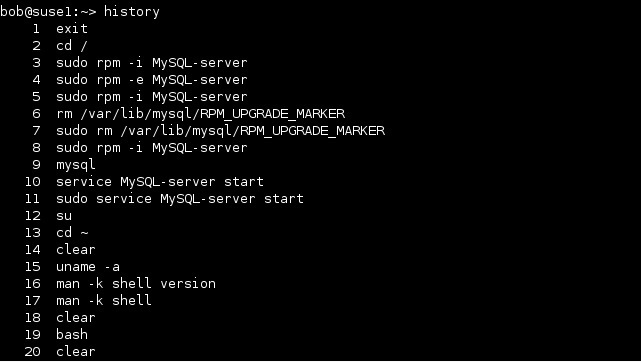Command line history
Linux shells maintain a history of the commands issued by a user. You can display the list of commands that you’ve entered before with the history command. This is a neat shell feature because it enables you to repeat some complex commands you’ve already entered. By default, the last 500 commands are shown.
You can also execute a command by its number in the history. For example, in the picture above, you can see that the man -k shell command is at number 17. To execute that command again, we would type !17:
The shell enables you to retrieve the previous entry from the command history by pressing the Up arrow on your keyboard. You can also press Ctrl+r to search your command history. For example, to search the history for commands that include dd, we would press Ctrl+r and then type dd:
To find the next command in history that includes dd, we can press Ctrl+r again.