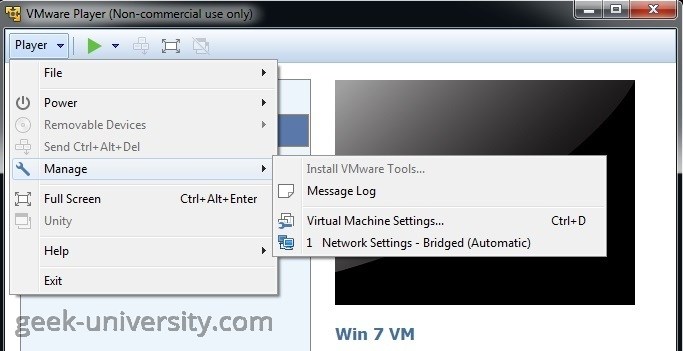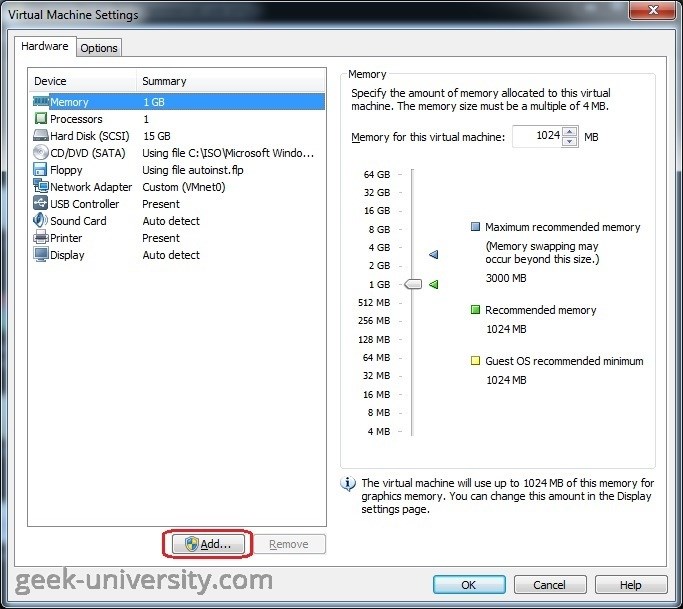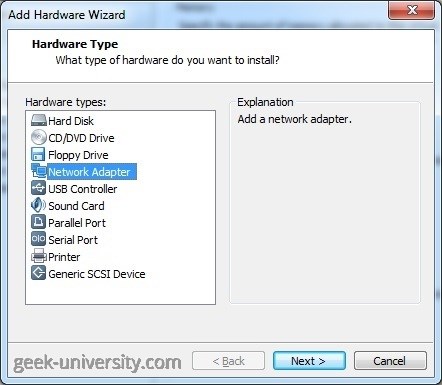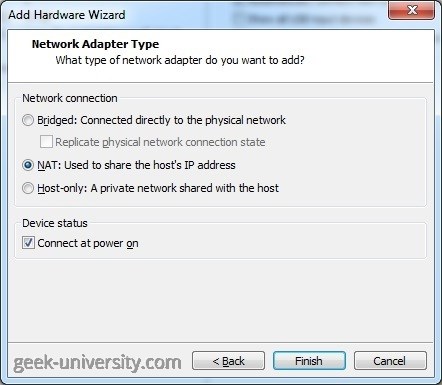Add a virtual network adapter
Up to 10 virtual network adapters can be added to a virtual machine in VMware Player. Here are the steps to add a virtual network adapter:
1. Select the virtual machine from the library and go to Player > Manage > Virtual Machine Settings:
2. Click Add on the Hardware tab:
3. Select Network adapter as the hardware type:
4. Select the network adapter type. Three options are available:
- Bridged: Connected directly to the physical network – a virtual machine is connected to the network by using the network adapter on the host system. This networking configuration is often the easiest way to give your virtual machine access to the network.
- NAT: Used to share the host’s IP address – a virtual machine does not have its own IP address on the external network. Instead, a separate private network is set up on the host system and a virtual machine gets an IP address on this private network from the virtual DHCP server. The virtual machine and the host system share a single network identity that is not visible on the external network. When the virtual machine sends a request to access a network resource, it appears to the network resource as if the request is coming from the host system.
- Host-only: A private network shared with the host – a network that is completely contained within the host computer is created. This networking configuration provides a network connection between the virtual machine and the host system by using a virtual network adapter that is visible on the host operating system.
To connect the network adapter to the virtual machine when the virtual machine is powered on, check the Connect at power on option.
5. Click Finish to add the virtual network adapter.