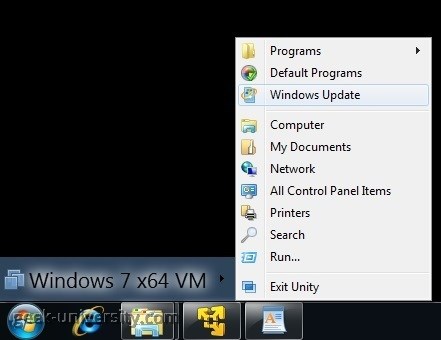What is Unity Mode?
Unity Mode enables you to display applications from virtual machines in VMware Player directly on the host system desktop. You can access the Start and Applications menus from the host system while the virtual machine console view is hidden. Items for open virtual machine applications are displayed on the host system taskbar in the same way as open host applications.
When you save or open a file from an application in Unity Mode, the file system you see is the file system inside the virtual machine. You cannot open or save a file from the host operating system. You can, however, copy and paste files between the host and the guest operating system.
Unity Mode has the following requirements:
- virtual machine must be powered on.
- the virtual machine must be a Player 3.x or later virtual machine.
- VMware Tools must be installed.
- the guest OS must be Linux or Windows 2000 or later.
- Linux guests and hosts must have a recent version of Metacity or KDE installed.
In the picture above you can see the Start menu of the virtual machine displayed in the host operating system.