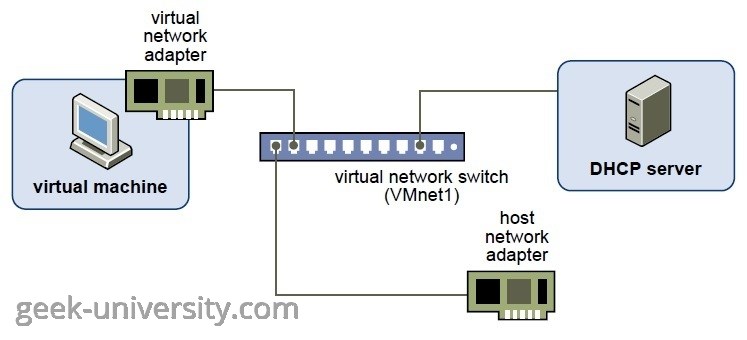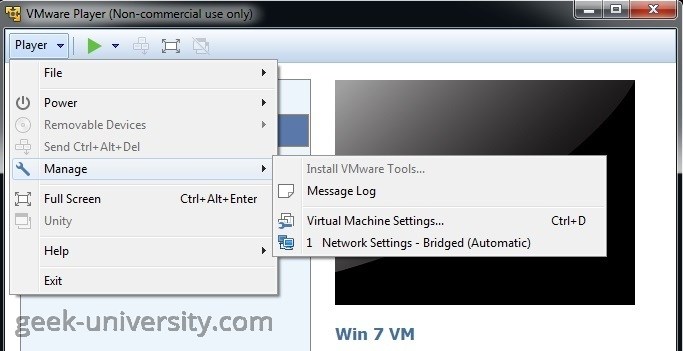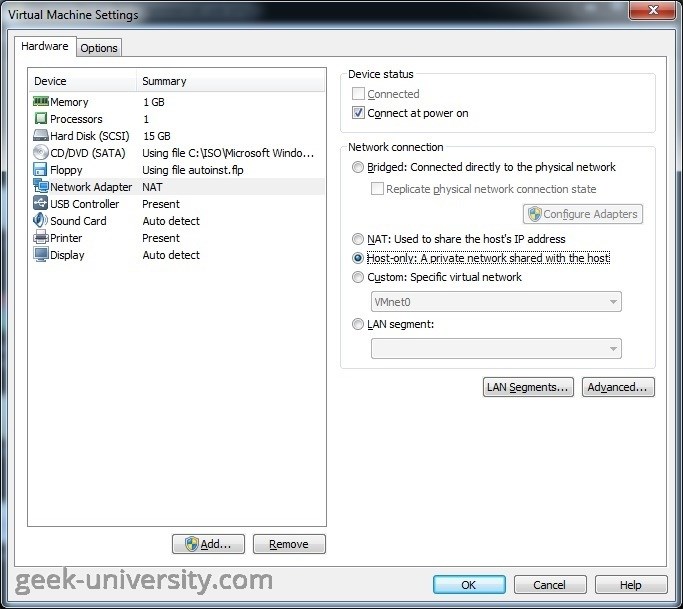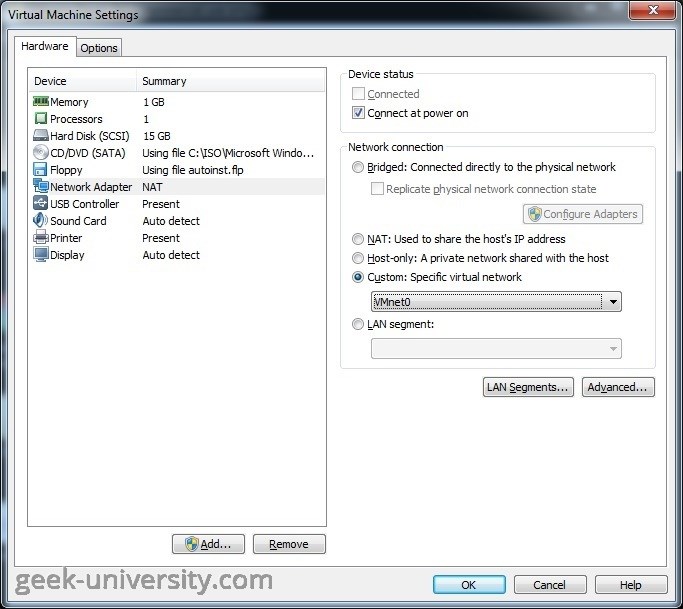Configure host-only networking
In host-only networking, a network completely contained within the host computer is created. This networking configuration provides a network connection between the virtual machine and the host system by using a virtual network adapter that is visible on the host operating system. The virtual DHCP server provides IP addresses on the host-only network.
In the figure below you can see an example host-only networking configuration (source: VMware):
A host-only network (VMnet1) is set up for you when you install VMware Player. In the default configuration, a virtual machine is isolated and cannot connect to the Internet.
Here is how you can configure host-only networking for an existing virtual machine in VMware Player:
1. Select the virtual machine from the library and go to Player > Manage > Virtual Machine Settings:
2. On the Hardware tab, select Network Adapter. Under Network connection, select Host-only: A private network shared with the host:
(Optional) You can also connect a virtual network adapter to a custom host-only network. Under Network connection, select Custom: Specific virtual network and select the custom host-only network:
3. Click OK to save the changes.