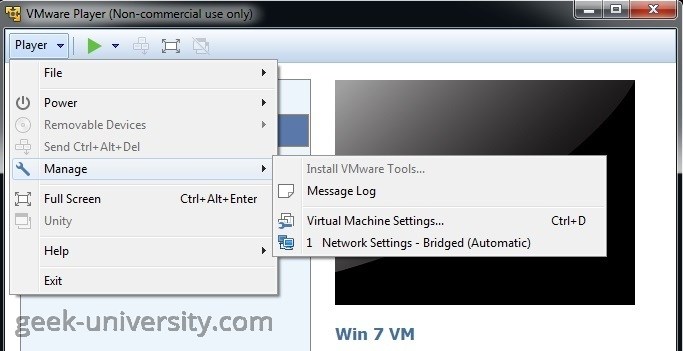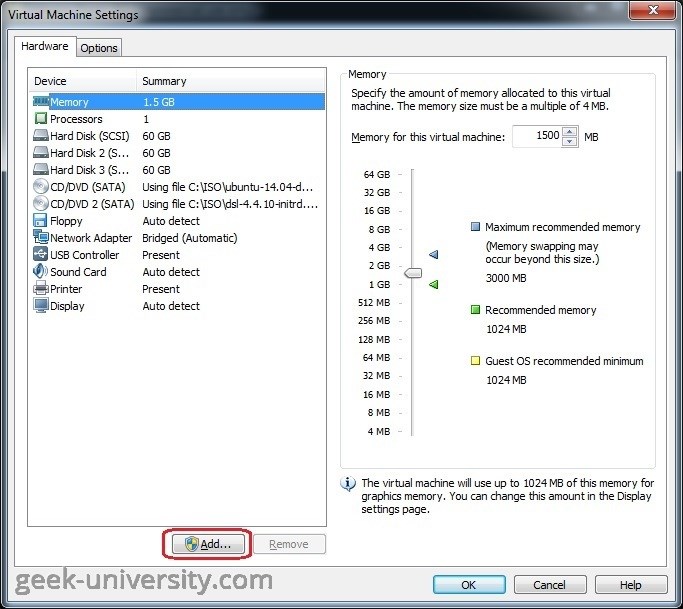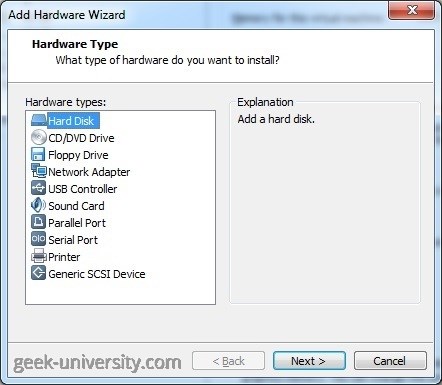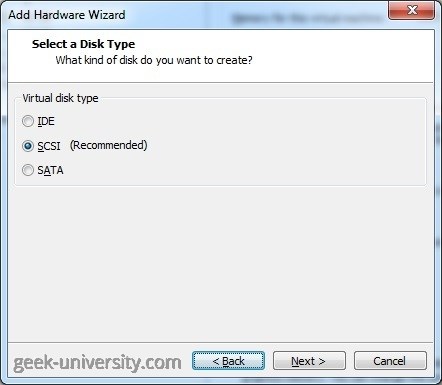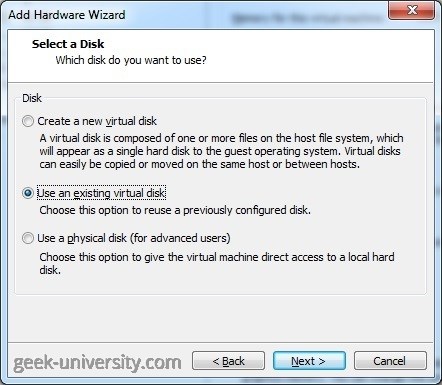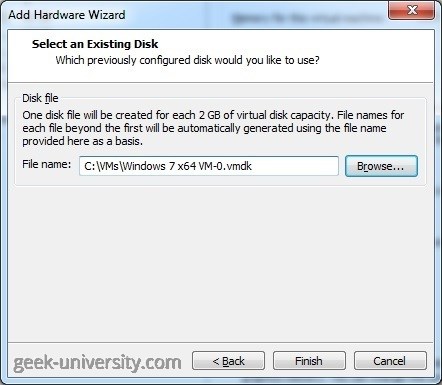Add an existing virtual hard disk
You can add an existing virtual hard disk to a virtual machine in VMware Player. Here are the steps:
1. Select the virtual machine from the library and go to Player > Manage > Virtual Machine Settings:
2. Click Add on the Hardware tab:
3. The New Hardware wizard opens. Select Hard disk as the hardware type:
4. Select the disk type:
5. Select the Use an existing virtual disk option:
6. Browse to the disk file and click Finish: