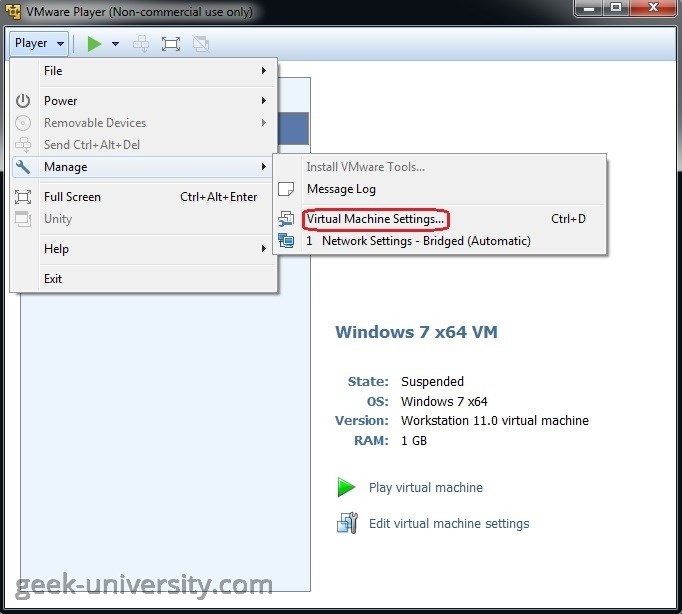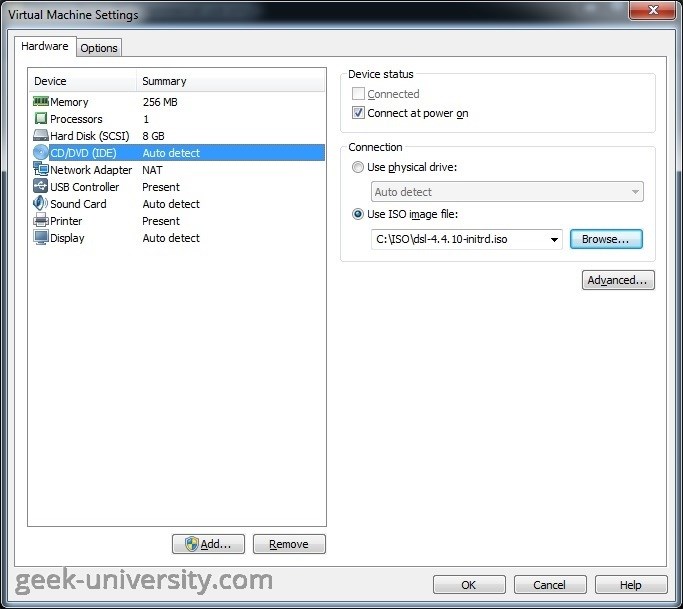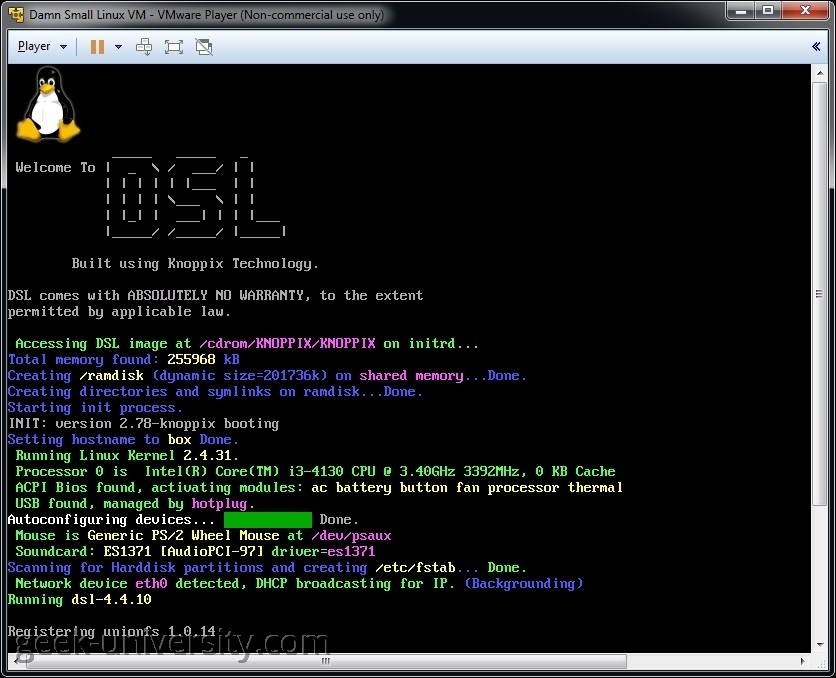Manually install a guest operating system
If you didn’t use the New Virtual Machine wizard to install the guest operating system in a virtual machine, you will need to do it manually. The guest OS installation in a virtual machine is similar to installing an operating system on a physical machine. You can do it in three ways:
- install the guest OS from an installer disk
- install the guest OS from an ISO image
- use a PXE server to install the guest OS over a network
In this section we will describe how to install the guest operating system using an ISO file.
1. Select the virtual machine in VMware Player and go to Player > Manage > Virtual Machine Settings:
2. Under the Hardware menu, select CD/DVD drive. Check the Connect at power on checkbox. Select Use ISO image file and browse to the location of the ISO file:
3. Next, power on the virtual machine:
4. The virtual machine boots from the ISO image, which contains the installation for your guest OS. You can install the guest OS just like you would do it on a physical machine: