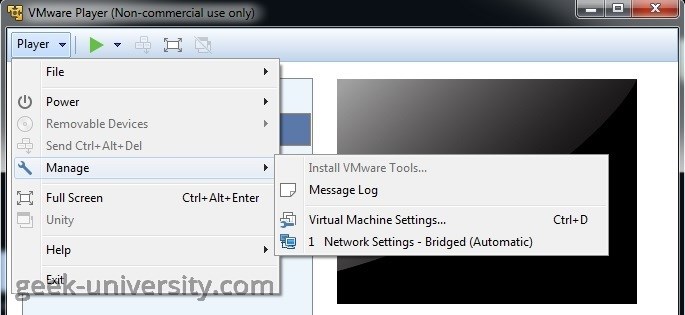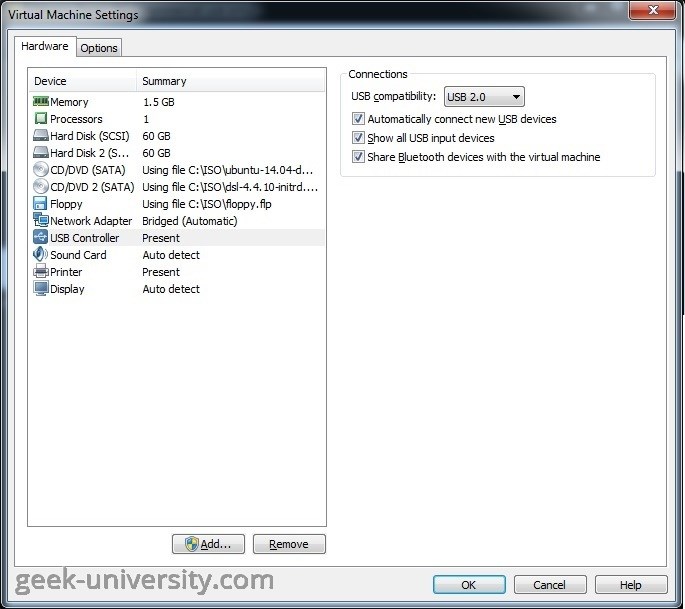Enable isochronous USB devices
Isochronous USB devices, such as modems, speakers and webcams, require timing coordination in order to work correctly. You need to enable support for isochronous USB devices to be able to use them in a virtual machine in VMware Player. Note that the guest operating system must support USB 2.0 and USB 3.0.
Here are the steps to enable support for isochronous USB devices in VMware Player:
1. Select the virtual machine from the library and go to Player > Manage > Virtual Machine Settings:
2. Select USB controller on the Hardware tab. From the USB Compatibility list, select one of the following options:
- USB 2.0 – available if the virtual machine hardware is compatible with Workstation 6 or later virtual machines.
- USB 3.0 – available for Linux guests running a kernel version 2.6.35 or later and for Windows 8 guests. The virtual machine hardware must be compatible with Workstation 8 or later virtual machines.