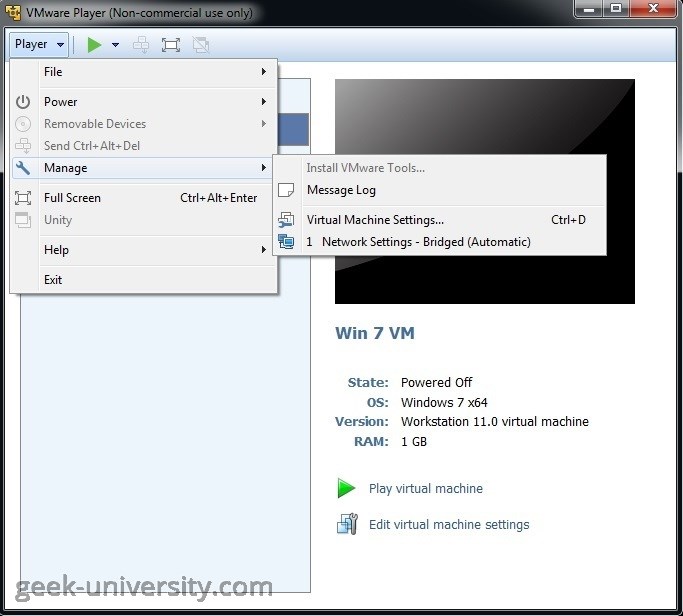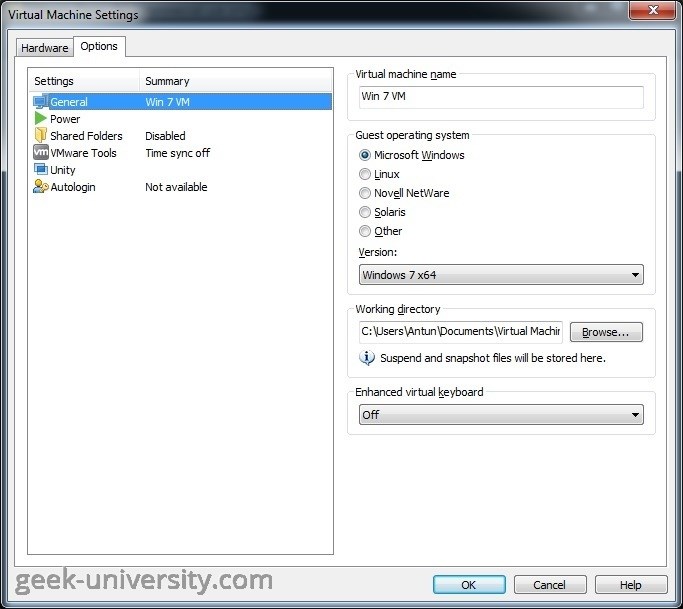Change the guest operating system version
The operating system version is specified when you create the virtual machine. If you’ve specified the wrong operating system version or you plan to upgrade the already installed guest operating system, you will need to change the guest operating system version.
Here are the steps:
1. Power off the virtual machine.
2. Select the virtual machine from the library and select Player > Manage > Virtual Machine Settings:
3. Go to the Options tab and select General. On the right side of you screen you should see the Guest operating system and Version menus. Select the new operating system and version and click OK:
When you change the operating system version, the virtual machine configuration file (.vmx) changes. The guest operating system itself does not change. To change the guest operating system, you need to install the new operating system in the virtual machine.
VMware Player Course
- Introduction
- VMware Player overview
- System requirements for VMware Player
- VMware Player download
- Install VMware Player on Windows
- Install VMware Player on Linux
- Create virtual machines
- What is a virtual machine?
- What is a guest operating system?
- Create a virtual machine
- Manually install a guest operating system
- Easy Install feature in VMware Player
- VMware Tools overview
- Install VMware Tools in Windows
- Install VMware Tools in Linux
- Virtual machine files
- Use virtual machines
- Start a virtual machine
- Suspend a virtual machine
- Drag-and-Drop feature
- Copy and Paste feature
- Shared folders overview
- Enable a shared folder for a virtual machine
- Connect a USB device to a virtual machine
- Connect USB HIDs to a virtual machine
- What is Unity Mode?
- Use Unity Mode
- Manage virtual machines
- Change the virtual machine name
- Change the guest operating system version
- Change the working directory of a virtual machine
- Change the memory allocation
- Move a virtual machine
- Configure a virtual machine for compatibility
- Universal Unique Identifier (UUID)
- Delete virtual machines
- VMware Player log files
- Configure devices
- Add a CD-ROM drive
- Add a floppy drive
- Configure Legacy Emulation Mode
- Configure a USB Controller
- Add a USB controller
- Enable isochronous USB devices
- What is a virtual disk?
- Configure a virtual hard disk
- Add a new virtual hard disk
- Add an existing virtual hard disk
- Compact a virtual hard disk
- Expand a virtual hard disk
- Defragment a virtual hard disk
- Remove a virtual hard disk
- Add a virtual parallel port
- Add a virtual serial port
- Add a generic SCSI device
- Virtual SMP (Symmetric Multi-Processing)
- Enhanced virtual keyboard feature
- Configure networks
- Virtual networking components
- Networking configurations
- Add a virtual network adapter
- Configure bridged networking
- Configure NAT networking
- Configure host-only networking