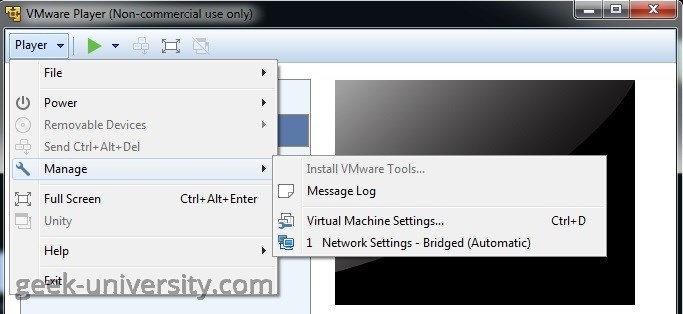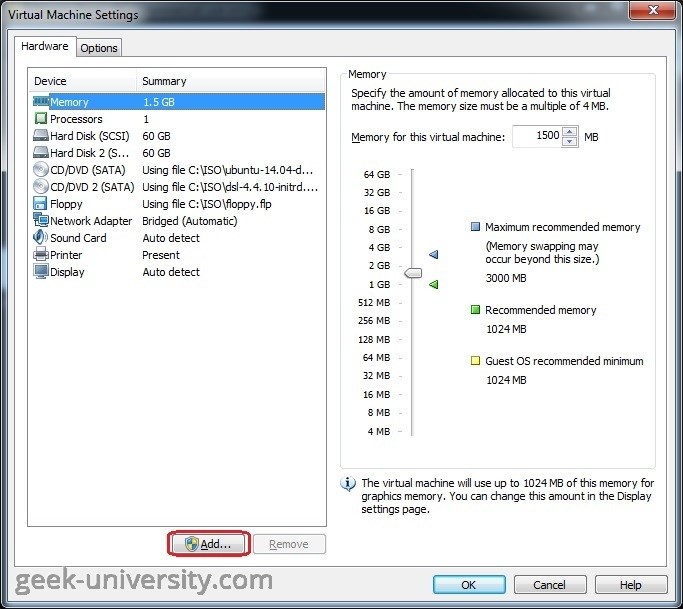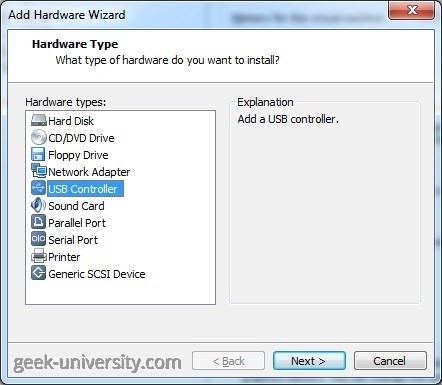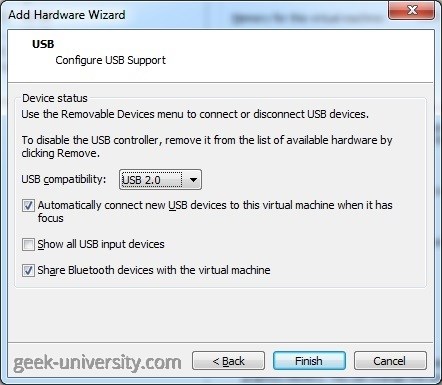Add a USB controller
You can add one USB controller to a virtual machine. A USB controller is added by default when a virtual machine is created. You can remove it and then add it back. Here are the steps:
1. Power off the virtual machine.
2. Select the virtual machine from the library and go to Player > Manage > Virtual Machine Settings:
3. Click Add on the Hardware tab:
4. The Add Hardware wizard opens. Select USB Controller as the hardware type:
5. You need to configure the following options:
- USB compatibility – select the USB version.
- Automatically connect new USB devices to this virtual machine when it has focus – new USB devices will be connected to the virtual machine. If this option is disabled, new USB devices will be connected only to the host system.
- Show all USB input devices – by default, USB human interface devices (HIDs), such as the keyboard and mouse, do not appear in the Removable Devices menu and are not available to connect to the virtual machine. To connect such devices to the virtual machine, you need to enable this option.
- Share Bluetooth devices with the virtual machine – enables support for Bluetooth devices.
6. Click Finish.