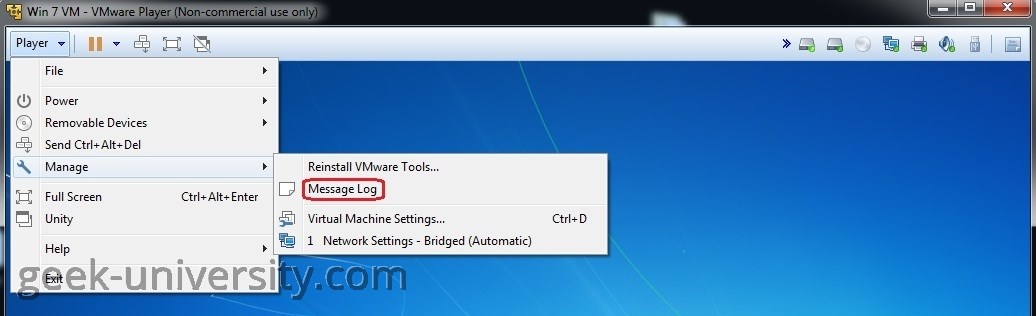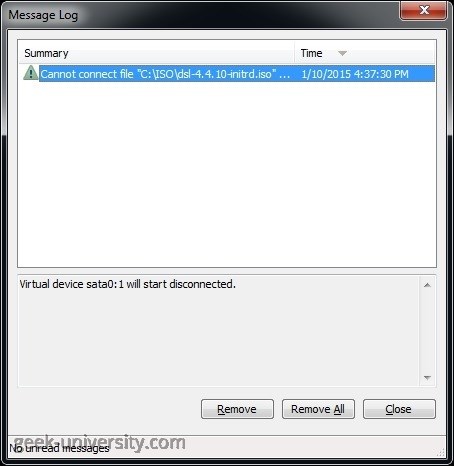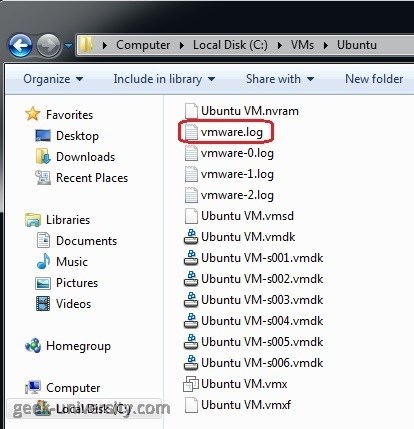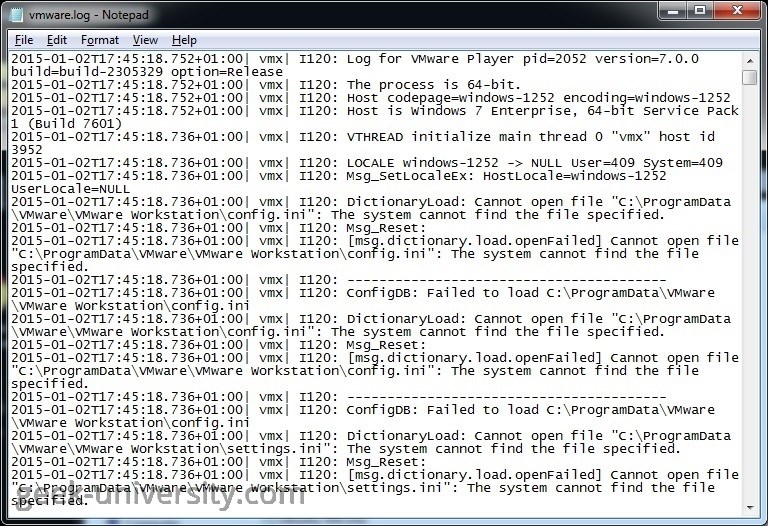VMware Player log files
You can view the Message log of a virtual machine in VMware Player. This log contains various warning information. Here are the steps:
1. Power on the virtual machine.
2. Go to Player > Manage > Message Log:
3. The Message Log window opens:
The Message log displays only warning information about the virtual machine. To view more information about the virtual machine, browse to the directory on the host system where the virtual machine files are stored. You should see a file named vmware.log:
This file contains information specific to a running instance of the virtual machine, such as startup configuration, operations, and shutdown of the virtual machine:
VMware Player keeps six rotations of the vmware.log file: vmware.log, vmware-0.log, vmware-1.log, etc.
VMware Player Course
- Introduction
- VMware Player overview
- System requirements for VMware Player
- VMware Player download
- Install VMware Player on Windows
- Install VMware Player on Linux
- Create virtual machines
- What is a virtual machine?
- What is a guest operating system?
- Create a virtual machine
- Manually install a guest operating system
- Easy Install feature in VMware Player
- VMware Tools overview
- Install VMware Tools in Windows
- Install VMware Tools in Linux
- Virtual machine files
- Use virtual machines
- Start a virtual machine
- Suspend a virtual machine
- Drag-and-Drop feature
- Copy and Paste feature
- Shared folders overview
- Enable a shared folder for a virtual machine
- Connect a USB device to a virtual machine
- Connect USB HIDs to a virtual machine
- What is Unity Mode?
- Use Unity Mode
- Manage virtual machines
- Change the virtual machine name
- Change the guest operating system version
- Change the working directory of a virtual machine
- Change the memory allocation
- Move a virtual machine
- Configure a virtual machine for compatibility
- Universal Unique Identifier (UUID)
- Delete virtual machines
- VMware Player log files
- Configure devices
- Add a CD-ROM drive
- Add a floppy drive
- Configure Legacy Emulation Mode
- Configure a USB Controller
- Add a USB controller
- Enable isochronous USB devices
- What is a virtual disk?
- Configure a virtual hard disk
- Add a new virtual hard disk
- Add an existing virtual hard disk
- Compact a virtual hard disk
- Expand a virtual hard disk
- Defragment a virtual hard disk
- Remove a virtual hard disk
- Add a virtual parallel port
- Add a virtual serial port
- Add a generic SCSI device
- Virtual SMP (Symmetric Multi-Processing)
- Enhanced virtual keyboard feature
- Configure networks
- Virtual networking components
- Networking configurations
- Add a virtual network adapter
- Configure bridged networking
- Configure NAT networking
- Configure host-only networking