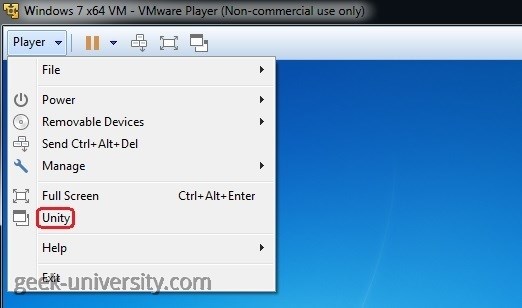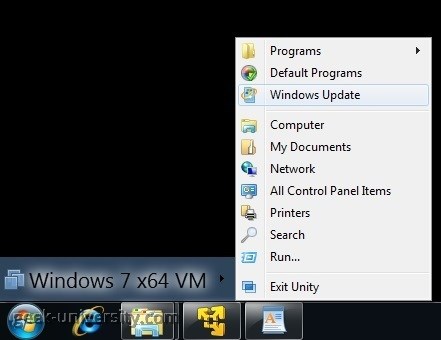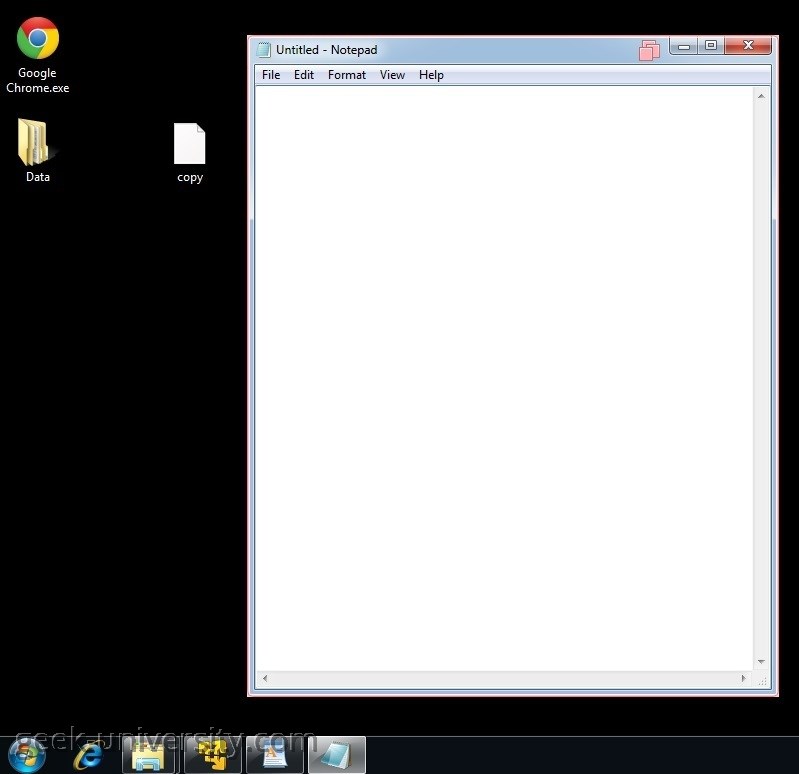Use Unity Mode
Here is how you can enable Unity Mode in VMware Player:
1. Make sure that the virtual machine is powered on.
2. Select Player > Unity:
3. The VMware Player window should be hidden and open applications should appear on the host system taskbar.
4. You can display the virtual machine Start menu on the host system by pointing to the Start menu:
5. If you run an application from the virtual machine Start menu on the host system, the application will be displayed on the host system desktop:
In the example above you can see that we’ve run Notepad from the virtual machine Start menu on the host system. You can see that Notepad appears on the host system desktop.
6. To exit Unity Mode, display the Player window and click Exit Unity: