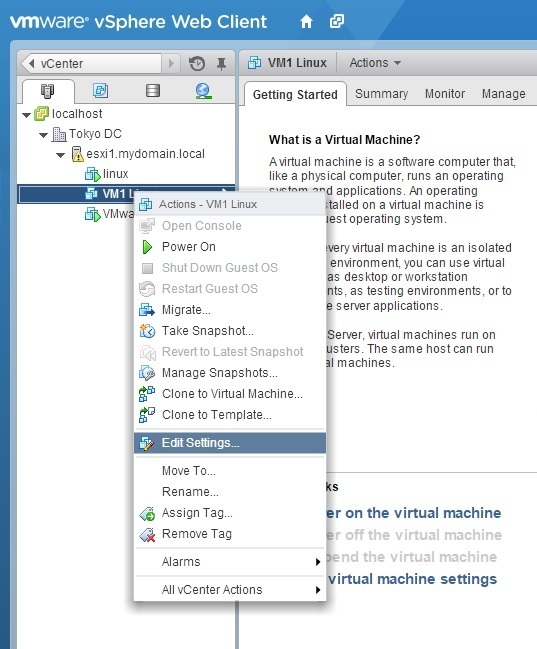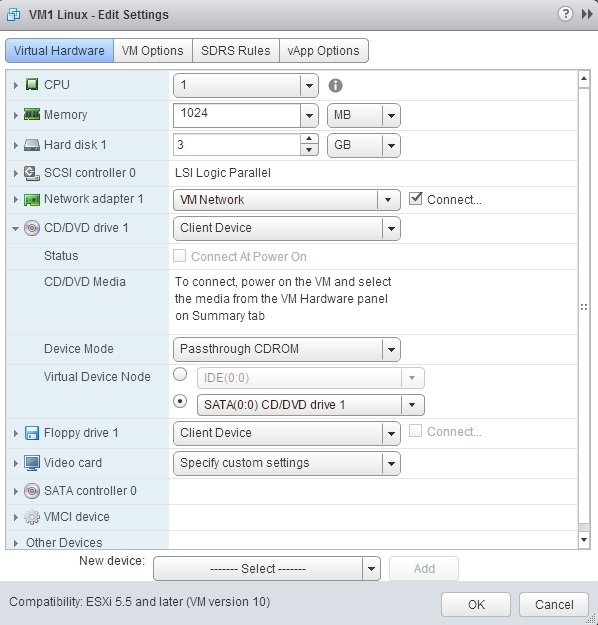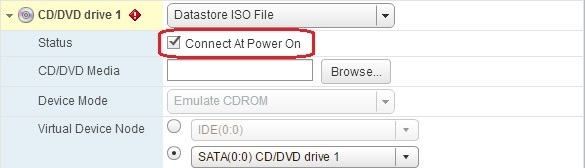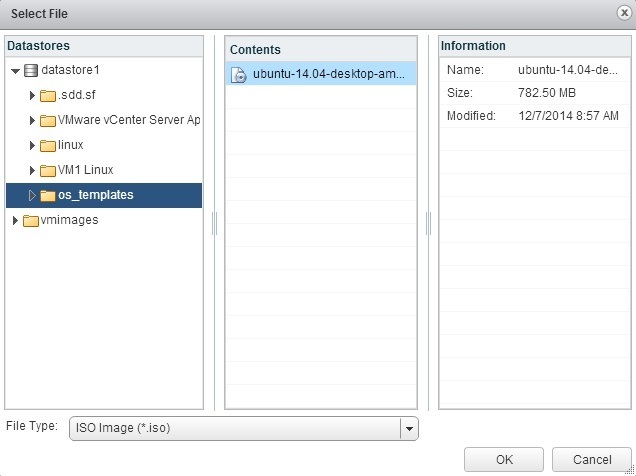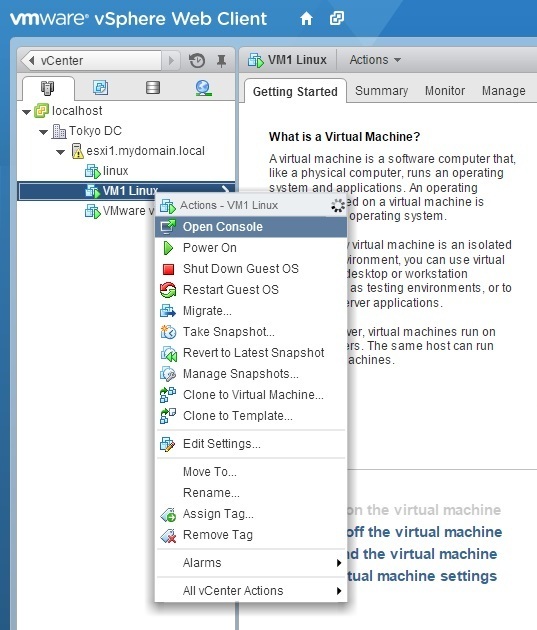Install a guest operating system
A new virtual machine is analogous to a physical computer with an empty hard drive and without an operating system. To make your virtual machine fully functional, you need to install a guest operating system. This is usually done through vSphere Web Client by attaching a CD-ROM, DVD, or ISO image containing the installation image to the virtual CD/DVD drive.
ISO images are the recommended way to install a guest operating systems. If you want to use an ISO image to install the guest OS, you must first put it in a location that ESXi can access. Usually, ISO images are uploaded into a datastore accessible to the ESXi host on which the guest OS installation will be performed.
Here are the steps to install a guest OS using an ISO image:
1. Connect to a vCenter Server using vSphere Web Client. Go to vCenter > Hosts And Clusters. In the inventory tree, right-click the virtual machine and select the Edit Settings menu option:
2. From the virtual machine properties window, expand the CD/DVD drive 1 hardware option to reveal the additional properties:
3. Change the drop-down box to Datastore ISO File, and select the Connect At Power On check box:
4. Click the Browse button to browse a datastore for the ISO file of the guest OS:
5. Right-click the virtual machine and select Power On from the menu:
6. Right-click the virtual machine and select the Open Console option:
7. Now you can install the guest operating system, just like you would do on a physical machine.