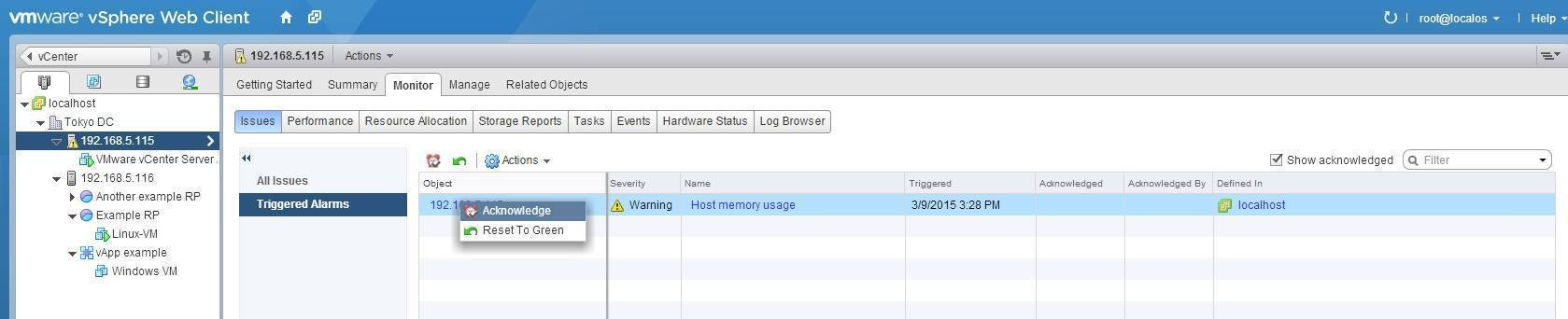Acknowledge alarm
After the problem has been resolved, you can manually acknowledge the triggered alarm. This action suppresses the alarm actions from occuring, but it doesn’t reset the alarm to the Normal state. When an alarm is acknowledged, the time the alarm was acknowledged and the user that acknowledged the alarm are recorded.
To acknowledge an alarm, select an object from the vCenter Server inventory and go to Monitor > Issues > Triggered Alarms. Right click an alarm and select Acknowledge:
Note that the Acknowledged and Acknowledged By columns now show when and who acknowledged the alarm:
As long as the alarm condition persists, the alarm will not return to the Normal state. In such cases, you can manually reset the alarm to return it to the Normal state. This can be done using the Reset To Green option. This option removes the activated alarm from the Triggered Alarms view, even if the event that caused the alarm hasn’t actually been resolved:
The alarm disappears from the Triggered Alarms view: