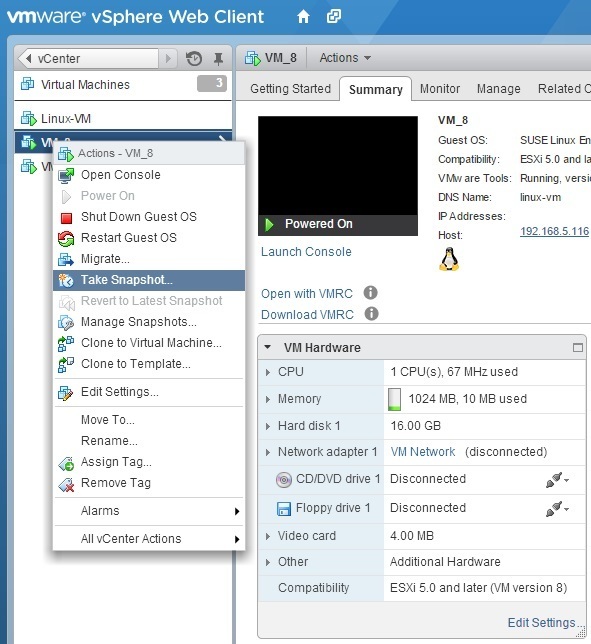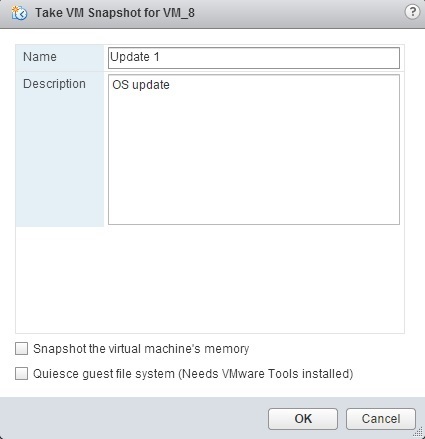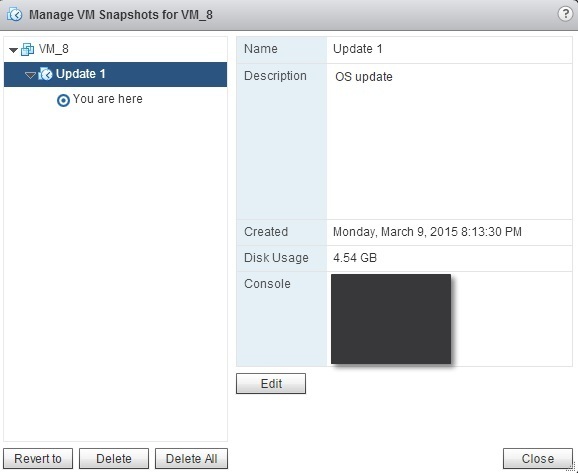Take snapshots
VM snapshots enable you to preserve the state of a VM so you can return to the same state later. A snapshot captures the memory, setting and disk states of a virtual machine. They can be taken while a VM is powered-on, powered-off, or suspended.
Here are the steps to take a snapshot using vSphere Web Client:
1. Right-click a VM in the inventory and choose the Take Snapshot option:
2. The Take Virtual Machine Snapshot wizard opens. Enter the name and description for the snapshot. Two other options are available:
- Snapshot the virtual machine’s memory – specifies whether the RAM of the VM should also be captured.
- Quiesce guest file system (Needs VMware Tools installed) – specifies whether to quiesce the file system in the guest OS. Use this option if you want to ensure that the data within the guest file system is intact in the snapshot. Note that the running application are not quiesced. The first option (Snapshot the virtual machine’s memory) needs to be deselected in order for this option to become available.
After the process completes, you can view VM’s snapshots by right-clicking the VM from the inventory and selecting Manage Snapshots. This opens up the Snapshot Manager: