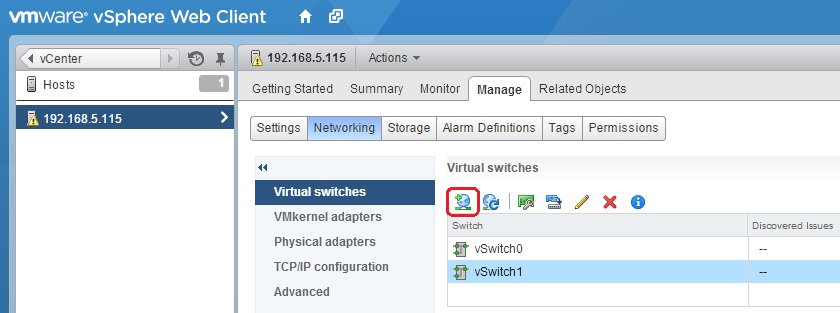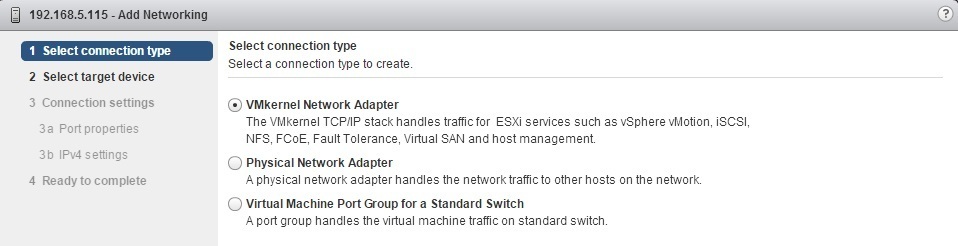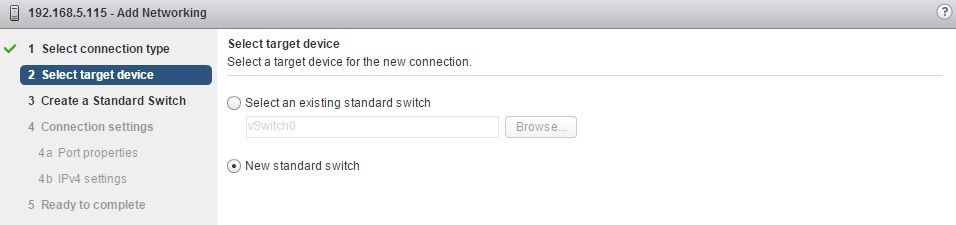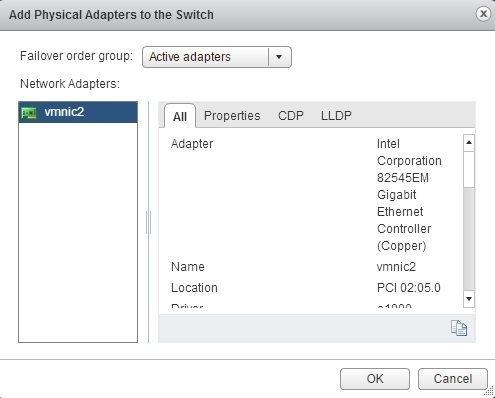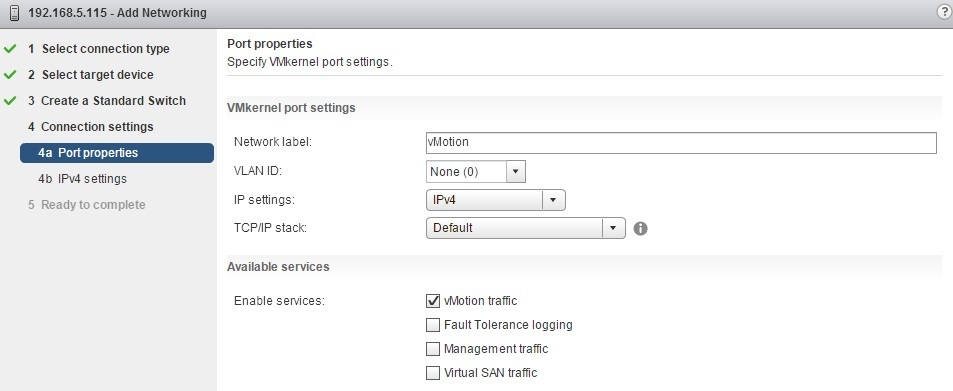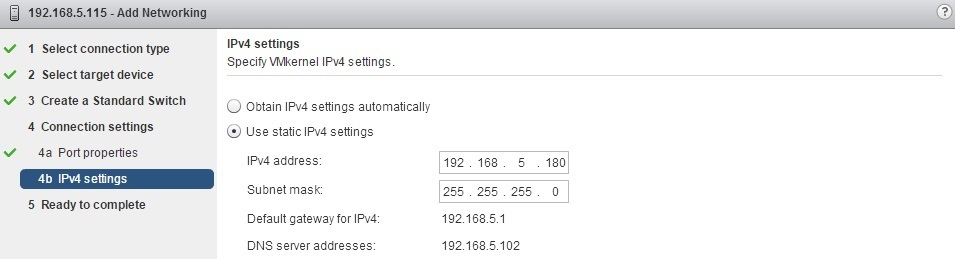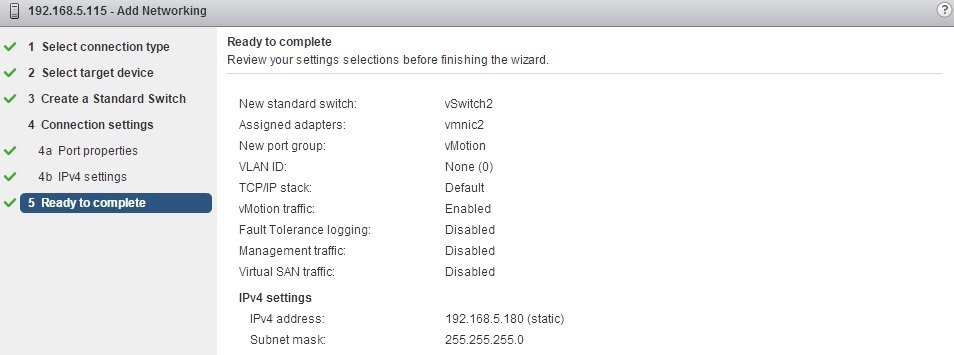Create virtual switch and VMkernel port group for vMotion
A virtual switch with a VMkernel port enabled for vSphere vMotion must be created on both ESXi hosts in order for a vMotion migration to work. Here is how you can create them using vSphere Web Client:
1. Select the ESXi host from the inventory and go to Manage > Networking. In the Networking window, click the Add Host Networking icon:
2. The Add Networking wizard opens. Select VMkernel Network Adapter as the connection type and click Next:
3. Select the New standard switch option:
4. Under Assigned adapters, click the + sign and select the physical network adapter you would like to add to the switch:
5. Type vMotion as the network label and select the vMotion traffic checkbox under Available Services:
6. Specify whether you would like to obtain the IPv4 settings automatically or manually enter the IP address that will be used for vMotion:
7. Review the settings and click Finish: