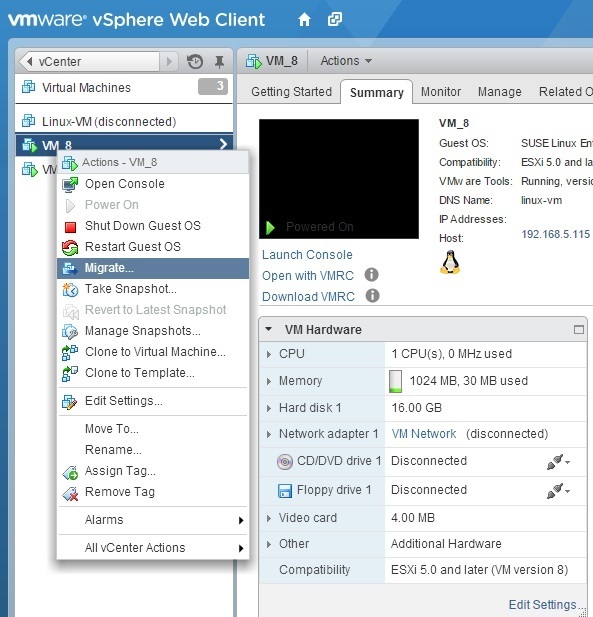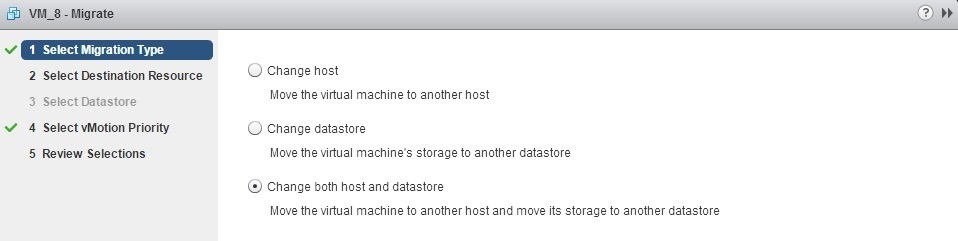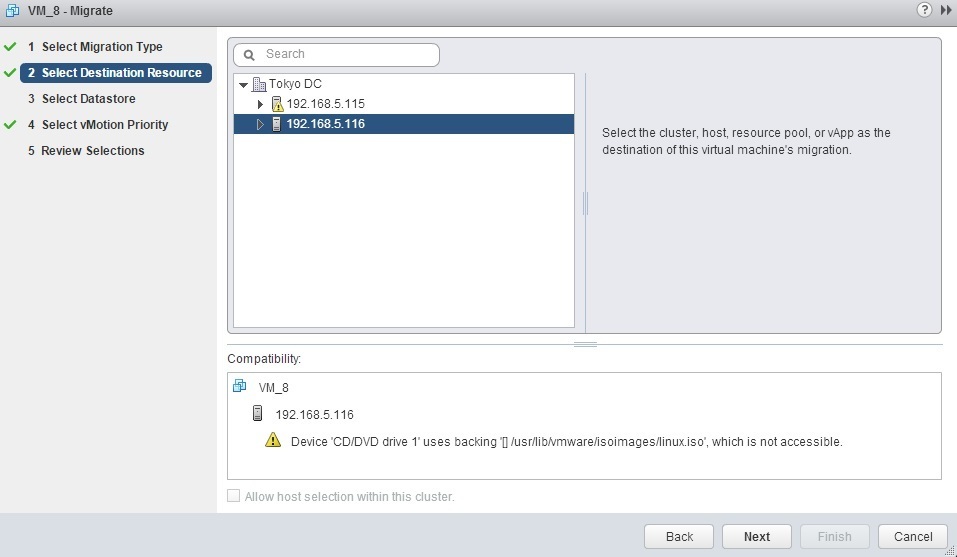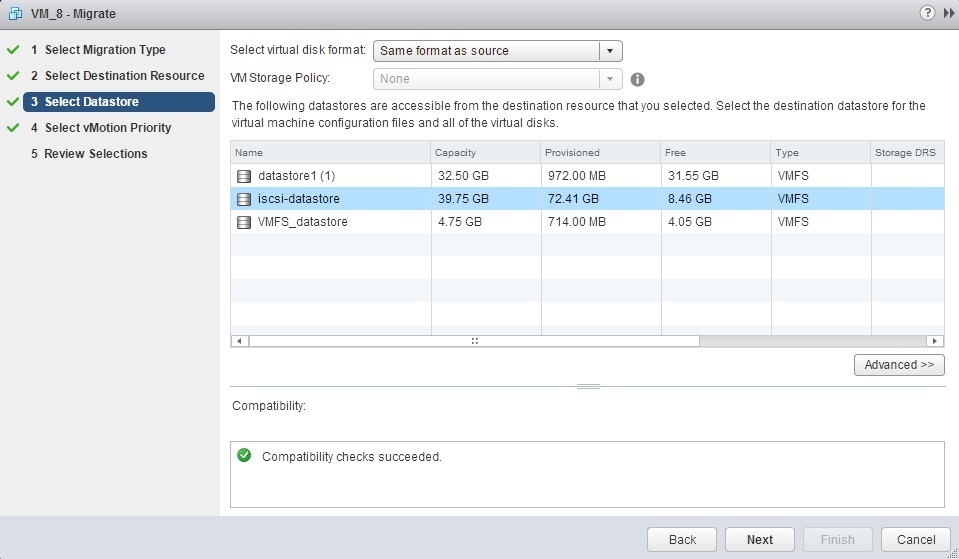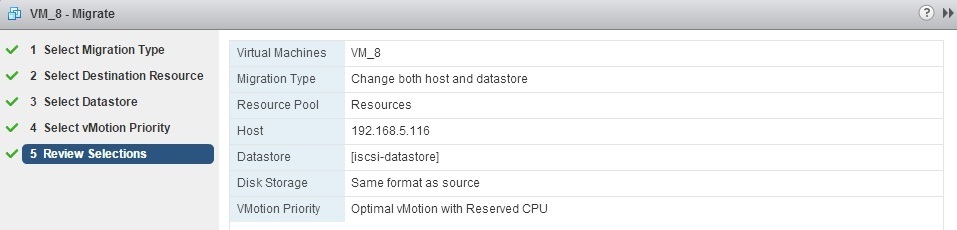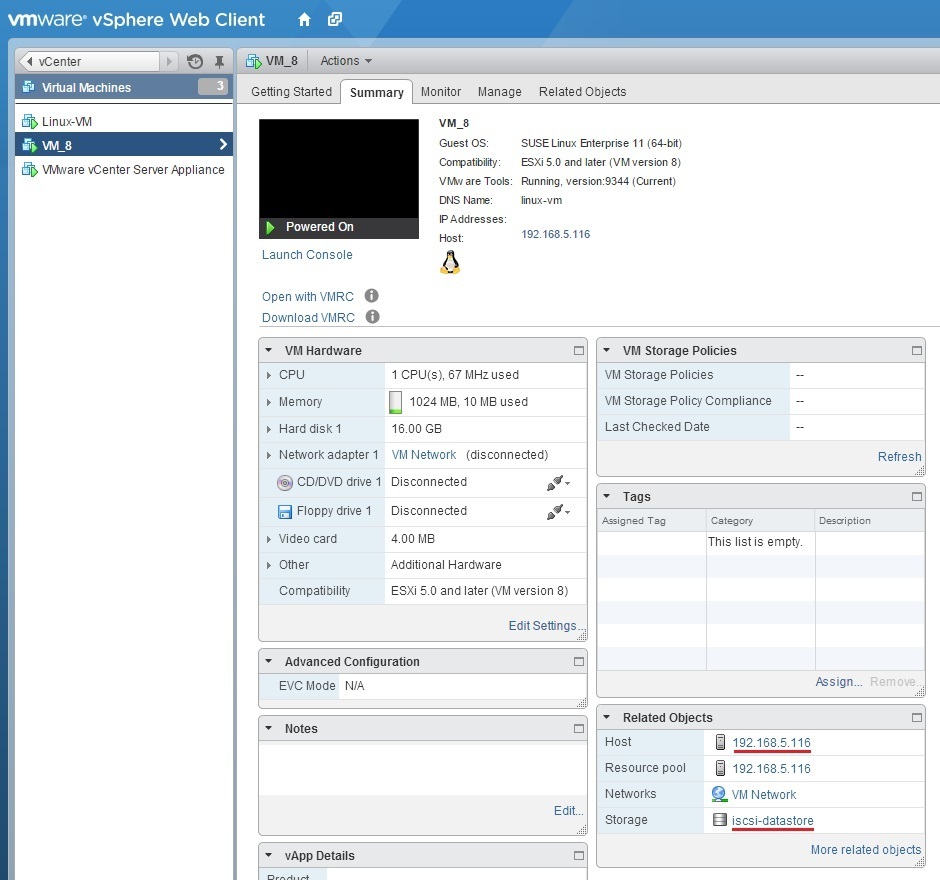Enhanced vMotion explained
Enhanced vMotion enables migration to another ESXi host and datastore, even in vSphere environments without shared storage. This feature combines vSphere vMotion and Storage vMotion into a single operation and can be used by VMware administrators to move workloads from host to host, without the need for expensive shared storage solutions.
In order to use Enhanced vMotion, both hosts must be on the same layer 2 network and vSphere Web Client must be used. Here are the steps:
1. (Optional) If your VM is powerd-off, power it on.
2. Right-click the VM you want to migrate and choose the Migrate option:
3. The Migrate Virtual Machine wizard opens. Choose the Change both host and datastore option as the migration type:
4. Next, you need to select the ESXi host to which you want to migrate the virtual machine. Expand the inventory view and select the destination ESXi host:
Note that the compatibility check is performed. If you receive any error message, the migration will not continue. Warning messages do not prevent the migration.
5. Select the desired virtual disk format and the destination datastore:
6. Select the vMotion priority. Mark the first option if you want the migration to receive a reserved share of CPU resources:
7. Review the settings and click Finish to start the migration:
After the migration is completed, the VM should reside on the new datastore and the new host: