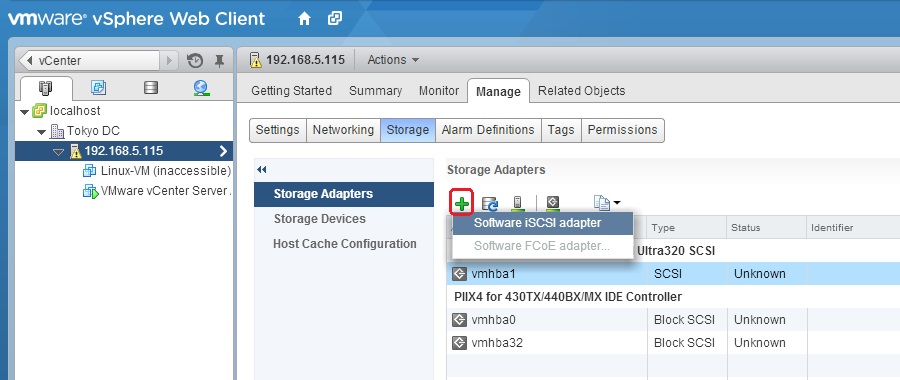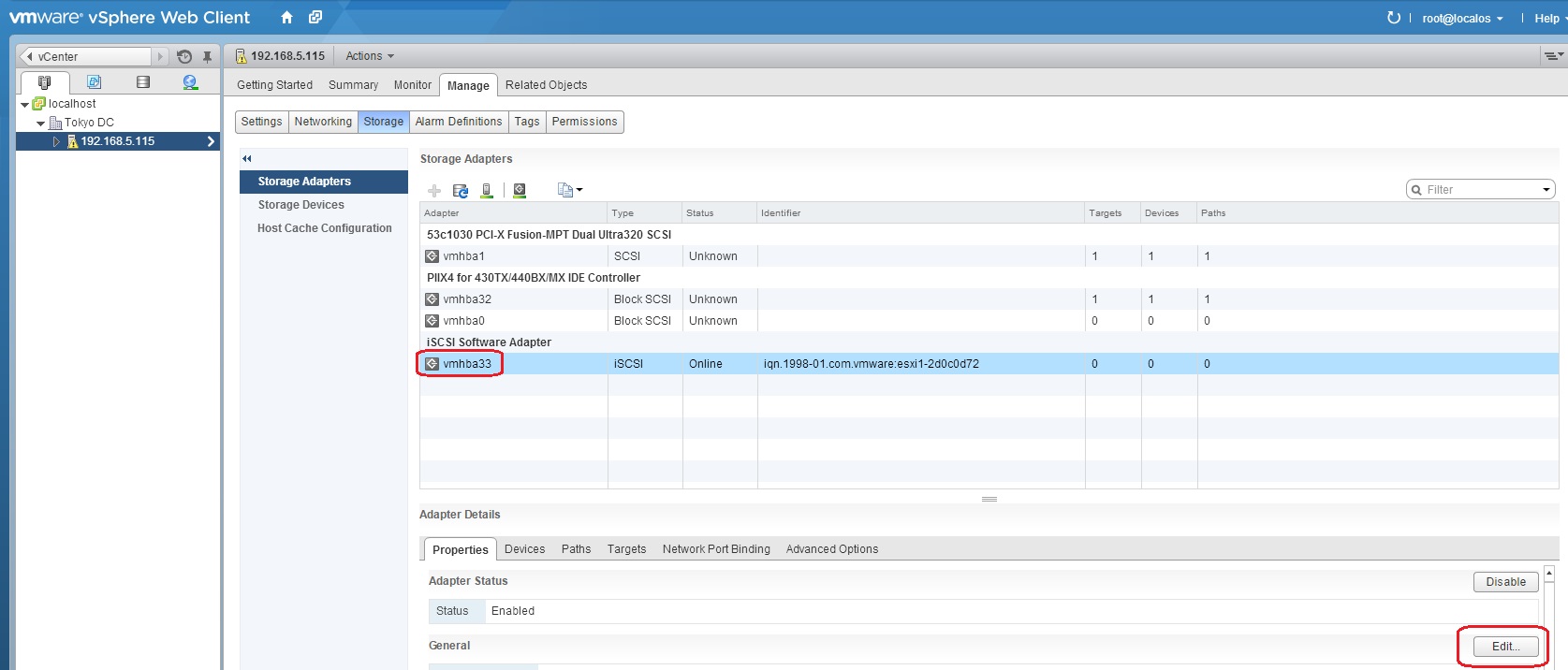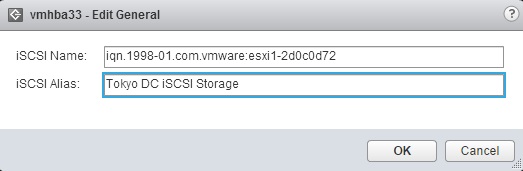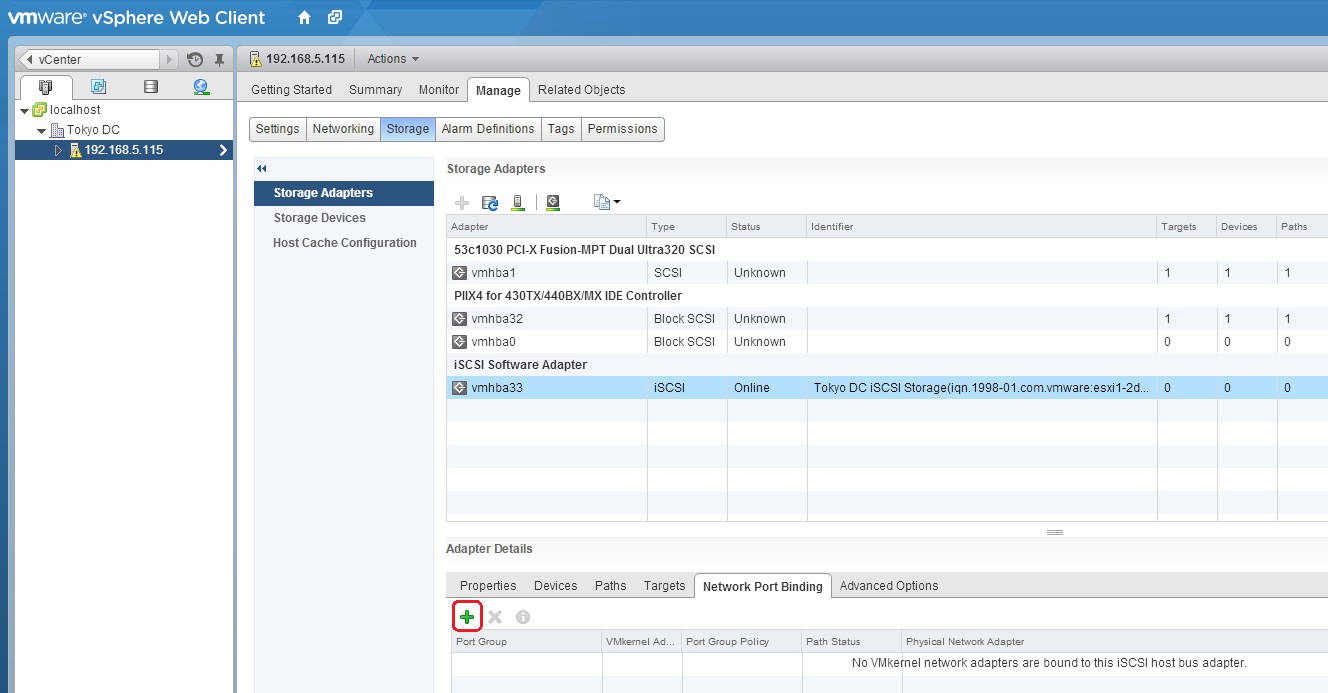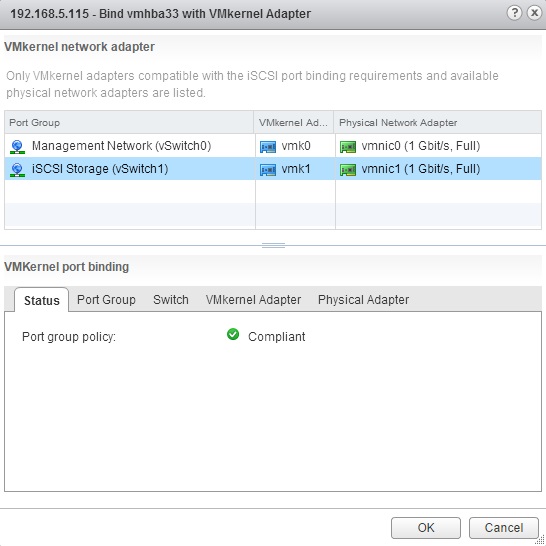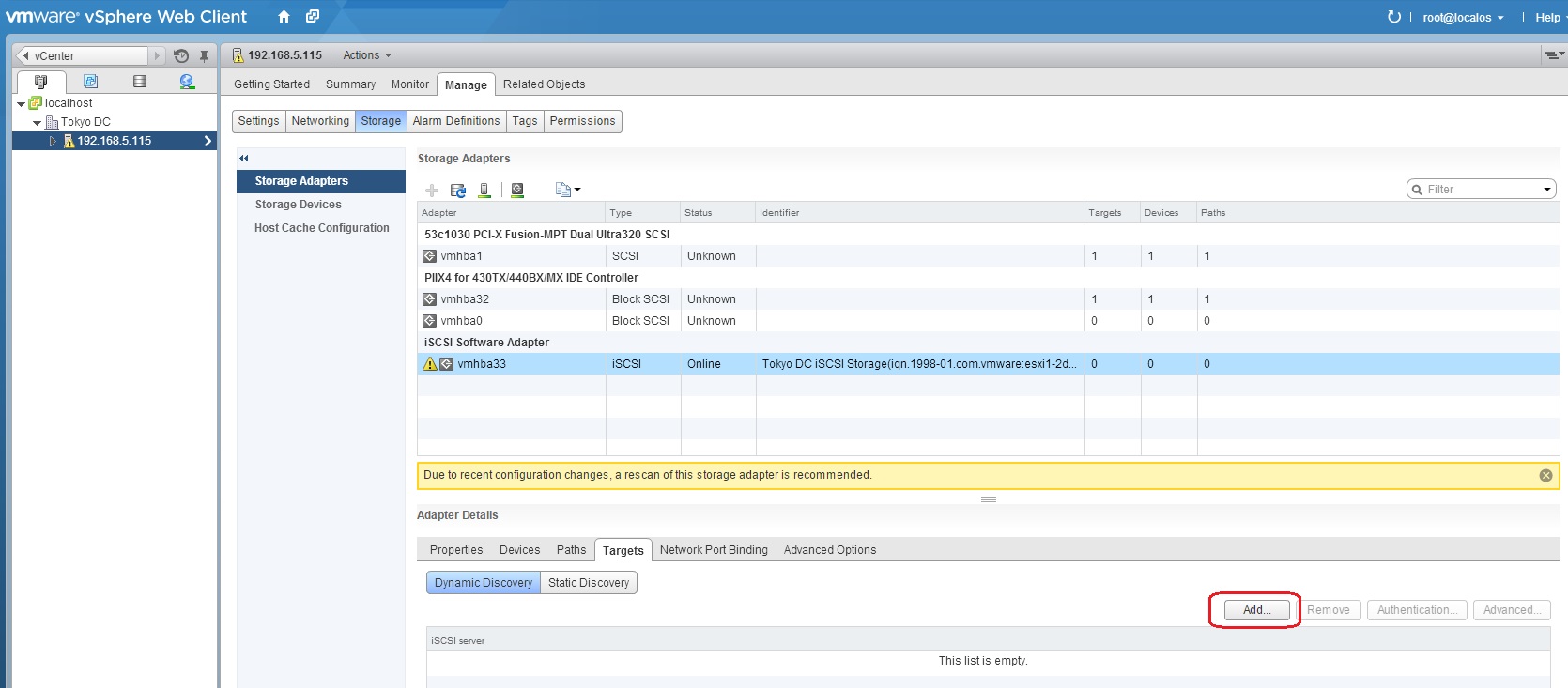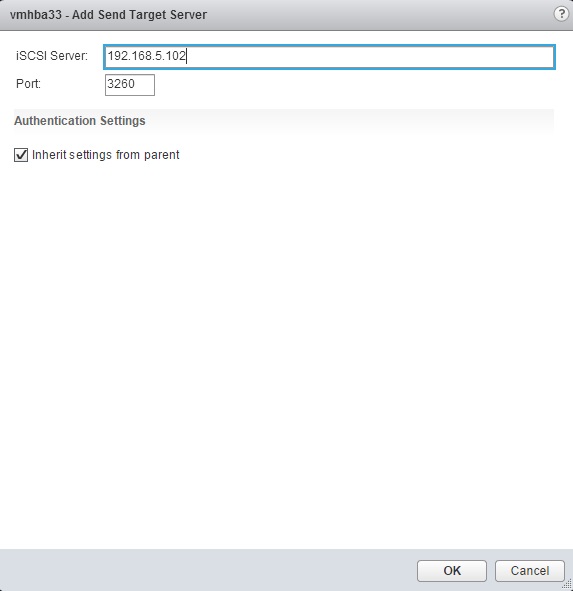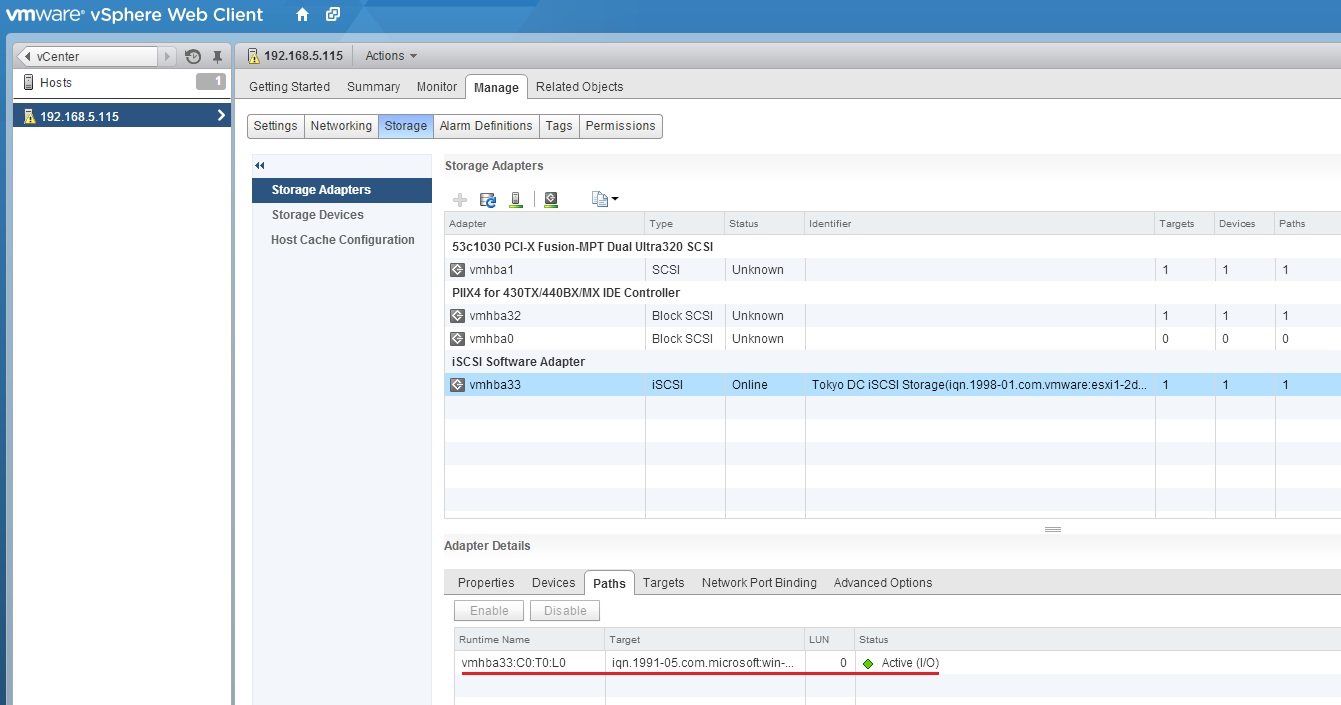Configure iSCSI software initiator
Here are the instructions to enable a software iSCSI initiator on an ESXi host using vSphere Web Client:
1. Select your ESXi host in the inventory and go to Manage > Storage. Under Storage Adapters, click the Add new storage adapter icon and select Software iSCSI adapter:
2. Click OK in the Add Software iSCSI Adapter window that opens:
3. When the task is completed, select the vmhba<NUMBER> adapter that is listed under iSCSI Software Adapter. Under Adapter Details > General, select the Edit button:
4. Note that the dialog box displays the iSCSI initiator name. Type a friendly name for the iSCSI Alias and click OK:
5. You now need to associate the iSCSI software adapter with the VMkernel port created in the previous step. Select the Network Port Binding tab and click the plus icon:
6. Select the VMkernel port you’ve created in the previous step and click OK:
7. Under Adapter Details, go to the Targets tab. Select Dynamic discovery and click Add:
8. Type the hostname (or the IP address) and the port of the iSCSI target and click OK:
9. When the task is completed, click the Rescan adapter icon and click OK to rescan the adapters:
10. Select the iSCSI software adapter from the Storage Adapters list and go to the Paths tab to make sure that the iSCSI target has been found: