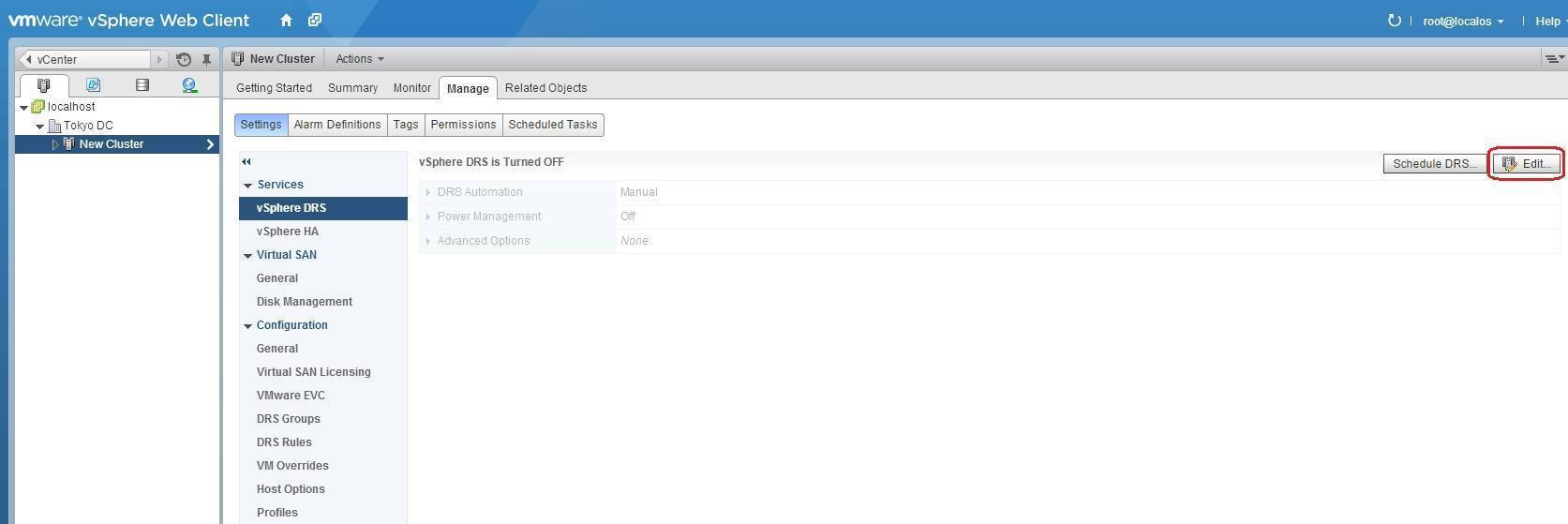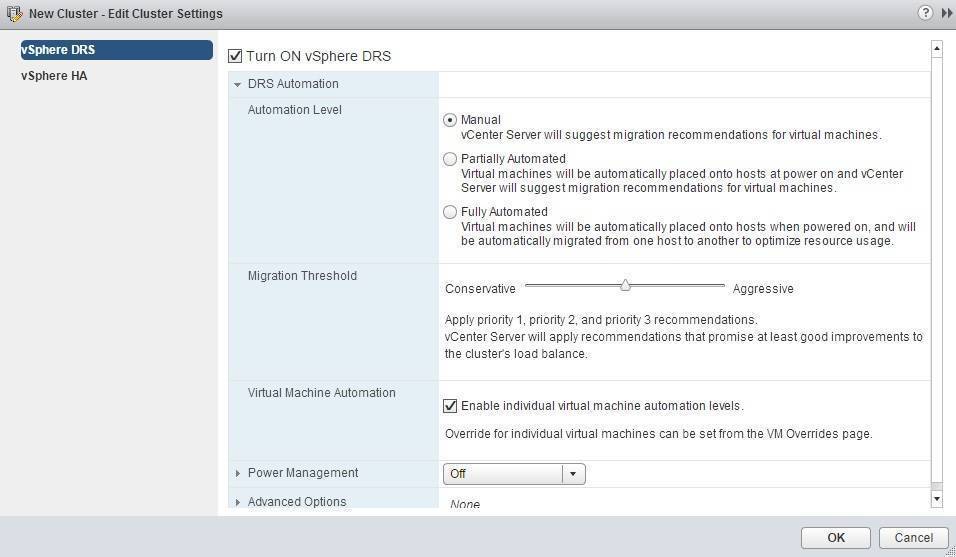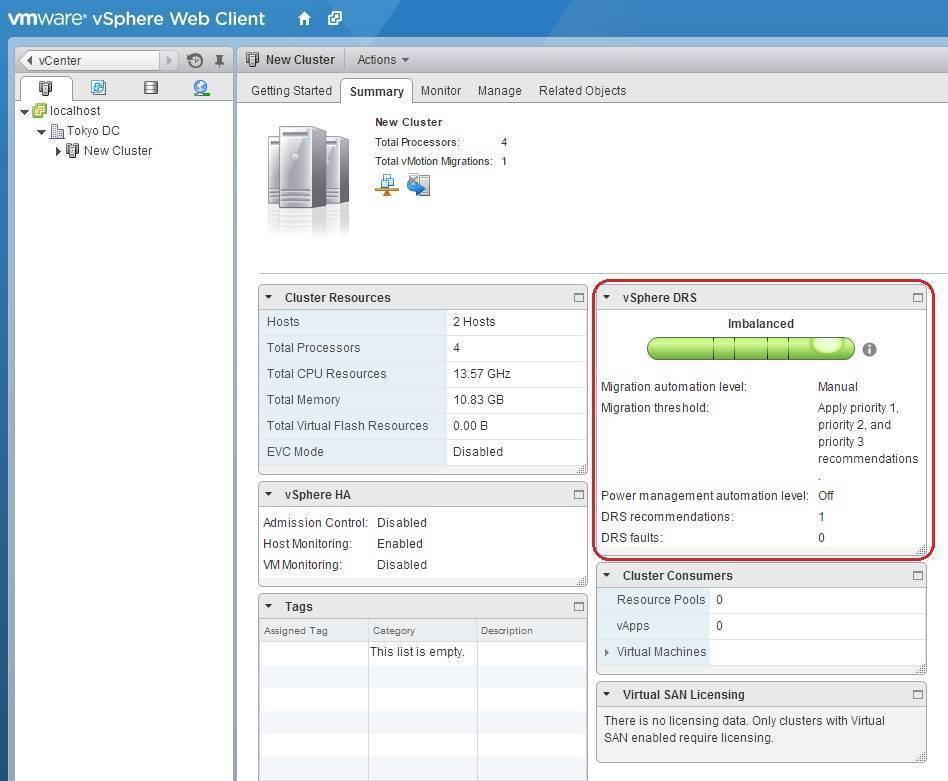Enable DRS
vSphere Distributed Resource Scheduler (DRS) is a feature that enables a virtual environment to automatically balance itself across your ESX host servers in a cluster in an effort to eliminate resource contention. Here are the steps to enable DRS on a cluster using vSphere Web Client:
1. Select your cluster from the inventory, go to Manage > Settings > vSphere DRS, and click the Edit button on the right:
2. The Edit Cluster Settings window opens. Select vSphere DRS on the left and check the Turn ON vSphere DRS checkbox:
3. Expand the DRS Automation option. You can set the automation level and determine how aggressively DRS will select to migrate VMs:
4. Click OK to enable DRS.
To verify DRS functionality, go to the Summary page of your cluster. You should see the vSphere DRS panel:
Notice that the gauge shows that the cluster is imbalanced. To display DRS recommendations, go to Monitor > vSphere DRS:
As you can see in the picture above, DRS recommends to migrate the virtual machine to another host.