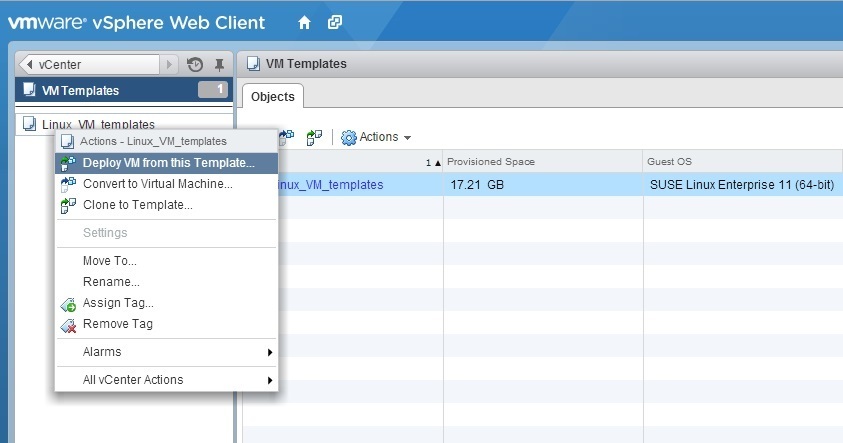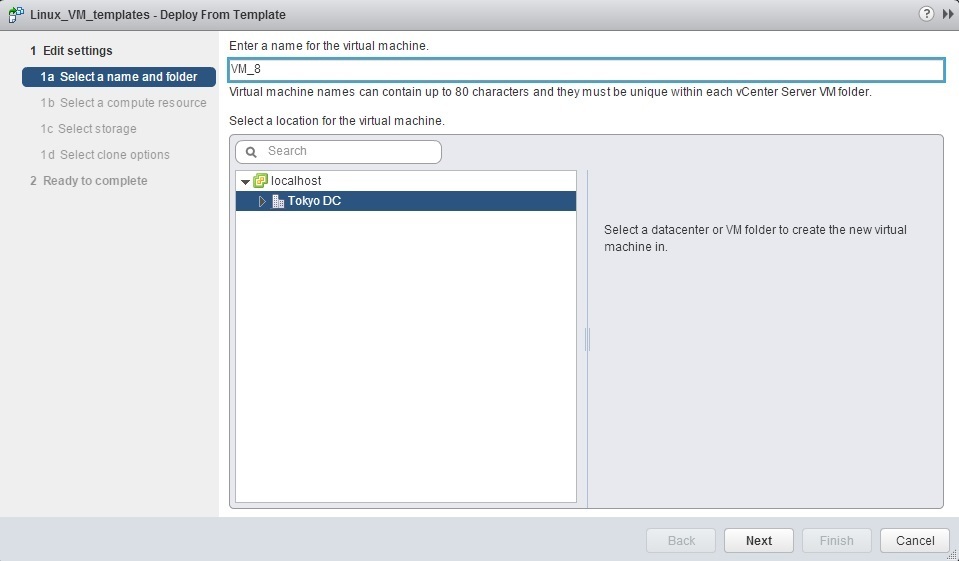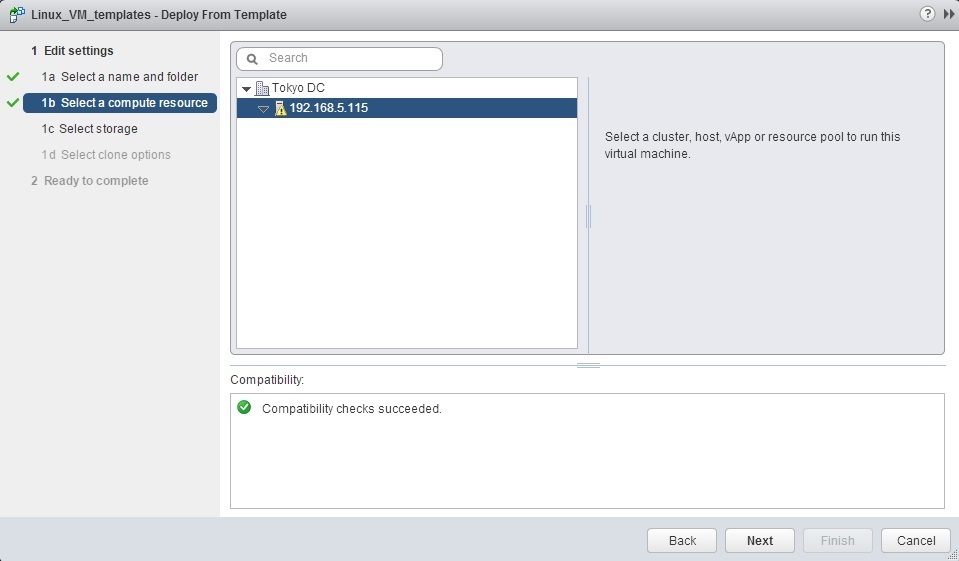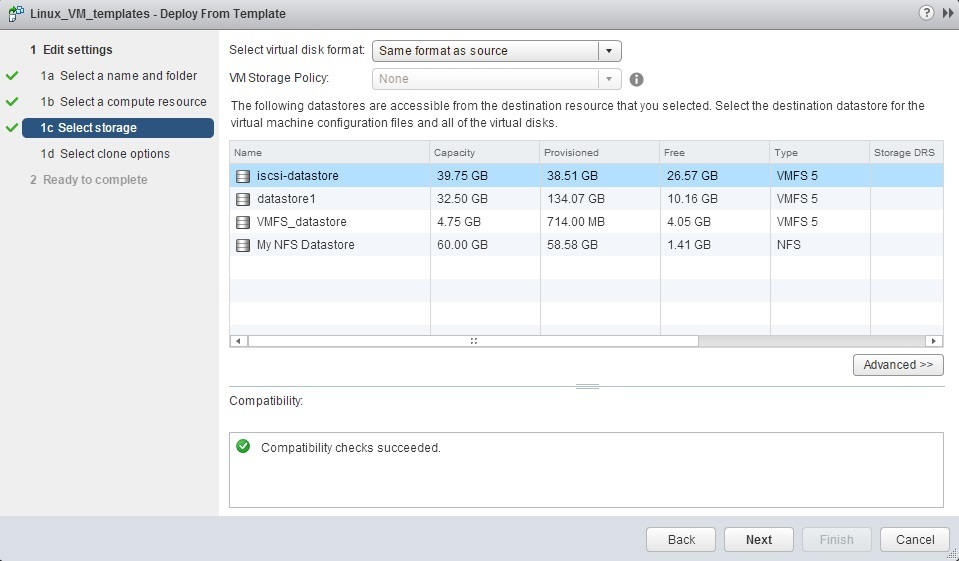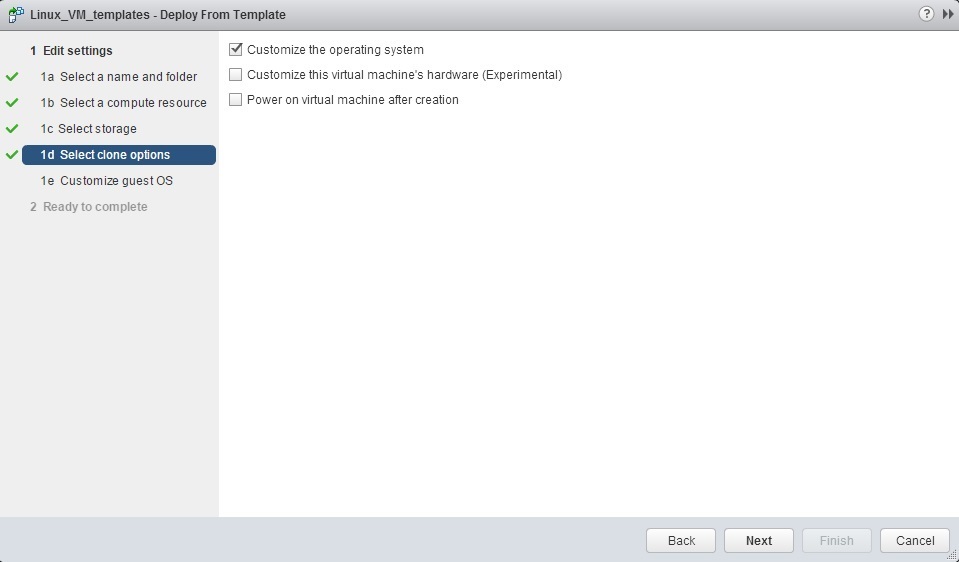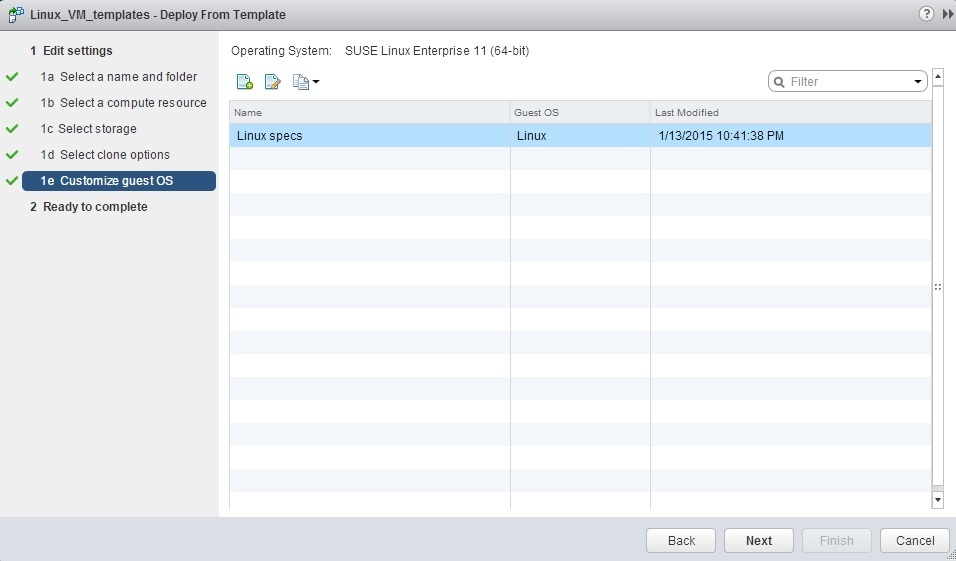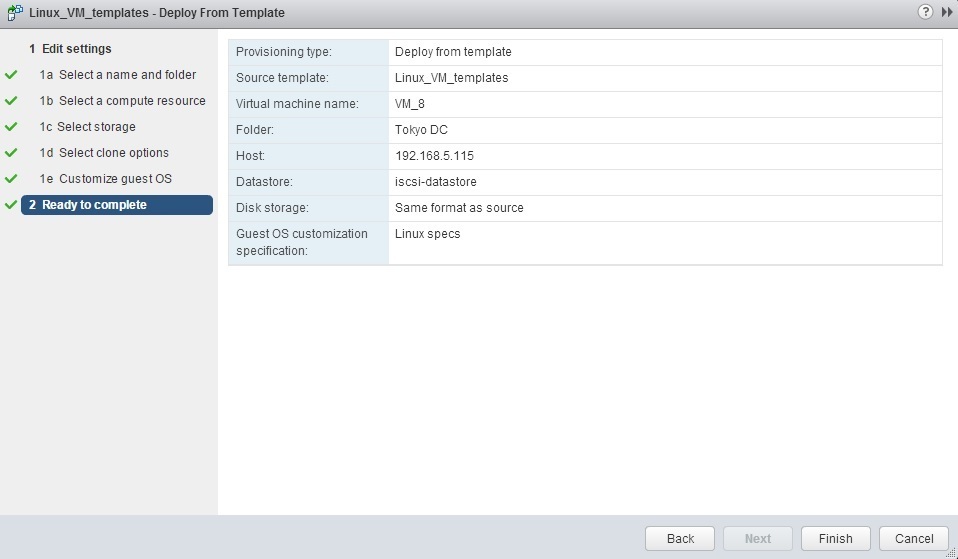Deploy VM from template
After you’ve created a virtual machine template, you can use it to rapidly deploy new virtual machines. Here is how you can do that using vSphere Web Client:
1. Go to vCenter > VM Templates. Right-click your template and choose the Deploy VM from this template option:
2. The Deploy From Template wizard opens. Enter the name of the new virtual machine and select a location (a datacenter or VM folder) for the VM:
3. Select the cluster or host on which the VM will run:
4. Select the datastore for your new VM:
5. Select the clone options. If you want to customize the guest OS before deploying the VM, select the Customize the operating system option:
6. (Optional) If you’ve selected the Customize the operating system option in the previous step, select the customization specification:
7. Click Finish to start the deployment: